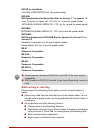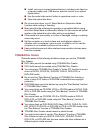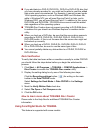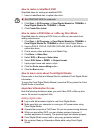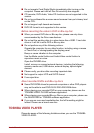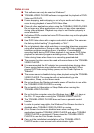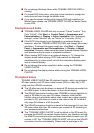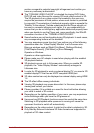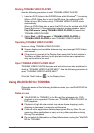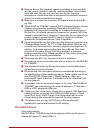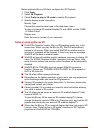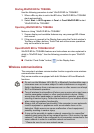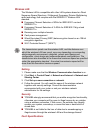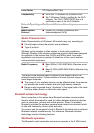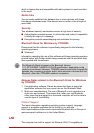User’s Manual 3-21
Starting TOSHIBA VIDEO PLAYER
Use the following procedure to start TOSHIBA VIDEO PLAYER.
1. Insert an DVD-Video in the DVD/BD drive while Windows
®
7 is running.
When a DVD-Video disc is set in the BD drive (for models with BD-
Writer drive or BD-Combo drive), TOSHIBA VIDEO PLAYER starts
automatically.
When an DVD-Video disc is set in the DVD drive (for models with DVD
Super Multi drive), if the application selection screen appears, select
Play DVD movie, (using TOSHIBA VIDEO PLAYER) to launch the
TOSHIBA VIDEO PLAYER.
2. Select Start -> All Programs -> TOSHIBA VIDEO PLAYER ->
TOSHIBA VIDEO PLAYER to start TOSHIBA VIDEO PLAYER.
Operating TOSHIBA VIDEO PLAYER
Notes on Using TOSHIBA VIDEO PLAYER.
■ Screen display and available features may vary amongst DVD-Videos
and scenes.
■ If the menu is opened in the Display Area using the Control window's
Top Menu or Menu buttons, touch pad and mouse menu operations
may not be able to be used.
Open TOSHIBA VIDEO PLAYER HELP
TOSHIBA VIDEO PLAYER features and instructions are also explained in
detail in "TOSHIBA VIDEO PLAYER HELP". Use the following procedure to
open "TOSHIBA VIDEO PLAYER HELP".
Click the "Help" button ( ) in the Display Area.
Using WinDVD BD for TOSHIBA
Please be aware of the following limitations when you use WinDVD BD for
TOSHIBA:
Notes on use
■ “WinDVD BD for TOSHIBA” is for Blu-ray Disc playback only. DVD
playback is not supported. Please use “TOSHIBA VIDEO PLAYER” for
DVD playback.
■ Playback of high bit rate content may cause frame dropping, audio
skipping or decrease in computer performance.
■ Close all other applications before playing back Blu-ray Disc. Do not
open any other applications or carry out any other operations during
Blu-ray Disc playback.
■ Do not switch to Hibernation or Sleep Mode when running the “WinDVD
BD for TOSHIBA”.