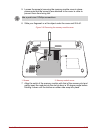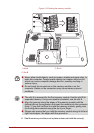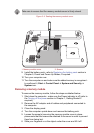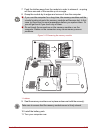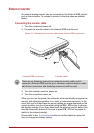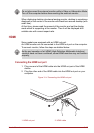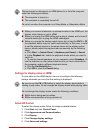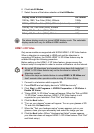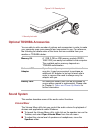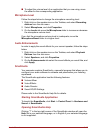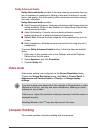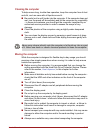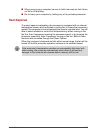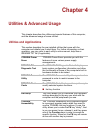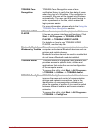User’s Manual 3-43
9. When "Verify your ability to view stereoscopic 3D Content" screen
appears, put on your glasses and select the image you see.
10. Click Health and Safety Information, and Internet Explorer will be
launched and displays "Health and Safety Information". Please read it
carefully.
11. Select "GeForce 3D Vision Setup Wizard" from the task bar after
reading the information.
12. Select the "I have read and understand the Health and Safety
Information" check box.
13. Click the Next button.
14. Click the Finish button.
HDMI 1.4 3D Video feature is only supported at two resolutions: 1920x1080
24Hz and 1280x720 60Hz.
The resolution can be reconfigured by the following procedure:
1. Click Start -> Control Panel -> Hardware and Sound -> NVIDIA
Control Panel.
2. Click Change resolution from Select a Task....
3. Choose one of the below resolutions from "Resolution":
HD 3D: 1080p, 1920 x 1080
HD 3D: 720p, 1280 x 720
4. Click the Apply button.
You are now ready to watch 3D video on your 3D TV.
Security lock
A security locks enable you to anchor your computer a desk or other heavy
object in order to help prevent unauthorized removal or theft. The computer
has a security lock slot on its left side into which you can attach one end of
the security cable, while the other end attaches to a desk or similar object.
The methods used for attaching security cables differ from product to
product. Please refer to the instructions for the product you are using for
more information.
Connecting the security lock
In order to connect a security cable to the computer, follow the steps as
detailed below:
1. Turn the computer so its right side faces you.
2. Align the security cable with the lock slot and secure it in place.