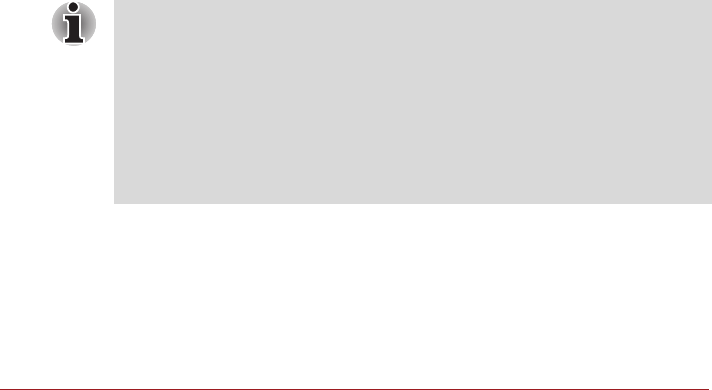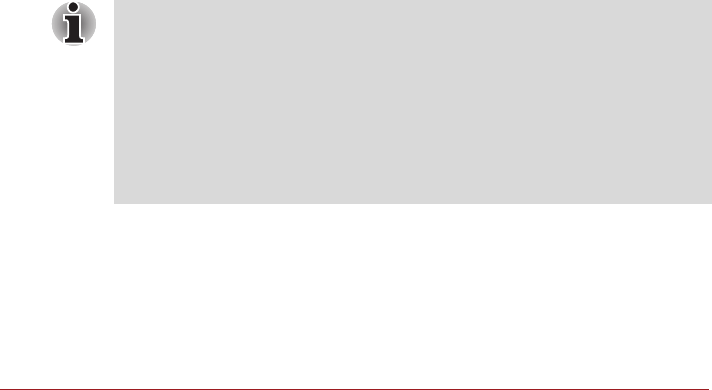
User’s Manual 3-46
Dolby Advanced Audio
Dolby Advanced Audio provides a stunning listening experience from any
pair of speakers or headphones. Adding a new level of realism to movies,
music, and games, this is the quality audio customers have been missing
from your computers.
Dolby Advanced Audio includes:
■ High-Frequency Enhancer: Analyzes and restores high frequencies lost
during encoding. Works on any speaker for a higher level of audio than
was previously possible.
■ Audio Optimization: Corrects common audio problems caused by
laptop limitations for a better entertainment experience.
■ Natural Bass: Extends the bass response of any speakers by up to an
octave.
■ Dolby Headphone: Enables personal surround sound using any set of
headphones.
To access Dolby Advanced Audio function, follow the steps as detailed
below:
1. Right-click on the speaker icon on the Taskbar, and select Playback
Devices from the sub menu.
2. Select Speakers, and click Properties.
3. Click the Dolby tab.
Video mode
Video mode settings are configured via the Screen Resolution dialog.
To open the Screen Resolution dialog, click Start -> Control Panel ->
Appearance and Personalization -> Display -> Change display
settings.
Computer Handling
This section explains computer handling and maintenance.
If you are running some applications (for example a 3D application or video
playback and so on), you may see some disturbance, flickering or frame
dropping on your screen.
If that occurs, adjust the resolution of display, lowering it until the screen is
displayed properly.
Disabling Windows Aero
TM
may also help correct this issue.