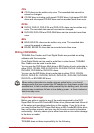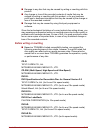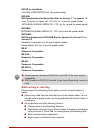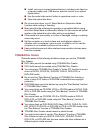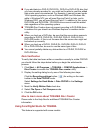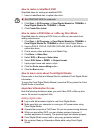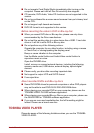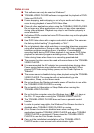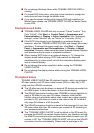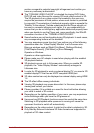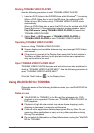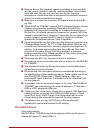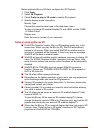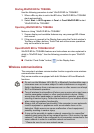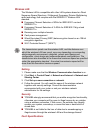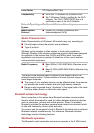User’s Manual 3-19
■ Do not change Windows Users while TOSHIBA VIDEO PLAYER is
running.
■ For some DVD-Video discs, using the control window to change the
audio track will also change the subtitle track.
■ If you see the screen blinking while playing DVD with subtitle on at
Media Player, please use TOSHIBA VIDEO PLAYER or Media Center
to play DVD.
Display Devices & Audio
■ TOSHIBA VIDEO PLAYER will only run when "Colors" is set to "True
Color (32 bit)". Click Start -> Control Panel -> Appearance and
Personalization -> Display -> Adjust resolution, click "Advanced
settings", select "Monitor" tab, set "colors" to "True color (32 bit)".
■ If the DVD-Video image is not displayed on an external display or
television, stop the TOSHIBA VIDEO PLAYER, and change the screen
resolution. To change the screen resolution, click Start -> Control
Panel -> Appearance and Personalization -> Display -> Adjust
resolution. However, video cannot be output to some external displays
and televisions due to output or playback conditions.
■ When viewing DVD-Video on an external display or TV, change the
display device before playing. DVD-Video cannot be displayed
simultaneously (in clone mode) on both the computer's display panel
and an external display.
■ Do not change the screen resolution while running the TOSHIBA
VIDEO PLAYER.
■ Do not change the display device while running the TOSHIBA VIDEO
PLAYER.
3D playback feature
TOSHIBA VIDEO PLAYER has 3D playback function, which can playback
3D video content, and 2D home video content (DVD or video file) in 3D
using real-time 2Dto3D conversion.
■ The 3D effect can only be shown on external 3D devices connected via
an HDMI output. It cannot be shown on the internal display.
■ The 2Dto3D conversion function uses TOSHIBA's original algorithm to
apply a 3D effect to your own 2D videos. However, note that this
function does not provide the same video content as a video originally
provided in 3D, and does not create a new video in the 3D format but
only plays 2D videos in a 3D like mode.
■ The 2Dto3D conversion function is meant for the enjoyment of your own
2D home video and other 2D contents you created, in 3D according to
your personal preferences.
■ The “TOSHIBA VIDEO PLAYER” is set by default in the 2D format. By
pressing the 2Dto3D conversion function button, you decide to activate
the 2Dto3D conversion function and therefore decide to watch your 2D
content in 3D. The “TOSHIBA VIDEO PLAYER” will not run the 2Dto3D
conversion function automatically. Please see the warnings in this