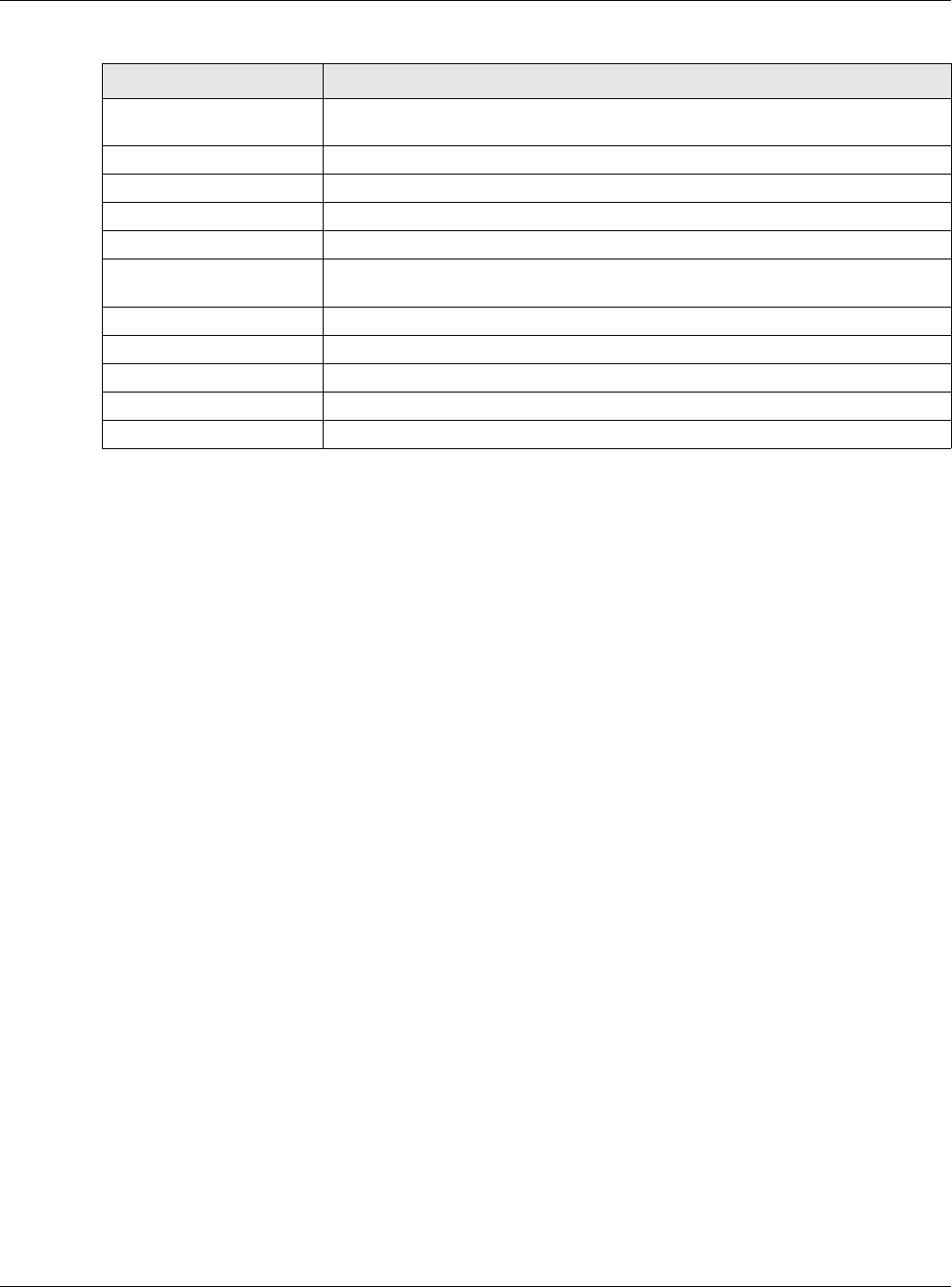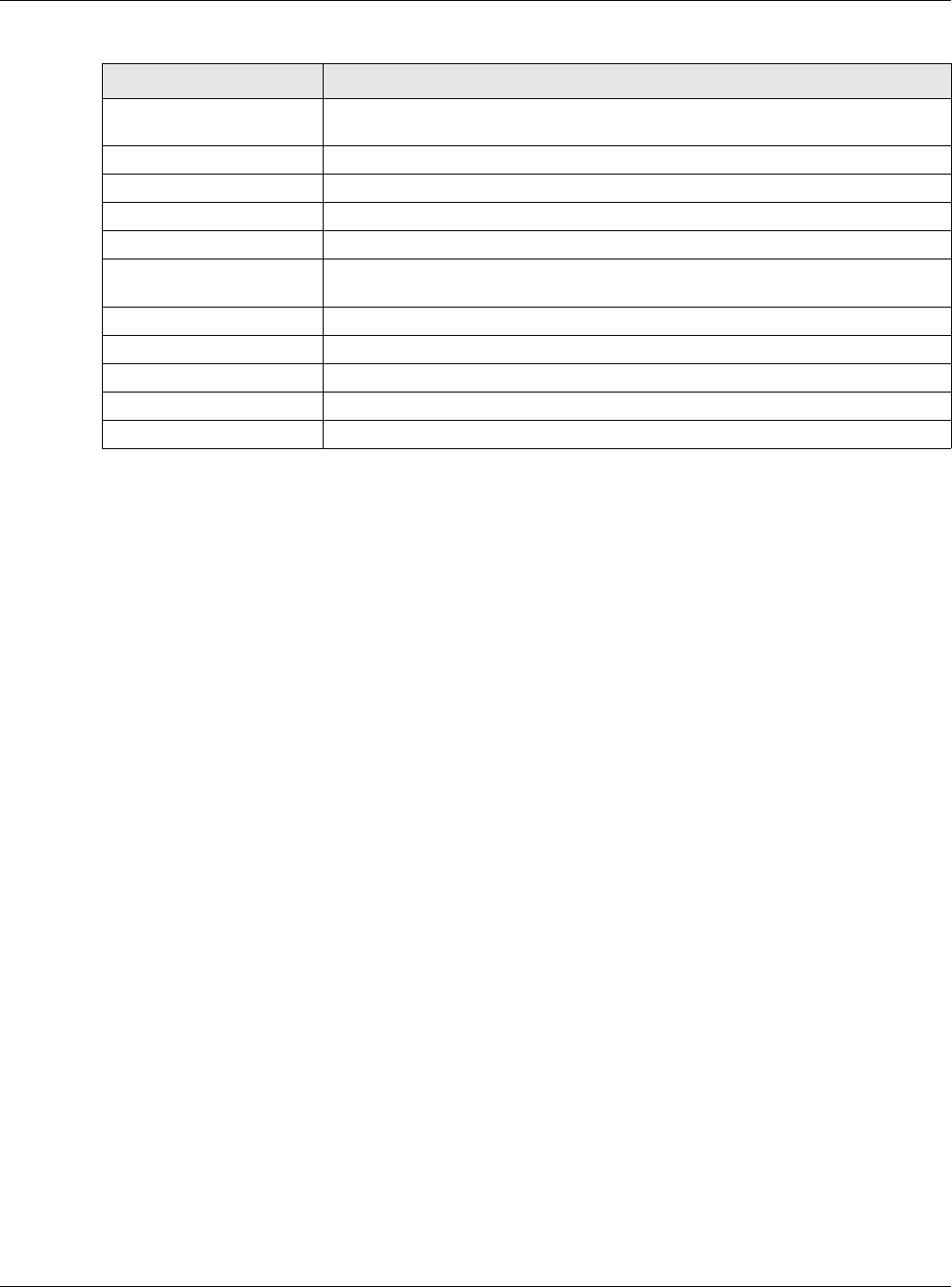
Chapter 9 VLAN
GS2210 Series User’s Guide
105
9.11 Technical Reference
This section provides technical background information on the topics discussed in this chapter.
9.11.1 Create an IP-based VLAN Example
This example shows you how to create an IP VLAN which includes ports 1, 4 and 8. Follow these
steps:
1 Activate this protocol based VLAN.
2 Type the port number you want to include in this protocol based VLAN. Type 1.
3 Give this protocol-based VLAN a descriptive name. Type IP-VLAN.
4 Select the protocol. Leave the default value IP.
5 Type the VLAN ID of an existing VLAN. In our example we already created a static VLAN with an ID
of 5. Type 5.
6 Leave the priority set to 0 and click Add.
Priority Type a priority (0-7) for the MAC-based VLAN entry.The higher the numeric value
you assign, the higher the priority for this MAC-based VLAN entry.
Add Click Add to save the new MAC-based VLAN entry.
Cancel Click Cancel to clear the fields in the MAC-based VLAN entry.
Index This field displays the index number of the MAC-based VLAN entry.
Name This field displays the name of the MAC-based VLAN entry.
MAC Address This field displays the source MAC address that is bind to the MAC-based VLAN
entry.
VID This field displays the VLAN ID of the MAC-based VLAN entry.
Priority This field displays the priority level of the MAC-based VLAN entry.
Delete Click the Delete check box to select MAC-based VLAN entry you wish to remove.
Delete Click Delete to remove the selected entry from the summary table.
Cancel Click Cancel to clear the Delete check boxes.
Table 38 Advanced Application > VLAN > VLAN Configuration > MAC-based VLAN Setup
LABEL DESCRIPTION