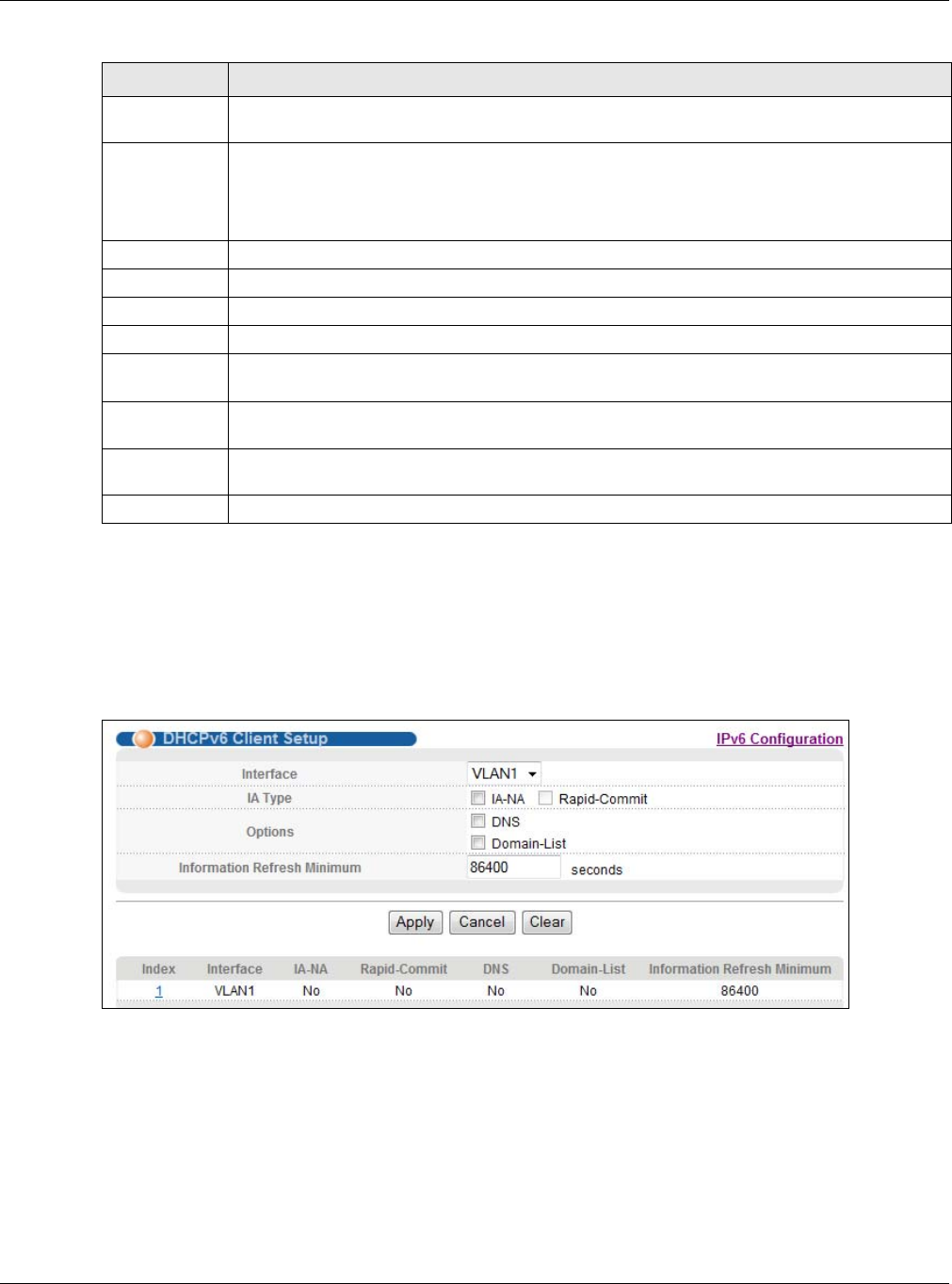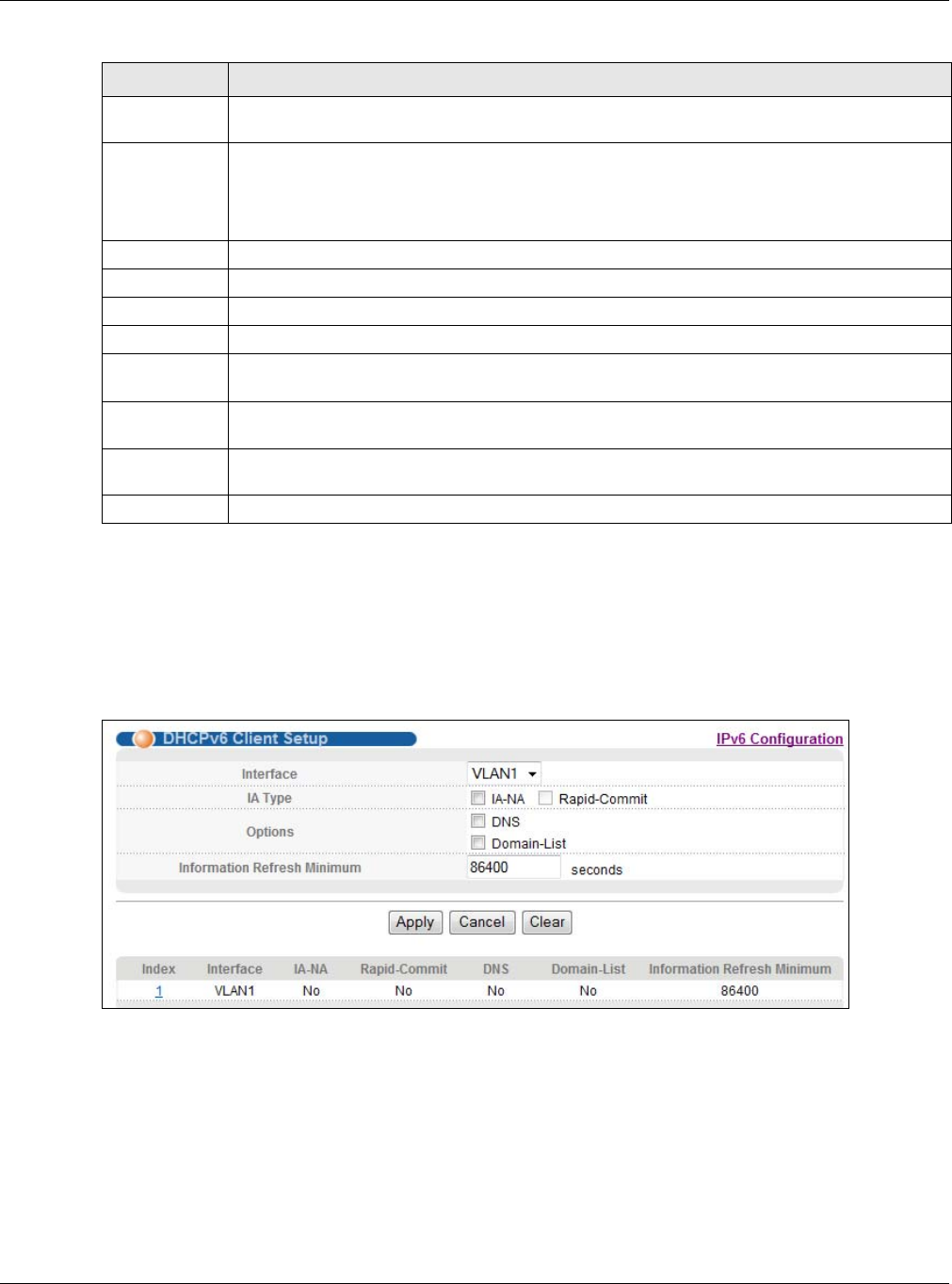
Chapter 8 Basic Setting
GS2210 Series User’s Guide
84
8.10.9 DHCPv6 Client Setup
Use this screen to configure the Switch’s DHCP settings when it is acting as a DHCPv6 client. Click
the link next to IPv6 Neighbor Setup in the IPv6 Configuration screen to display the screen as
shown next.
Figure 62 Basic Setting > IPv6 > IPv6 Configuration > DHCPv6 Client Setup
MAC Specify the MAC address of the neighboring device which can be reached through the
interface.
Add Click this to create a new entry or to update an existing one.
This saves your changes to the Switch’s run-time memory. The Switch loses these changes if
it is turned off or loses power, so use the Save link on the top navigation panel to save your
changes to the nonvolatile memory when you are done configuring.
Cancel Click Cancel to begin configuring this screen afresh.
Clear Click Clear to reset the fields to the factory defaults.
Index This is the interface index number. Click on an index number to change the settings.
Interface This is the name of the IPv6 interface you created.
Neighbor
Address
This field displays the IPv6 address of the neighboring device which can be reached through
the interface
MAC This field displays the MAC address of the neighboring device which can be reached through
the interface.
Delete Check the entry(ies) that you want to remove in the Delete column and then click Delete to
remove the selected entry(ies) from the summary table.
Cancel Click Cancel to clear the Delete check boxes.
Table 26 Basic Setting > IPv6 > IPv6 Configuration > IPv6 Neighbor Setup (continued)
LABEL DESCRIPTION