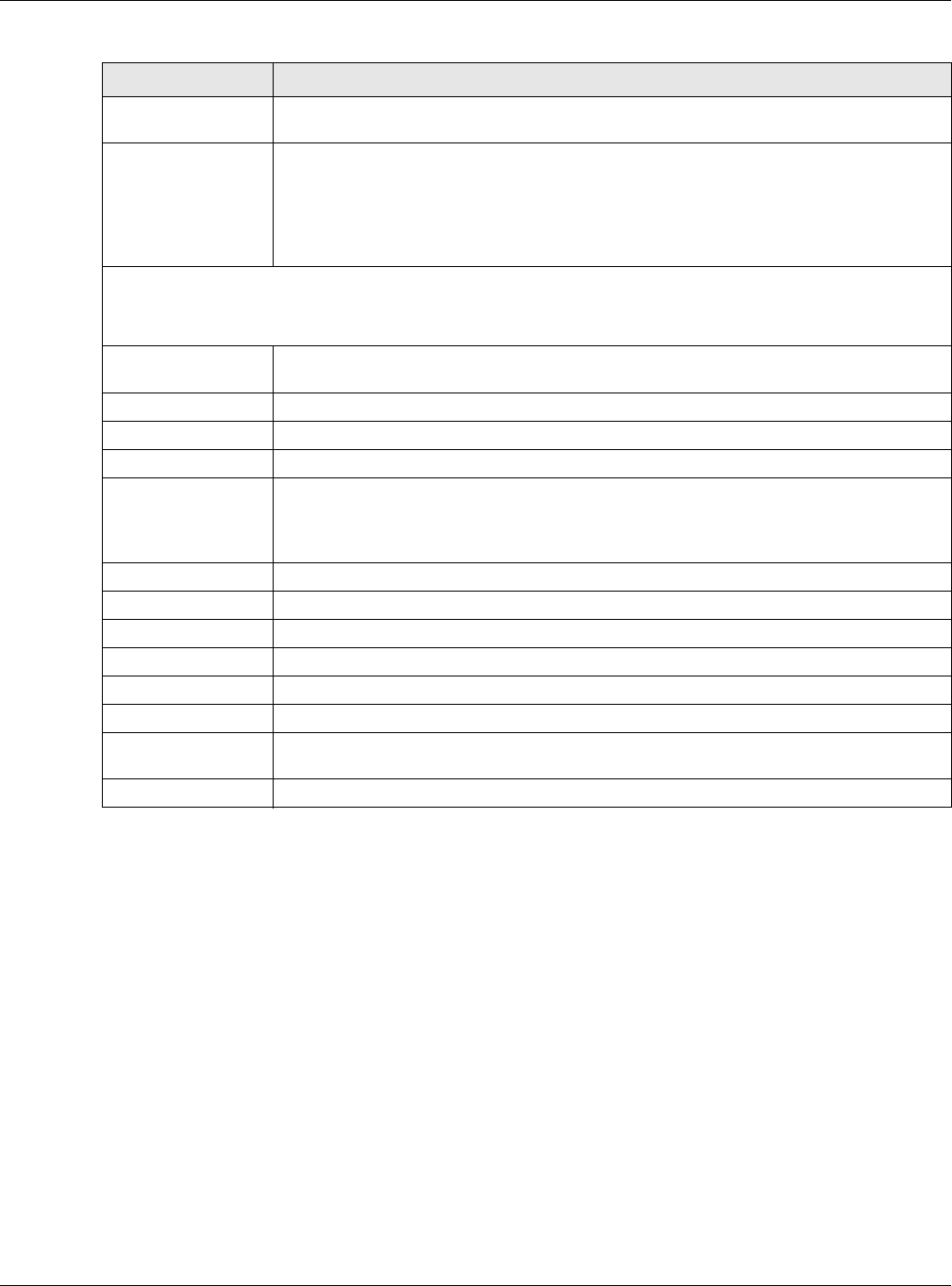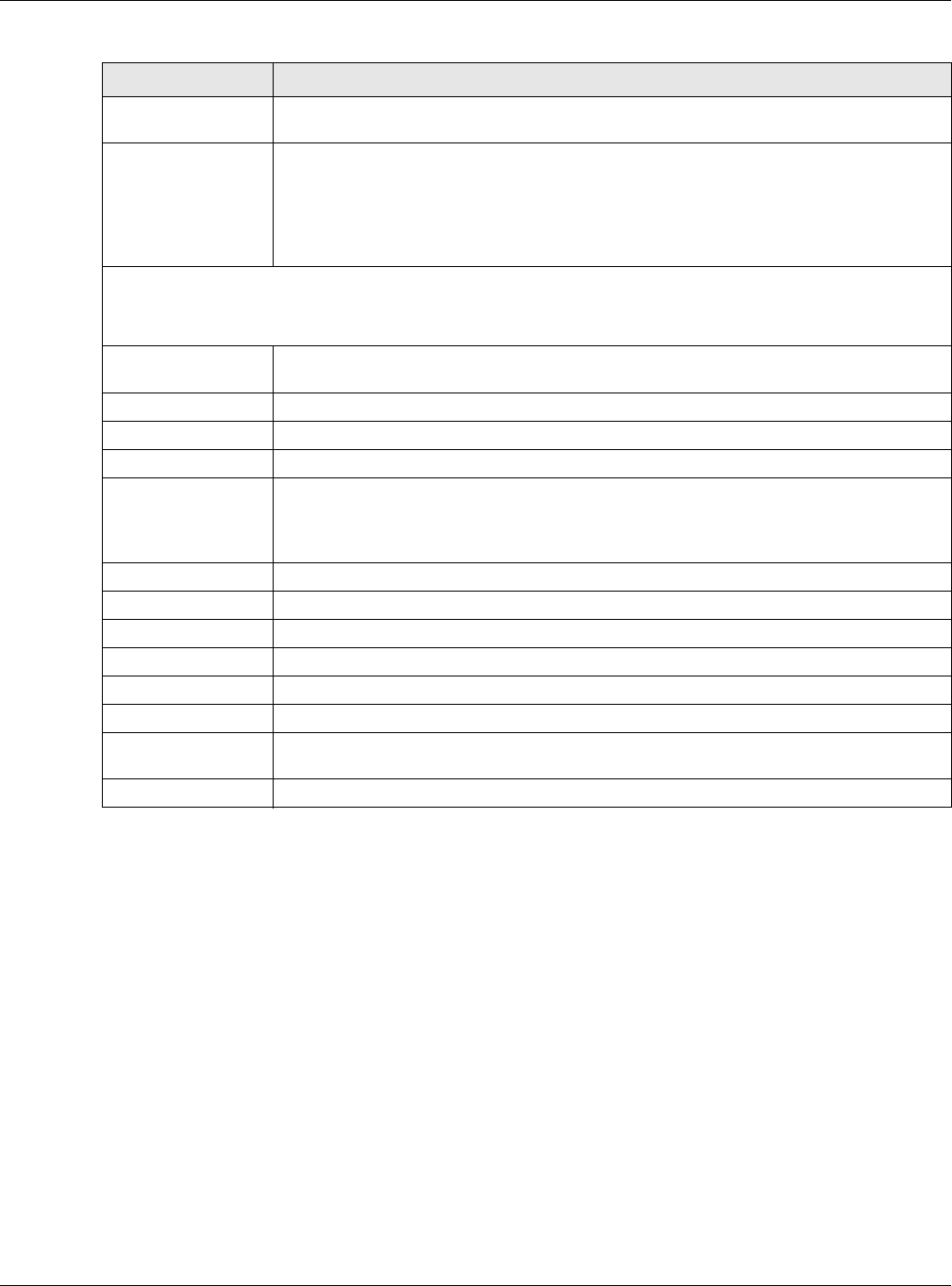
Chapter 8 Basic Setting
GS2210 Series User’s Guide
68
8.7 Port Setup
Use this screen to configure Switch port settings. Click Basic Setting > Port Setup in the
navigation panel to display the configuration screen.
Default Gateway Enter the IP address of the default outgoing gateway in dotted decimal notation, for
example 192.168.1.254.
VID Enter the VLAN identification number associated with the Switch IP address. This is the
VLAN ID of the CPU and is used for management only. The default is "1". All ports, by
default, are fixed members of this "management VLAN" in order to manage the device
from any port. If a port is not a member of this VLAN, then users on that port cannot
access the device. To access the Switch make sure the port that you are connected to is
a member of Management VLAN.
Management IP Addresses
You can create up to 64 IP addresses, which are used to access and manage the Switch from the ports
belonging to the pre-defined VLAN(s). You must configure a VLAN first.
IP Address Enter the IP address for managing the Switch by the members of the VLAN specified in
the VID field below.
IP Subnet Mask Enter the IP subnet mask in dotted decimal notation.
VID Type the VLAN group identification number.
Default Gateway Enter the IP address of the default outgoing gateway in dotted decimal notation.
Add Click Add to insert the entry to the summary table below and save your changes to the
Switch’s run-time memory. The Switch loses these changes if it is turned off or loses
power, so use the Save link on the top navigation panel to save your changes to the
non-volatile memory when you are done configuring.
Cancel Click Cancel to reset the fields to your previous configuration.
Index This field displays the index number of the rule. Click an index number to edit the rule.
IP Address This field displays the IP address.
IP Subnet Mask This field displays the subnet mask.
VID This field displays the ID number of the VLAN group.
Default Gateway This field displays the IP address of the default gateway.
Delete Check the management IP addresses that you want to remove in the Delete column,
then click the Delete button.
Cancel Click Cancel to clear the selected check boxes in the Delete column.
Table 13 Basic Setting > IP Setup (continued)
LABEL DESCRIPTION