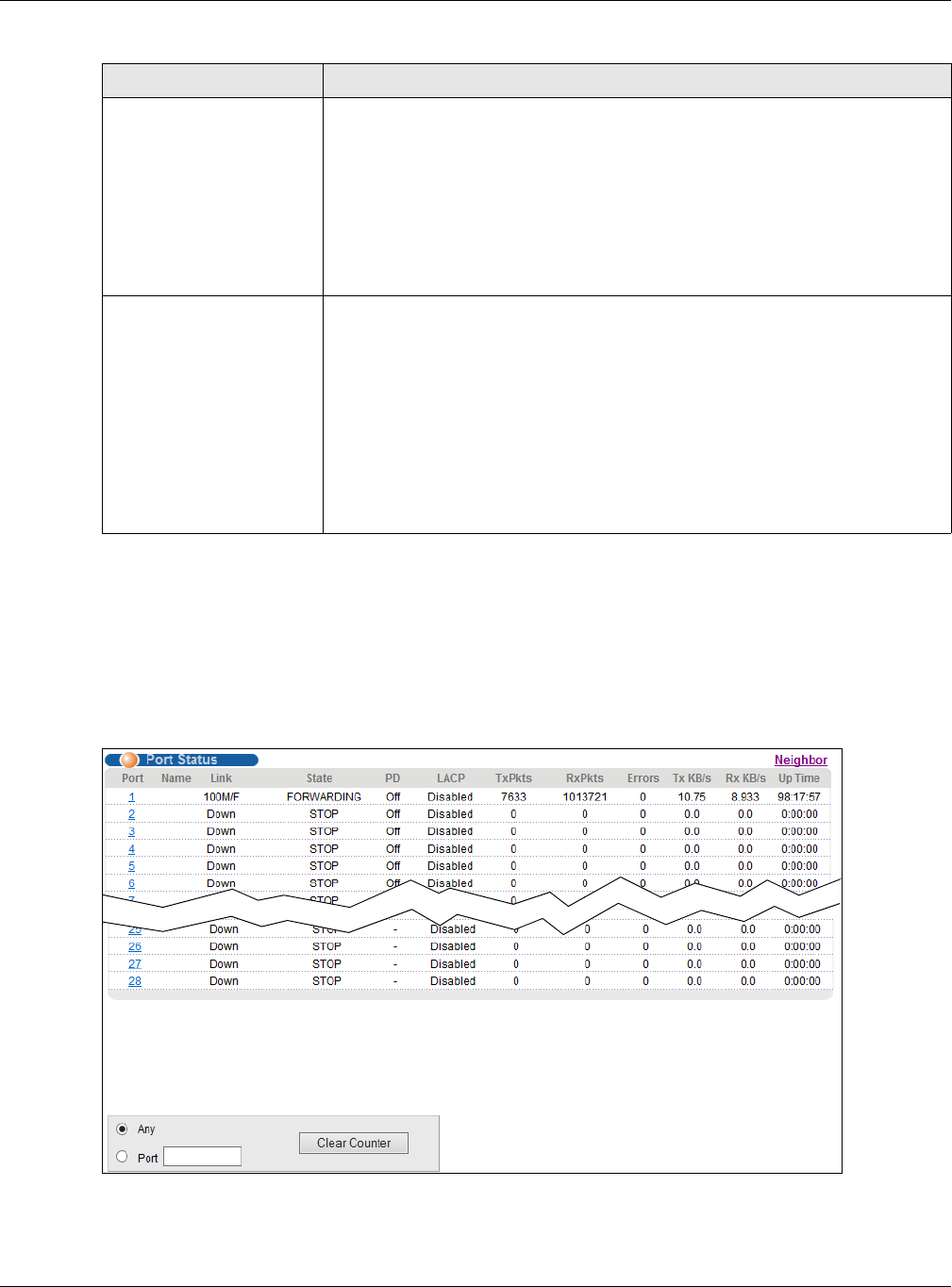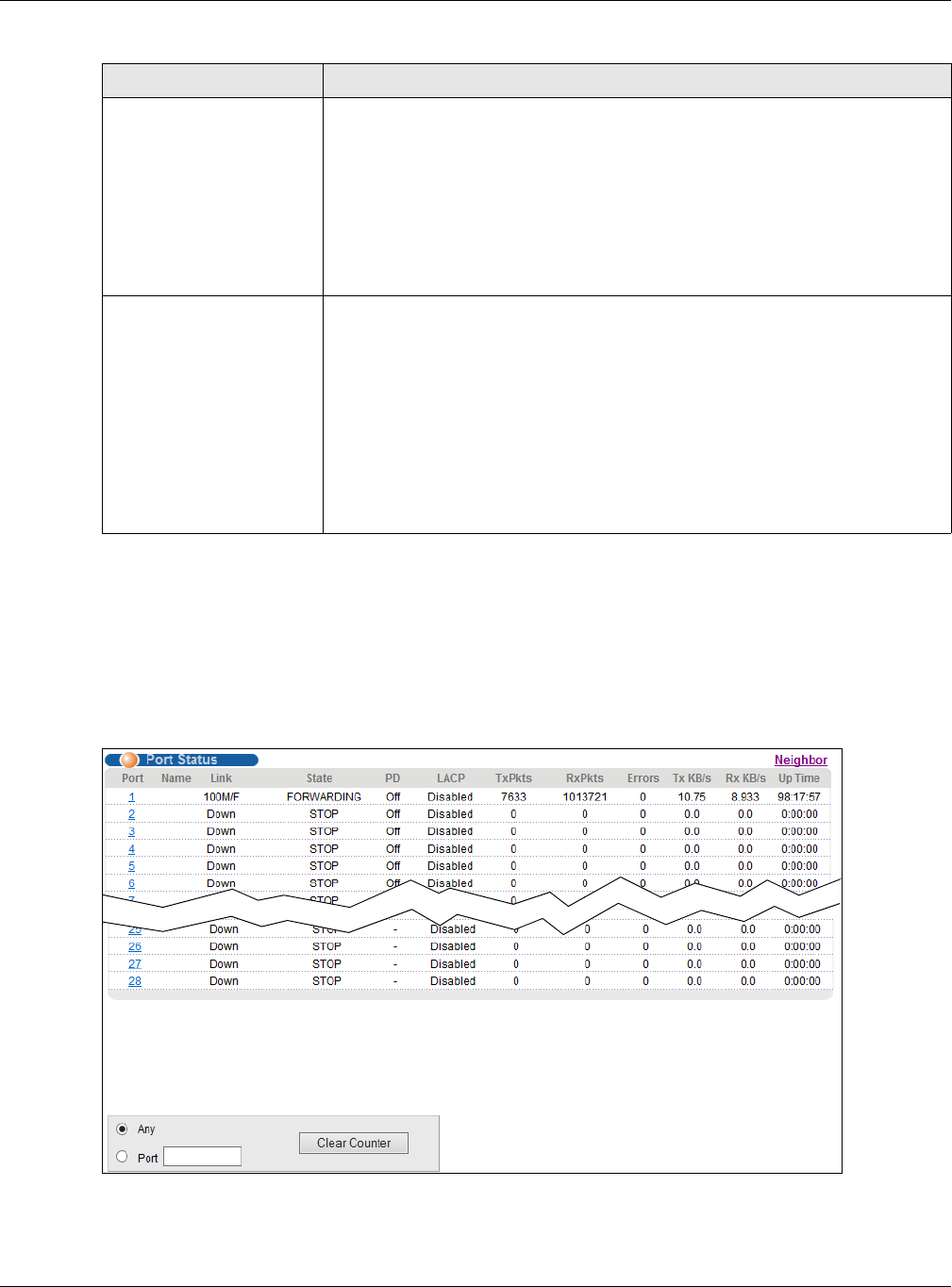
Chapter 7 ZON Utility, ZON Neighbor Management and Port Status
GS2210 Series User’s Guide
55
7.4 Port Status Summary
To view the port statistics, click Status in all web configurator screens to display the Status screen
as shown next.
Figure 42 Status (for PoE model(s))
PWR Cycle Click the Cycle button to turn OFF the power of the neighbor device in the
remote network and turn it back ON again. A count down button (from 5 to 0)
starts.
Note:
• The Switch must support power sourcing (PSE) or the network device is a
powered device (PD).
• If multiple neighbor devices use the same port, the Cycle button is displayed
only on the first device, others will show “-” instead.
Reset to Default Click the Reset button to reset the neighbor device in the remote network to its
factory default settings. A warning message “Are you sure you want to load
factory default?” appears prompting you to confirm the action. After
confirming the action a count down button (from 5 to 0) starts.
Note:
• The Switch must support power sourcing (PSE) or the network device is a
powered device (PD).
• If multiple neighbor devices use the same port, the Reset button is not
available and will show “-” instead.
• You can only reset ZyXEL products.
Table 7 Status > Neighbor
LABEL DESCRIPTION