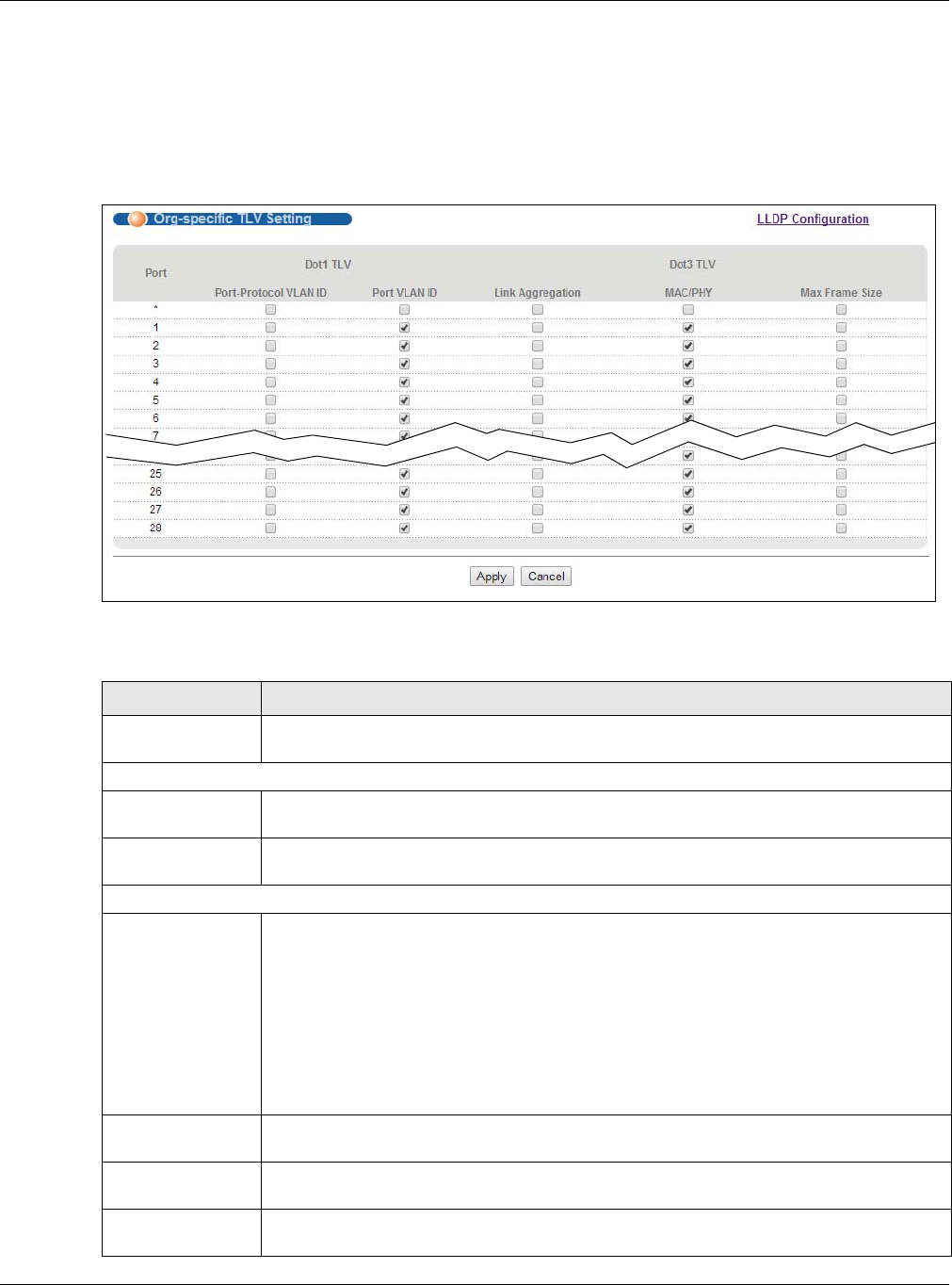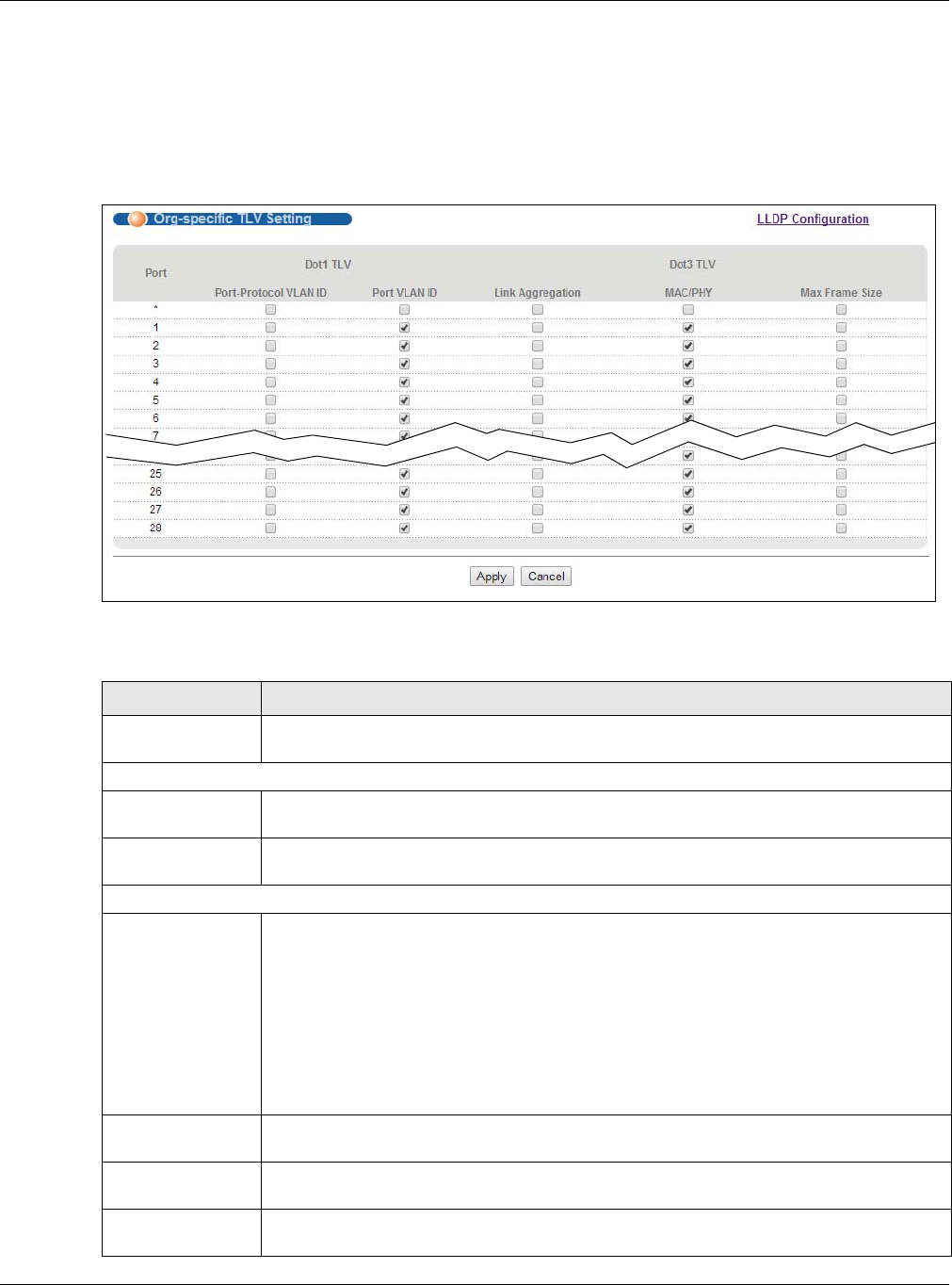
Chapter 32 Link Layer Discovery Protocol (LLDP)
GS2210 Series User’s Guide
269
32.6.2 LLDP Configuration Basic Org-specific TLV Setting
Use this screen to configure organization-specific TLV settings. Click Advanced Application >
LLDP > LLDP Configuration (Click Here) > Org-specific TLV Setting to display the screen as
shown next.
Figure 192 Advanced Application > LLDP > LLDP Configuration> Org-specific TLV Setting
The following table describes the labels in this screen.
Table 126 Advanced Application > LLDP > LLDP Configuration > Org-specific TLV Setting
LABEL DESCRIPTION
Port This displays the port number on which you’re configuring LLDP. Select check boxes in
the * row to configure all ports simultaneously.
Dot1 TLV
Port-Protocol
VLAN ID
Select check box to enable or disable the sending of IEEE 802.1 Port and Protocol VLAN
ID TLVs on the port(s).
Port VLAN ID Select check box to enable or disable the sending of IEEE 802.1 Port VLAN ID TLVs on the
port(s). All check boxes in this column are enabled by default.
Dot3 TLV
Power Via MDI
TLV
Note: For PoE models only. The Power Via MDI TLV allows network management to
advertise and discover the MDI power support capabilities of the sending port on the
remote device.
•Port Class
• MDI Supported
•MDI Enabled
• Pair Controlable
• PSE Power Pairs
•Power Class
Link
Aggregation
Select check box to enable or disable the sending of IEEE 802.3 Link Aggregation TLVs on
the port(s).
MAC/PHY Select check box to enable or disable the sending of IEEE 802.3 MAC/PHY Configuration/
Status TLVs on the port(s). All check boxes in this column are enabled by default.
Max Frame
Size
Select check box to enable or disable the sending of IEEE 802.3 Max Frame Size TLVs on
the port(s).