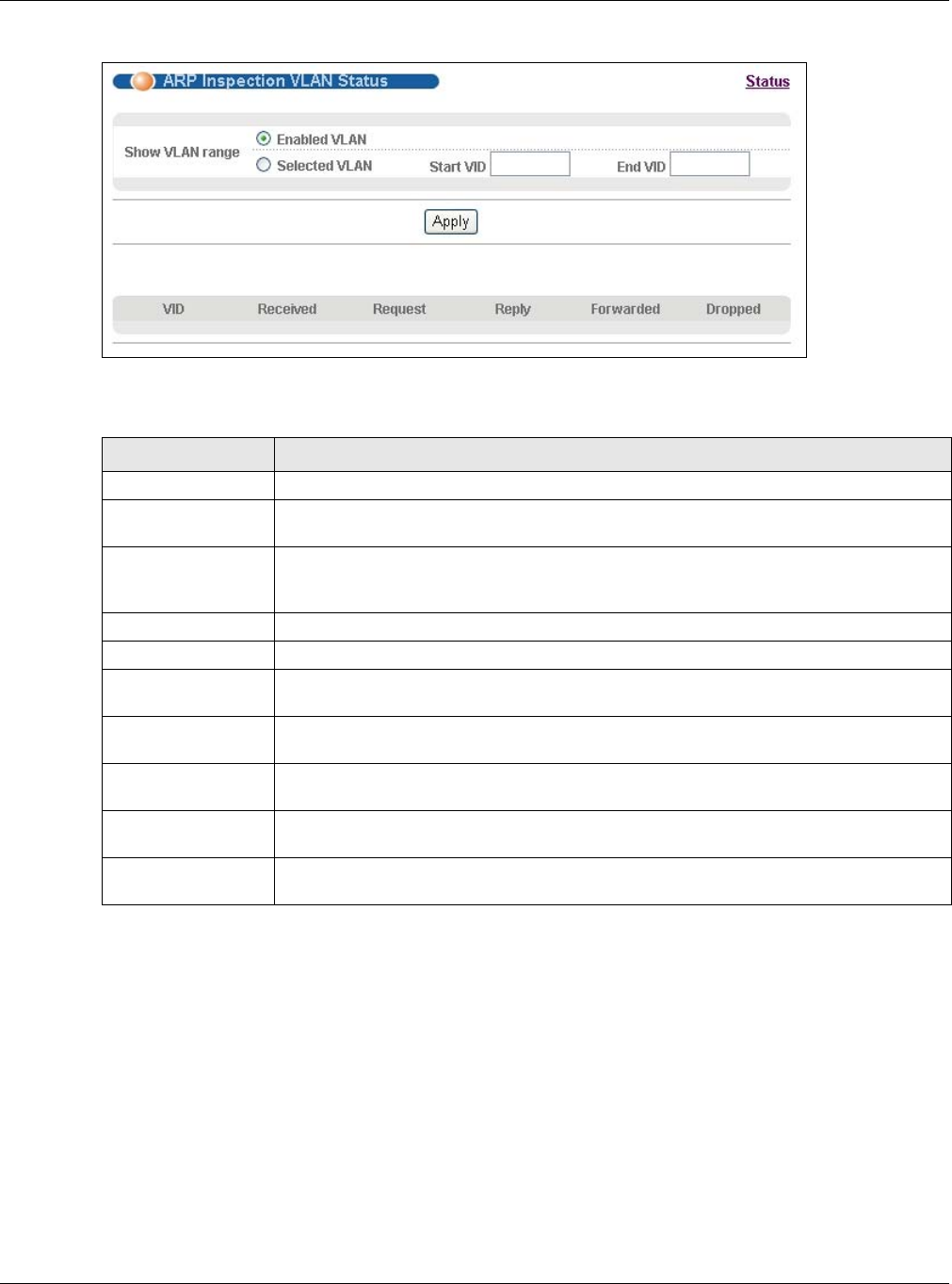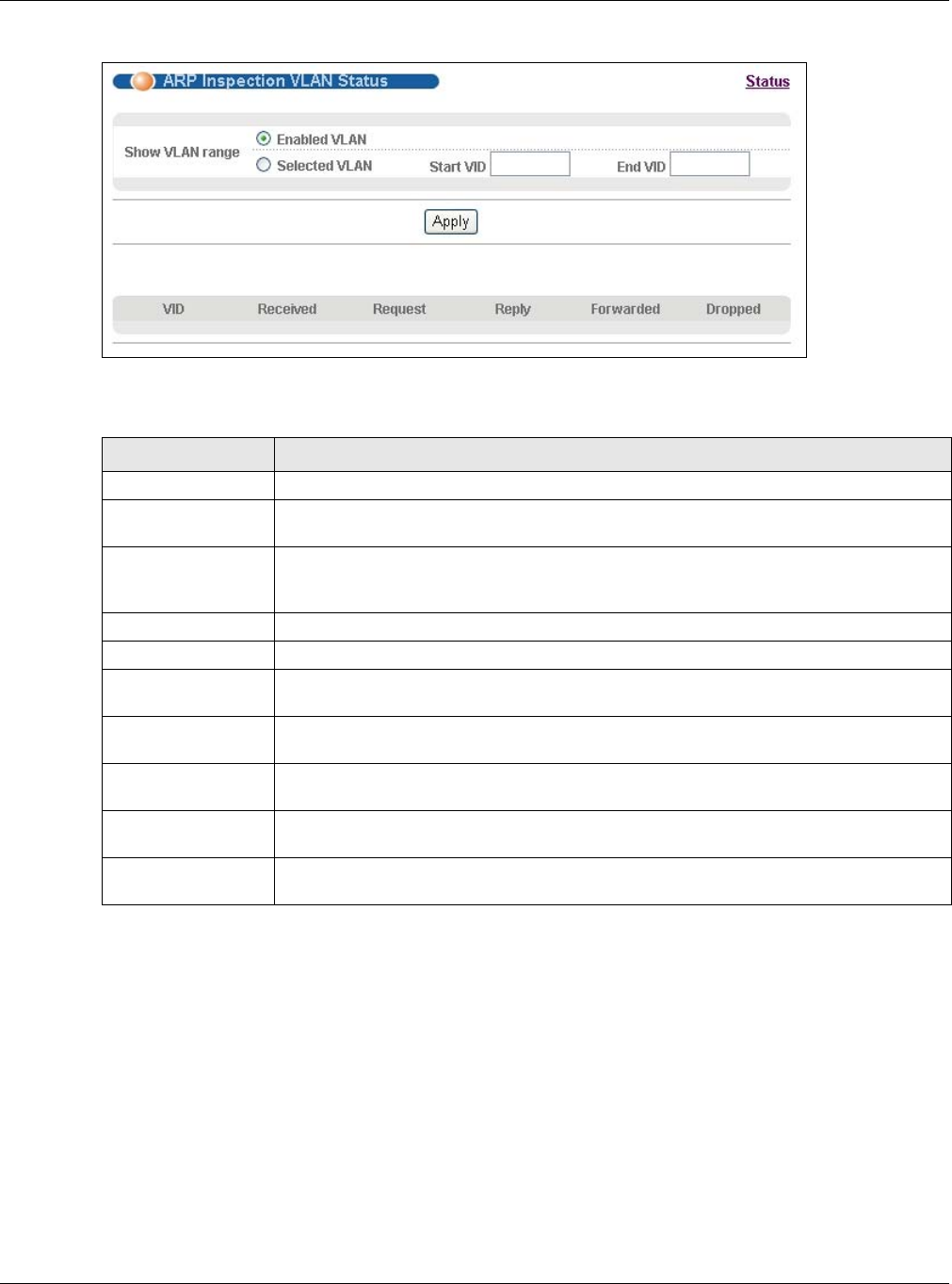
Chapter 25 IP Source Guard
GS2210 Series User’s Guide
216
Figure 152 Advanced Application > IP Source Guard > ARP Inspection > VLAN Status
The following table describes the labels in this screen.
25.8 ARP Inspection Log Status
Use this screen to look at log messages that were generated by ARP packets and that have not
been sent to the syslog server yet. To open this screen, click Advanced Application > IP Source
Guard > ARP Inspection > Log Status.
Table 96 Advanced Application > IP Source Guard > ARP Inspection > VLAN Status
LABEL DESCRIPTION
Show VLAN range Use this section to specify the VLANs you want to look at in the section below.
Enabled VLAN Select this to look at all the VLANs on which ARP inspection is enabled in the section
below.
Selected VLAN Select this to look at all the VLANs in a specific range in the section below. Then, enter
the lowest VLAN ID (Start VID) and the highest VLAN ID (End VID) you want to look
at.
Apply Click this to display the specified range of VLANs in the section below.
VID This field displays the VLAN ID of each VLAN in the range specified above.
Received This field displays the total number of ARP packets received from the VLAN since the
Switch last restarted.
Request This field displays the total number of ARP Request packets received from the VLAN
since the Switch last restarted.
Reply This field displays the total number of ARP Reply packets received from the VLAN since
the Switch last restarted.
Forwarded This field displays the total number of ARP packets the Switch forwarded for the VLAN
since the Switch last restarted.
Dropped This field displays the total number of ARP packets the Switch discarded for the VLAN
since the Switch last restarted.