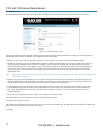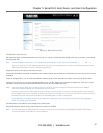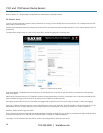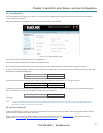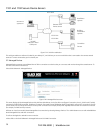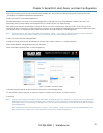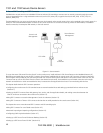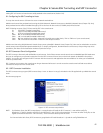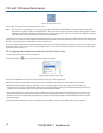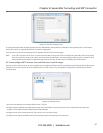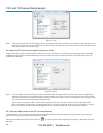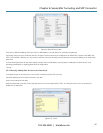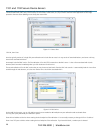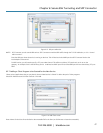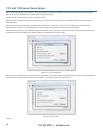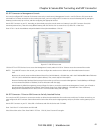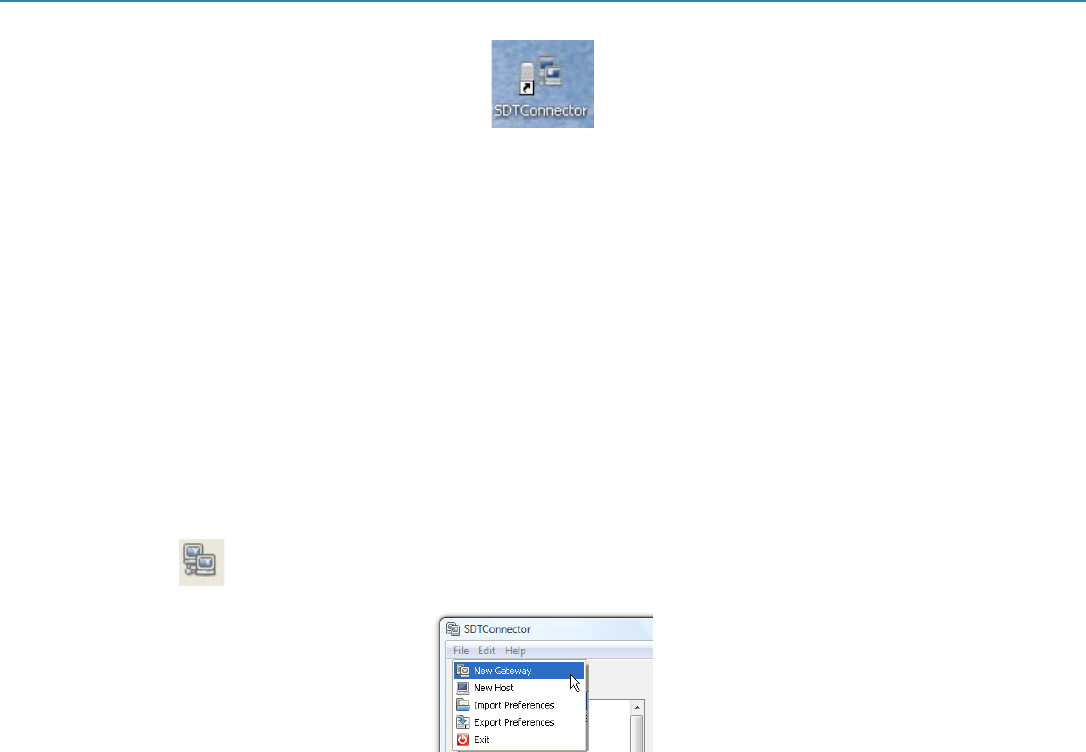
1101 and 1102 Secure Device Servers
724-746-5500 | blackbox.com
42
Once the installer completes you will have a working SDT Connector client installed on your machine and an icon on your desktop:
Figure 6-3. SDT connector icon.
Click the SDT Connector icon on your desktop to start the client.
NOTE: SDT Connector is a Java application, so it must have a Java Runtime Environment (JRE) installed. You can download this for free from
http://java.sun.com/j2se/. It installs on Windows 2000, XP, 2003, Vista, and 7 PCs and on most Linux platforms. Solaris platforms are also
supported, but they must have Firefox installed. SDT Connector can run on any system with Java 1.4.2 and above installed, but it assumes
the web browser is Firefox, and that xterm -e telnet opens a telnet window.
To operate SDT Connector, you first need to add new gateways to the client software by entering the access details for each console server (refer to
Section 6.2.2). Then, let the client auto-configure all host and serial port connections from each console server (refer to Section 6.2.3). Finally, point-
and-click to connect to the Hosts and serial devices (refer to Section 6.2.4).
Or, you can manually add network connected hosts (refer to Section 6.2.5) and manually configure new services to use to access the console server
and the hosts (refer to Section 6.2.6). Then, manually configure clients to run on the PC that will use the service to connect to the hosts and serial
port devices (refer to Section 6.2.).
6.2.2 Configuring a New Console Server Gateway in the SDT Connector Client
To create a secure SSH tunnel to a new console server:
Click the New Gateway
icon or select the File: New Gateway menu option.
Figure 6-4. New Gateway menu option.
Enter the IP or DNS Address of the console server and the SSH port that you will use (typically 22).
NOTE: If SDT Connector is connecting to a remote console server through the public Internet or routed network you will need to:
• Determine the public IP address of the console server (or of the router/ firewall that connects the console server to the Internet) as
assigned by the ISP. One way to find the public IP address is to access http://checkip.dyndns.org/ or http://www.whatismyip.com/ from a
computer on the same network as the console server and note the reported IP address.
• Set port forwarding for TCP port 22 through any firewall/NAT/router that is located between SDT Connector and the console server so it
points to the console server. http://www.portforward.com has port forwarding instructions for a range of routers. Also, you can use the
Open Port Check tool from http://www.canyouseeme.org to check if port forwarding through local firewall/NAT/router devices has been
properly configured.
Enter the Username and Password of a user on the gateway that is enabled to connect via SSH and/or create SSH port redirections.