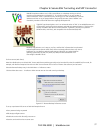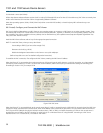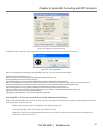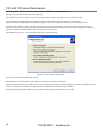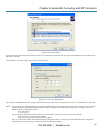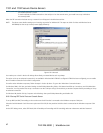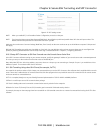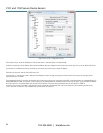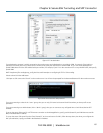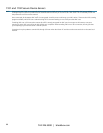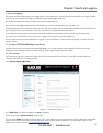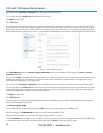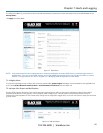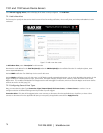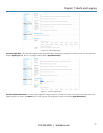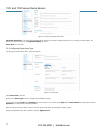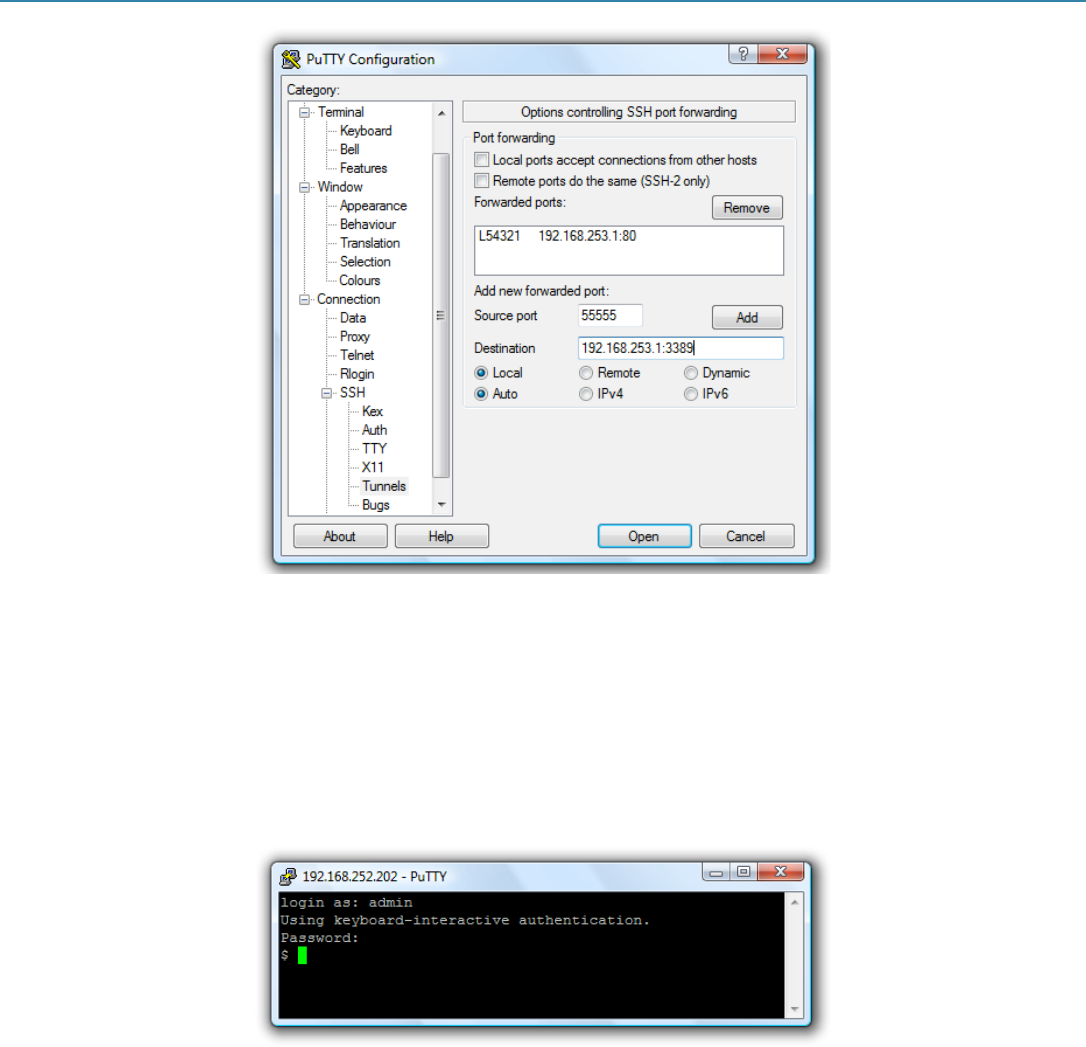
Chapter 6: Secure SSH Tunneling and SDT Connector
724-746-5500 | blackbox.com
65
Figure 6-37. Set destination.
If your destination computer is serially connected to the console server, set the Destination as <port label>:3389. For example, if the Label you
specified on the serial port on the console server is win2k3, then specify the remote host as win2k3:3389. Or, you can set the Destination as
portXX:3389 (where XX is the SDT enabled serial port number). For example, if port 2 is on the console server is to carry the RDP traffic, then specify
port02:3389.
NOTE: http://www.jfitz.com/tips/putty_config.html has useful examples on configuring PuTTY for SSH tunneling.
Select Local and click the Add button.
Click Open to SSH connect the Client PC to the console server. You will now be prompted for the Username/Password for the console server user.
Figure 6-38. Enter username and password.
If you are connecting as a User in the “users” group, then you can only SSH tunnel to Hosts and Serial Ports where you have specific access
permission.
If you are connecting as an Administrator (in the “admin” group), then you can connect to any configured Host or Serial Ports (that has SDT
enabled).
To set up the secure SSH tunnel for a HTTP browser connection to the Managed Device, specify port 80 (instead of port 3389 that was used for
RDP) in the Destination IP address.
To set up the secure SSH tunnel from the Client (Viewer) PC to the console server for VNC, follow the steps above, but when you configure the
VNC port redirection, specify port 5900 in the Destination IP address.