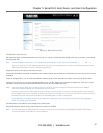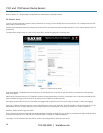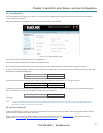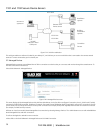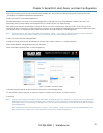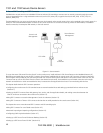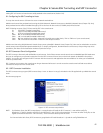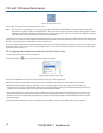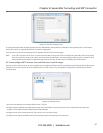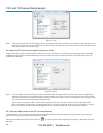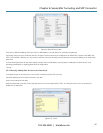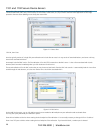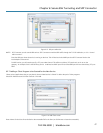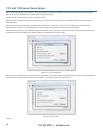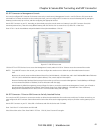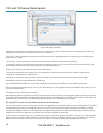Chapter 6: Secure SSH Tunneling and SDT Connector
724-746-5500 | blackbox.com
43
Figure 6-5. New SDT Gateway screen.
Or, enter a Descriptive Name to display instead of the IP or DNS address, and any Notes or a Description of this gateway (such as its firmware
version, site location, or anything special about its network configuration).
Click OK and an icon for the new gateway will now appear in the SDT Connector home page.
NOTE: For an SDT Connector user to access a console server (and then access specific hosts or serial devices connected to that console server),
that user must first be setup on the console server, and must be authorized to access the specific ports/hosts (refer to Chapter 6). Only
these permitted services will be forwarded through by SSH to the Host. All other services (TCP/UDP ports) will be blocked.
6.2.3 Auto-configure SDT Connector Client with the User’s Access Privileges
Each user on the console server has an access profile that was configured with those specific connected hosts and serial port devices the user has
authority to access, and a specific set of the enabled services for each of these. You can upload this configuration automatically into the SDT
Connector client:
Figure 6-6. Gateway actions.
Click on the new gateway icon and select Retrieve Hosts. This will:
• configure access to network connected Hosts that the user is authorized to access and set up (for each of these Hosts) the services (for
example, HTTPS, IPMI2.0) and the related IP ports being redirected.
• configure access to the console server itself (this is shown as a Local Services host).
• configure access with the enabled services for the serial port devices connected to the console server.