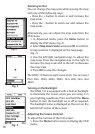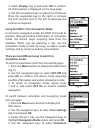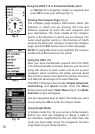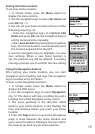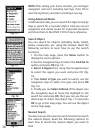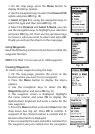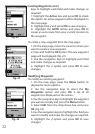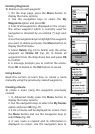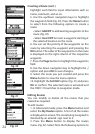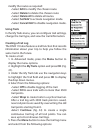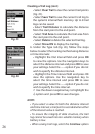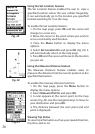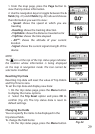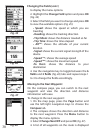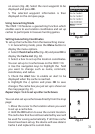24
highlight each eld to input information such as
name, comment, and so on.
5. Use the up/down navigation keys to highlight
the waypoints eld (Fig. 29). Press the Menu button
to select from the following options to create a
route:
Add WP to add existing waypoints to the
route (Fig. 30).
Insert WP to insert a waypoint starting at
the selected location on the route.
6. You can set the priority of the waypoints on the
route by selecting the waypoint and pressing the
OK button. The order of the waypoints on the route
is displayed on the right column of the respective
waypoint.
Page button to highlight the waypoints
eld.
option and press OK to save changes.
9. Select the route you just created and press the
Menu button to view the menu options.
10. Highlight the Set NAV option (Fig. 31) and press
OK to conrm. The selected route is activated and
the ONIX 110 switches to navigation mode.
Editing Routes
You can modify or delete all the routes that you
created as required.
To edit routes:
1. In Advanced mode, press the Menu button and
select the My Routes option. A list of all the routes
is displayed on screen. The route being navigated is
denoted by an asterisk sign next to it.
2. Press the Menu button to display the routes
menu (Fig. 32). Select from the following options to
Creating a Route (cont.)
Fig. 29
Fig. 30
Fig. 31
Fig. 32