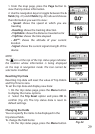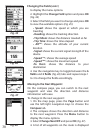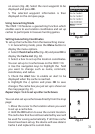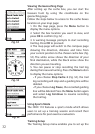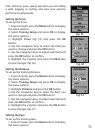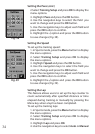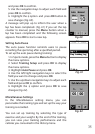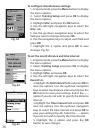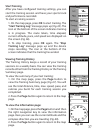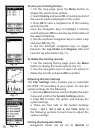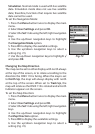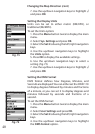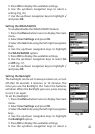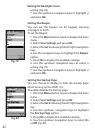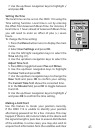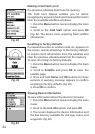37
Start Training
After you have congured training settings, you can
start the training session and have your sports track
and performance recorded.
To start a training session:
1. On the map page, press OK to start training. The
“Start Training Log” message pops up (Fig. 65). The
icon at the bottom of the screen indicates training
is in progress. The route taken, time elapsed,
current altitude, pace, and speed are displayed on
the screen (Fig. 66).
2. To stop training, press OK again. The “Stop
Training Log” message pops up and the device
stops recording. The icon at the bottom of the
screen indicates that the training has ended.
Viewing Training History
The Training History keeps a record of your training
sessions on a weekly basis. You can view the training
records either from the Training History or the Training
Summary page.
To view the summary of your last training:
1. On the map page, press the Page button to
view the Training Summary page (Fig. 67). You will
see the total distance, time, max. speed, pace, and
calories you burnt for each training session you
completed.
2. Press the Page button again to return to the map
page.
To view the information page:
1. On the map page, press the Page button and then
the right navigation key to view the information
page. Here you can see the current altitude and the
compass direction you are traveling (Fig. 68).
2. Press the Page button again to return to the map
page.
Fig. 66
Fig. 68
Fig. 67