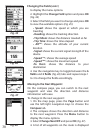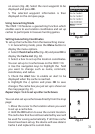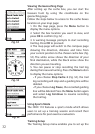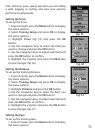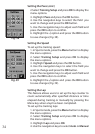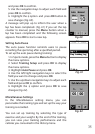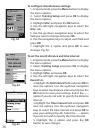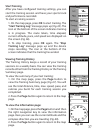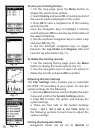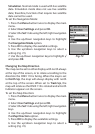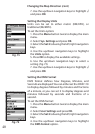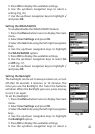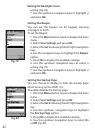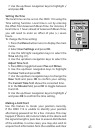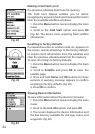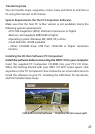38
To view your training history:
1. On the map page, press the Menu button to
display the sports menu options.
2. Select History and press OK. A training record of
the current week is displayed on the screen.
3. Press OK to view a complete list of the training
records
(Fig. 69)
.
record and press OK to view the lap information of
the selected training.
5. Use the up/down navigation keys to select a lap
and press OK
(Fig. 70)
.
6. Use the left/right navigation keys to toggle
between the Lap Detail and Diagram tabs and
view the lap information
(Fig. 71)
.
To delete the training records:
1. On the training history page, press the Menu
button to display the menu options
(Fig. 72)
.
2. Use the navigation keys to select an option to
delete the records and press OK to conrm.
Adjusting the User Settings
The User Settings menu enables you to customize
the ONIX 110 according to your needs. To view the
system settings, do the following:
1. Press the Menu button twice to display the main
menu and scroll to the System Settings option.
2. Press OK to select the option and change the
system settings.
3. There are four tabs in the System Settings
Set 1, Set 2, Set 3, and Time. Refer to
the following sections to learn how to adjust the
various settings.
Setting the Navigation Mode
Navigation mode can be set to Normal or
Fig. 69
Fig. 70
Fig. 71
Fig. 72