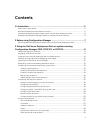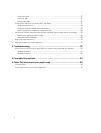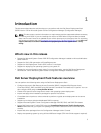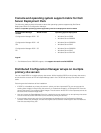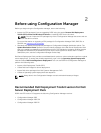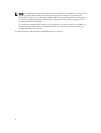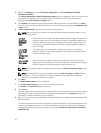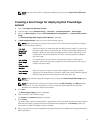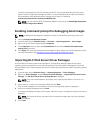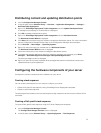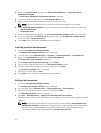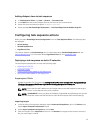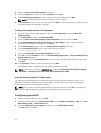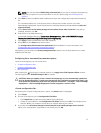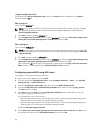NOTE: You can view the DTK configuration details only by using the Import DLCI Dell Driver
Cabs.
Creating a boot image for deploying Dell PowerEdge
servers
1. Launch Configuration Manager Console.
2. In the left pane, select Software Library → Overview → Operating Systems → Boot Images.
3.
Right-click Boot Images and select Dell PowerEdge Server Deployment → Create Dell Server Boot
Image
.
The Dell PowerEdge Boot Image Creation Wizard is displayed.
4. In Boot Image Selection, select any one of the following options:
NOTE: Make sure that you import a 64-bit version of DTK before selecting x64 boot images in
any of the following options.
Use Boot
Image from
WAIK/ADK
tools
Select this option to create both x64 and x86 Dell boot images. The source for
the boot image creation is obtained from Windows Automated Installation Kit
(WAIK) or Windows Assessment and Deployment Kit (ADK), depending on the
configuration, and all the Windows PE custom install packages are added to
the boot image.
Use existing
Boot Image
from
Configuration
Manager
This option allows you to select an existing boot image in Configuration
Manager. Select an existing boot image from the drop-down list and use it to
create a Dell boot image.
Use a custom
Boot Image
Select this option to import a custom boot image from any other location.
Specify the Universal Naming Convention (UNC) path of the Windows Imaging
(WIM) file and select the boot image from the drop-down list.
NOTE: Only finalized images are supported if you select the Use a Custom Boot Image option
for WinPE.
NOTE: The Windows PE custom boot image should have XML, Scripting, and WMI packages
installed on it. For more information on how to install these packages, see the Microsoft
Windows AIK or Windows ADK documentation.
5. Click Next.
The Boot Image Property screen is displayed.
6. Enter a name for the Dell boot image.
The Version and Comments fields are optional.
7. Click Create.
The boot image creation process begins. A progress bar shows the status of the boot image creation.
After the boot image is created, the boot image details are displayed on the Summary screen, the
information includes DTK details, and success state.
8. Right-click each of the newly created boot images and perform the update and manage distribution
points operations.
11