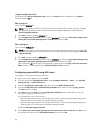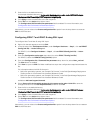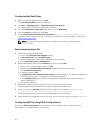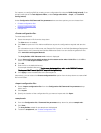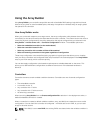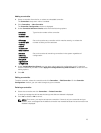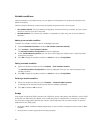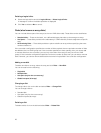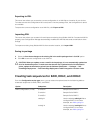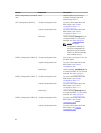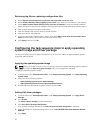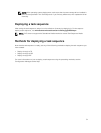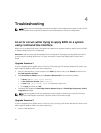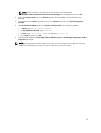Deleting a logical drive
1. Select the logical drive and click Logical Drives → Delete Logical Drive.
A message to confirm the delete operation is displayed.
2. Click Yes to delete or No to cancel.
Disks (also known as array disks)
You can include disks as part of the arrays (or the non-RAID disks node). These disks can be classified as:
• Standard disks — These are the basic, non-defined disk type that make up the storage on arrays.
• Hot Spares — These disks provide online redundancy if a RAID disk fails, and are assigned to a specific
array.
• All Remaining Disks — These disks provide an option to define an array without specifying the exact
number of disks in it.
If the controller configuration specifies the number of disks required, then an equivalent number of disks
are added to the non-RAID group too. If the controller specifies an exact quantity, then you cannot add
or remove disks from the controller; you can only move them from array to array (or the non-RAID
group). If the controller configuration specifies a minimum number of disks, then you can add or remove
disks. However, you cannot remove disks below the lower limit specified in the controller configuration.
Adding a new disk
To add a new disk to an array, select the array and click Disks → New Disk.
You can choose from the following:
• Single disk
• Multiple disks
• Hot spare (only for the current array)
• Global hot spare (all arrays)
Changing a disk
To change a disk, click on the disk and select Disks → Change Disk.
You can change a disk to:
• Standard disk
• Hot spare (only for the current array)
• Global hot spare (all arrays)
Deleting a disk
To delete a disk, click on the disk and select Disks → Delete Disk.
26