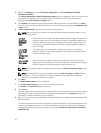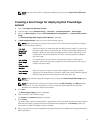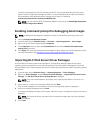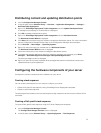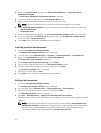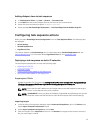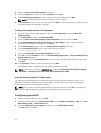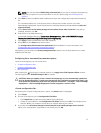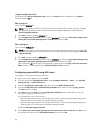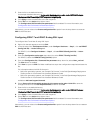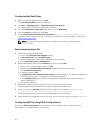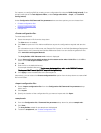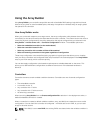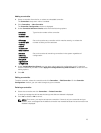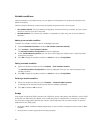<Import configuration file>
On selecting the <Import configuration file> option, the Import button is displayed. Click Import to
import an existing .ini file.
Edit <syscfg.ini>
This is a sample BIOS.ini file.
NOTE: For information about the .ini file format, see the “Sample File Formats” section in the latest
Dell OpenManage Deployment Toolkit Command Line Interface Reference Guide available at
dell.com/support/manuals.
1. Click View to see the existing syscfg.ini file.
2. In the Configuration File Editor window, edit the syscfg.ini file, select the Save these changes to the
existing file in the toolkit package when I click OK option and click OK.
Edit <raidcfg.ini>
This is a sample raidcfg.ini file.
NOTE: For information on the ini file format, see the “Sample File Formats” section in the latest Dell
OpenManage Deployment Toolkit Command Line Interface Reference Guide available at dell.com/
support/manuals.
1. Click View to see the existing raidcfg.ini file.
2. In the Configuration File Editor window, edit the raidcfg.ini file, select the Save these changes to the
existing file in the toolkit package when I click OK option and then click OK.
After creating the .ini file using any of the preceding options listed, click Apply in the Task Sequence
Editor window. The task sequence for Set RAID Config (ini file) is created.
Configuring system BIOS using XML input
To configure your system BIOS using XML input:
1. Right-click the task sequence and click Edit.
2. In the left side of the Task Sequence Editor, under Configure Hardware → Step 1 , click Set BIOS
Config (xml file) → Action Settings tab.
3. From the Configuration action type drop-down list, select BIOS Config (xml file).
4. From the Configuration file / Command line parameters drop-down list, select syscfg_xml.xml.
The View button is enabled.
5. Click View to open the XML file in the Configuration File Editor. Make modifications as per the
required configurations and save the file.
For information on the ini file format in:
• Dell’s 12th generation systems, see “Sample File Formats” in the Dell OpenManage Deployment
Toolkit Version 4.4 Command Line Interface Reference Guide
• Dell’s 13th generation systems, see “Sample File Formats” in the Dell OpenManage Deployment
Toolkit Version 5.0.1 Command Line Interface Reference Guide
available at dell.com/support/manuals.
6. Select Save to a file in the toolkit package for this custom action when I click OK, click OK to save
the changes and return to the
Task Sequence Editor, and then click OK.
18