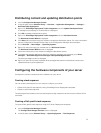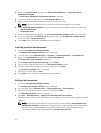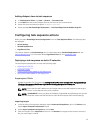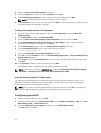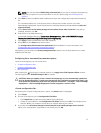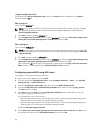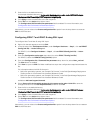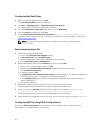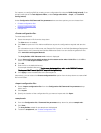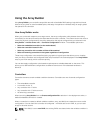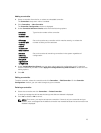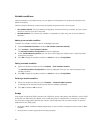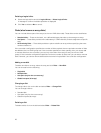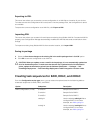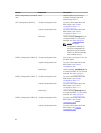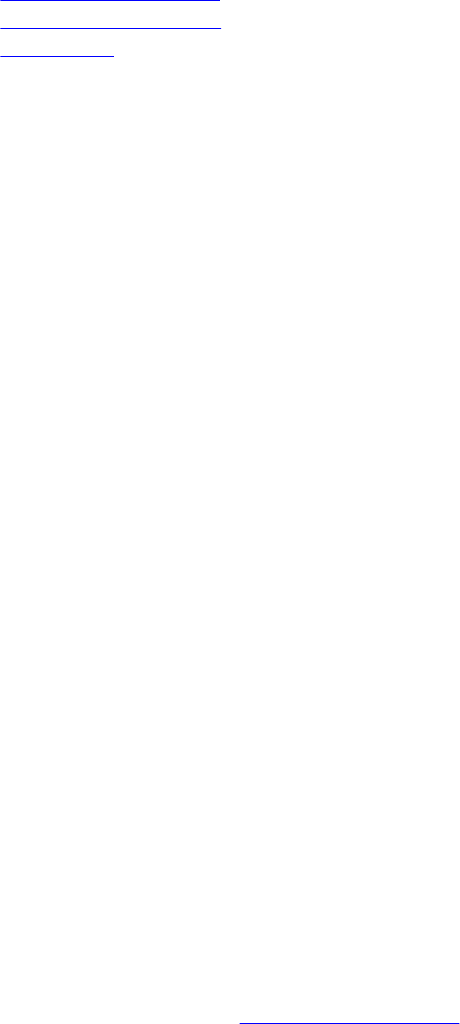
For instance, to configure RAID by creating a new configuration file using the RAID Config (wizard). From
the left-hand side of the Task Sequence Editor, under Configure Hardware → Step1, click Set RAID
Config (wizard).
Under Configuration file/Command line parameters there are three options you can choose from:
• <Create configuration file>
• <Import configuration file>
• <sample.xml>
<Create configuration file>
To create steps for RAID:
1. Select the sample ini file from the drop-down.
The View button is enabled.
2. Click View to open the ini file. Make modifications as per the configurations required and save the
file.
For information on the ini file format, see “Sample File Formats” in the Dell OpenManage Deployment
Toolkit Version 4.4 Command Line Interface Reference Guide. You can access the guide from this
URL: www.dell.com/support/Manuals.
The Array Builder <XML filename>.xml window is displayed.
3. Select Save to a file in the toolkit package for this custom action when I click OK and click OK to
return to the
Task Sequence Editor window.
4. Click OK.
5. Save the file in the default directory.
An example of default directory: \\<site server hostname>\sms_<site code>\OSD\lib\Packages
\Deployment\Dell\PowerEdge\DTK\Template\Configs\Raidcfg.
6. Click Apply to save the edited file to the task sequence.
Alternatively, you can select the <Create configuration file> option from the drop-down to create a .ini
file from the start.
<Import configuration file>
1. Select <Import configuration file> from the Configuration file/Command line parameters drop-
down menu.
2. Click Import.
3. Specify the location of the configuration file you want to import and click Open.
<sample.xml>
1. From the Configuration file / Command line parameters drop-down list, select <sample.xml>.
2. Click View.
The Array Builder wizard for the sample.xml is displayed.
3. To edit the sample.xml, see <Create configuration file>.
21