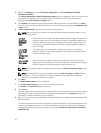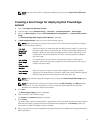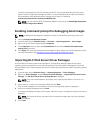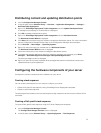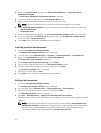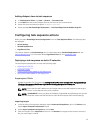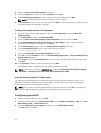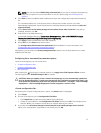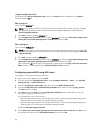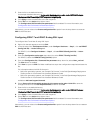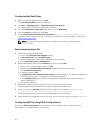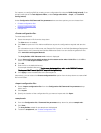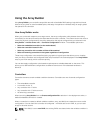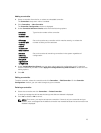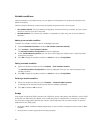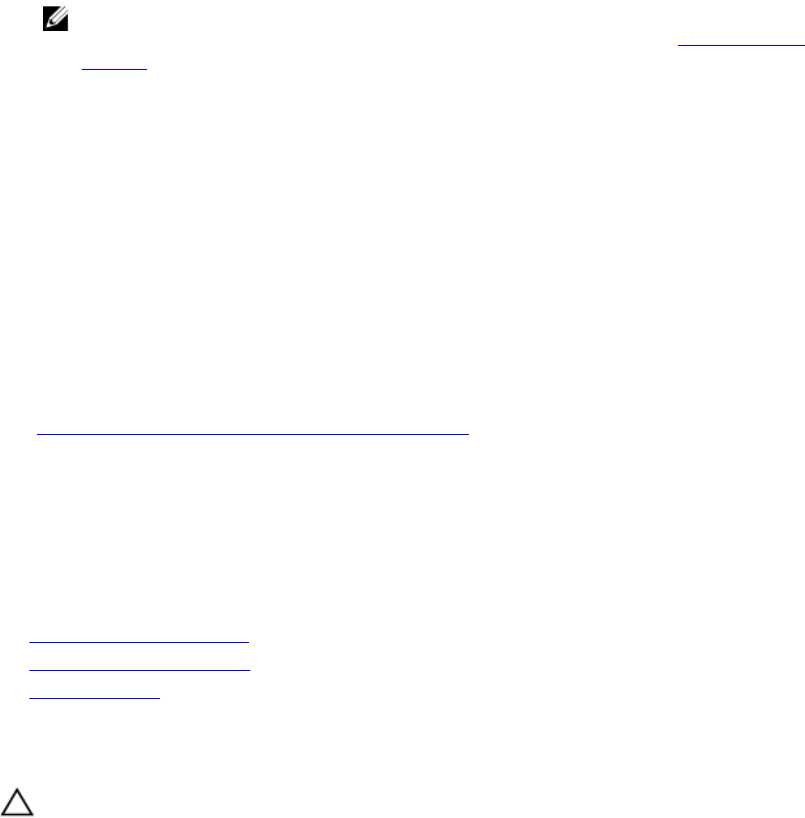
NOTE: You can also select BIOS Config (command line) if you want to configure the system by
using the CLI option. For more information on the CLI option usage, see Command Line
Options.
4. Click View to open the .ini file. Make modifications as per the configurations required and save the
file.
For information about the .ini file format, see the “Sample File Formats” section in the Dell
OpenManage Deployment Toolkit Command Line Interface Reference Guide available at dell.com/
support/manuals.
5. Select Save to a file in the toolkit package for this custom action when I click OK in the pop-up
message, and then click
OK.
6. Save the file in the default directory.
An example of default directory: \\<site server hostname>\sms_<site code>\OSD\lib\Packages
\Deployment\Dell\PowerEdge\DTK\Template\Configs\Syscfg.
7. Click Apply to save the edited file to the task sequence.
8. Select Set from the Action: drop-down menu.
The Configuration file/Command line parameters field is enabled. For more information, see
Configuration file/Command line Parameter Options.
Alternatively, you can select the <Create configuration file> option from the drop-down list to create
a .ini file from the start.
Configuring file or command line parameter options
There are three options you can choose from:
• <Create configuration file>
• <Import configuration file>
• Edit <syscfg.ini>
After creating the .ini file using any of above options, click Apply in the Task Sequence Editor window.
The task sequence for Set BIOS Config (ini file) is created.
CAUTION: When you update or save a new file in the package, it is not automatically updated on
all of its distribution points. To make sure that the new file is available to systems that need it, you
must update the distribution points from the Software Distribution→ Packages→ Dell PowerEdge
Deployment→ Dell PowerEdge Deployment ToolKit Integration <version> node.
<Create configuration file>
On selecting the <Create configuration file> option, the Create button is displayed.
1. Click Create.
2. Do one of the following in the Configuration File Editor:
• Click Import File to import an existing .ini file from a directory.
• Create an online .ini file in the Configuration File Editor field and click OK. This prompts you to
save the .ini file you created to a local drive or network share of your choice.
3. If you select the Save these changes to the existing file in the toolkit package when I click OK
option, your configuration is exported to a file when you click OK.
17