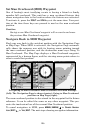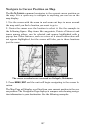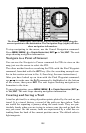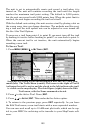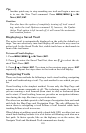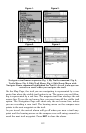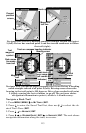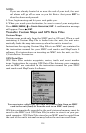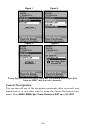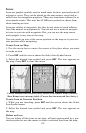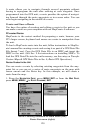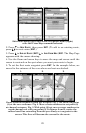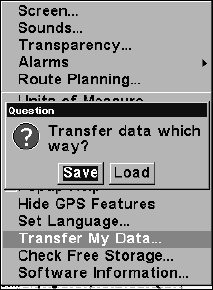
114
NOTE:
If you are already located at or near the end of your trail, the arri-
val alarm will go off as soon as you hit Enter. Just press
EXIT to
clear the alarm and proceed.
5. Now, begin moving and let your unit guide you.
6. When you reach your destination, be sure to cancel your navigation.
Press
MENU|MENU|↓ to CANCEL NAVIGATION|ENT. A confirmation message
will appear. Press ←|
ENT.
Transfer Custom Maps and GPS Data Files
Custom Maps:
Custom maps work only from the MMC card or SD card. When a card
containing a Custom Map File is loaded into the unit, the unit auto-
matically loads the map into memory when the unit is turned on.
Instructions for copying Custom Map Files to an MMC are contained in
the instruction manual for your MMC card reader and MapCreate 6
software. For instructions on inserting an MMC into the unit, see Sec.
2, Installation/Accessories.
GPS Data files:
GPS Data Files contain waypoints, routes, trails and event marker
icons. Instructions for copying GPS Data Files between your computer
and an MMC are contained in the instruction manual for your MMC
card reader and MapCreate 6 software.
You must enter which way you want to transfer data, from an MMC
card to the unit (load) or from the unit to an MMC card (save).
GPS data automatically recorded in the unit's internal memory must be
saved to the MMC (as a GPS Data File) in order to store it on your per-
sonal computer. GPS Data Files stored on an MMC must be copied from
the card to the unit's internal memory before the unit can read them.