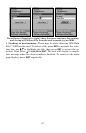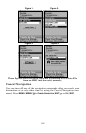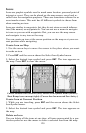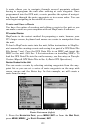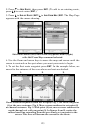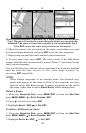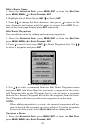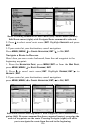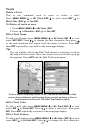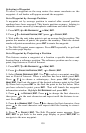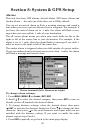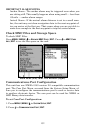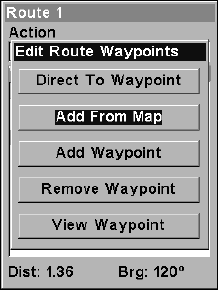
125
Edit a Route Name
1. From the
NAVIGATION PAGE, press MENU|ENT or from the MAP PAGE
press MENU|MENU|↓ to ROUTE PLANNING|ENT.
2. Highlight Saved Route Name|
ENT|↑ to Name|ENT.
3. Press ↑ ↓ to change the first character, then press → to move to the
next character and repeat until the name is correct. Press
ENT. To re-
turn to the main page display press
EXIT repeatedly.
Edit Route Waypoints
You can edit the route by adding and removing waypoints.
1. From the
NAVIGATION PAGE, press MENU|ENT or from the MAP PAGE
press MENU|MENU|↓ to ROUTE PLANNING|ENT.
2. Press ↓ to saved route name|
ENT|↓ to Route Waypoints List. Use ↓ ↑
to select a waypoint and press
ENT.
Edit Route Waypoints menu.
3. Use ↓ ↑ to select a command from the Edit Route Waypoints menu
and press
ENT. Add From Map lets you insert a waypoint in the route.
Add Waypoint calls up the Waypoint List so you can insert a waypoint
from the list. Remove Waypoint will delete the waypoint from the route.
View Waypoint will show you where the waypoint is on the map.
NOTE:
When adding waypoints to a route, the inserted waypoints will ap-
pear in front of the waypoint you have selected. To insert waypoints
at the end of the route, select
(ROUTE END) before adding them.
Navigate a Route
1. From the
NAVIGATION PAGE, press MENU|ENT or from the MAP PAGE,
press
MENU|MENU|↓ to ROUTE PLANNING|ENT.