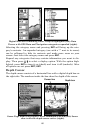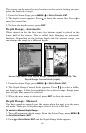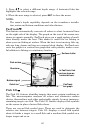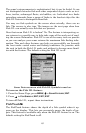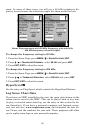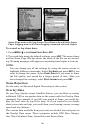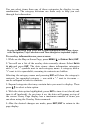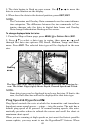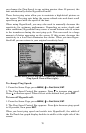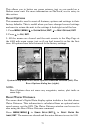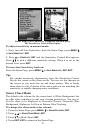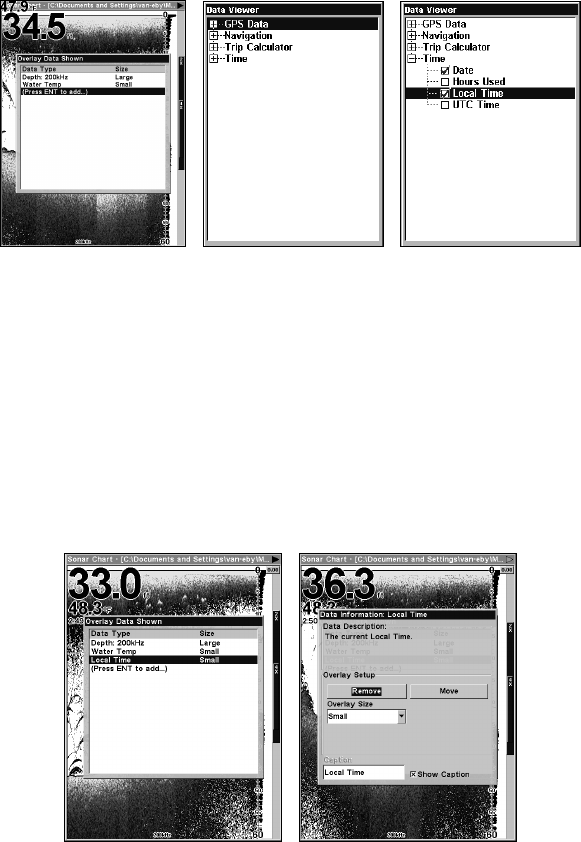
68
From Overlay Data Shown (left) press ENT to see Data Viewer (center).
Select a category and press ENT, then choose a data option to display
and press ENT to turn it on (right).
To remove overlaid data:
1. While on the Page that shows the data you want to remove, press
MENU|↓ to OVERLAY DATA|ENT.
2. You will see a list of the overlay data currently displayed. Select the
item you want to remove from the display and press
ENT|ENT to re-
move the data. To remove another item, repeat Step 2.
3. When you have finished removing all the items you want from the
screen, press
EXIT to return to the main page display.
Overlay Data Shown menu with Local Time option selected (left). Data
information window with Remove highlighted (right).
To move overlay data:
You may find it useful to move data floating on your display.
1. From one of the Map Pages, press
MENU|↓ to OVERLAY DATA|ENT.
2. You will see a list of the overlay data currently displayed. Select the
item you want to move and press
ENT|→ to MOVE|ENT.