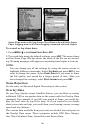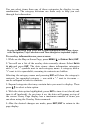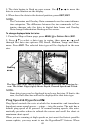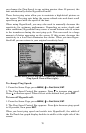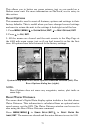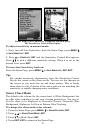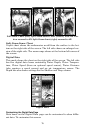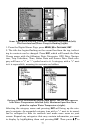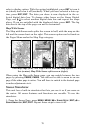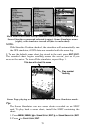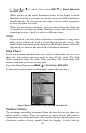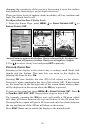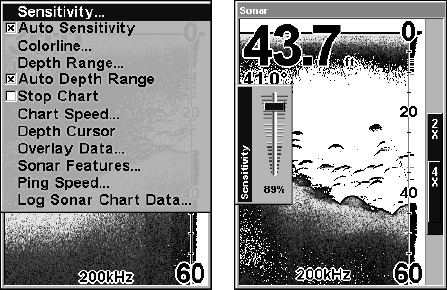
74
Sonar Menu with Sensitivity command selected (left).
The Sensitivity Control Bar (right).
To adjust sensitivity in manual mode:
1. First, turn off Auto Sensitivity: from the Sonar Page, press
MENU|↓
to
AUTO SENSITIVITY|ENT.
2. Press ↑ to
SENSITIVITY|ENT and the Sensitivity Control Bar appears.
Press ↓ ↑ to pick a different sensitivity setting. When it is set at the
desired level, press
EXIT.
To turn Auto Sensitivity back on:
From the Sonar Page, press
MENU|↓ to AUTO SENSITIVITY|ENT|EXIT.
Tip:
For quicker sensitivity adjustments, leave the Sensitivity Control
Bar on the screen as the chart scrolls. You can see the changes on
the screen as you press the up and down arrows. This is handy
when there is a lot of clutter in the water and you are matching the
sensitivity to rapidly changing water conditions.
Sonar Chart Mode
The default color scheme for the sonar chart is White Background, but
we offer other variations to suit your viewing preferences. You can se-
lect the chart to be displayed in Grayscale, Reverse Grayscale, Blue
Background, Nightview, IceView or Bottom Color Tracking.
To change the chart mode color scheme:
1. From the Sonar Page, press
MENU|↓ to SONAR FEATURES|ENT.
2. Press ↓ → to
SONAR CHART MODE|ENT.
3. Press ↓ ↑ to Mode Name|
ENT.
4. Press
EXIT|EXIT to return to the Sonar Page.