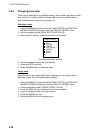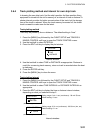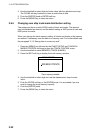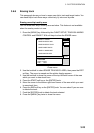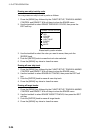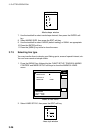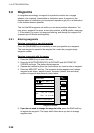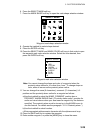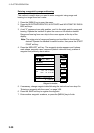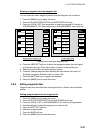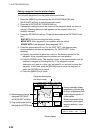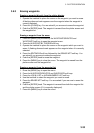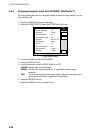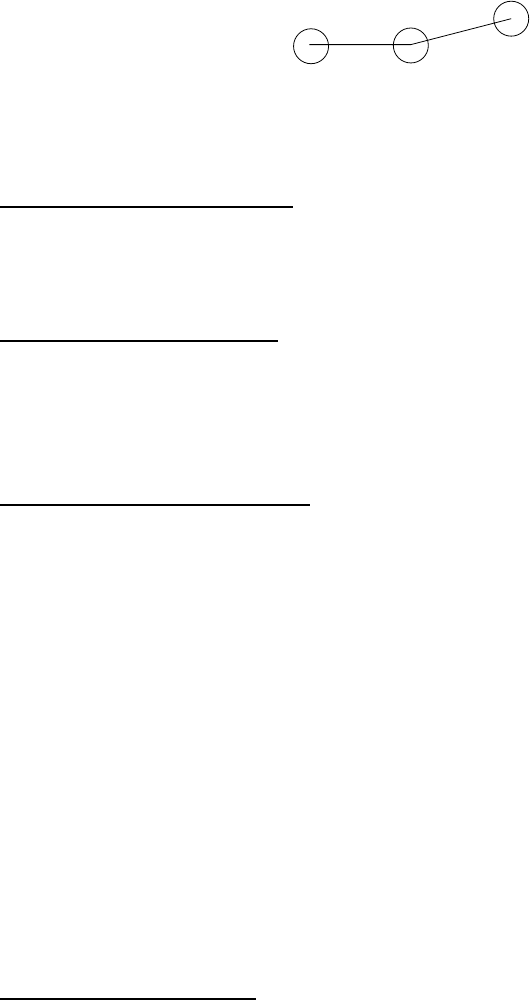
3. PLOTTER OPERATION
3-27
3. Use the trackball to select line style desired, then press the ENTER soft key.
The line style “dot” disables line drawing. Edge of lines is determined by
mark shape. For example, selecting the circle shape will join lines with a
circle as below.
4. Press the [MENU] key twice to close the menu.
3.7.4 Erasing marks, lines
Erasing an individual mark
1. Operate the trackball to place the cursor on the mark you want to erase.
2. Press the [CLEAR] key to erase the mark.
Erasing an individual line
Place the cursor on an end of the line to erase, then press the [CLEAR] key.
Placing the cursor at the intersecting point of two line segments will erase both
line segments.
Erasing marks, lines by area
This feature is not available when the overlay mode is in use.
1. Press the [MENU] key followed by the CHART SETUP, TRACKS & MARKS
CONTROL and ERASE T & M soft keys to show the ERASE menu.
2. Use the trackball to select ERASE MARKS BY AREA, then press the EDIT
soft key. The menu is erased and the plotter display appears.
3. Use the trackball to place the cursor at the top left-hand corner of the area
which you want to erase marks and lines from.
4. Press the START soft key or the [ENTER] knob.
5. Move the cursor to the bottom right-hand corner of the area which you want
to erase marks and lines from.
6. Press the END soft key or the [ENTER] knob. You are asked if you are sure
to delete the marks/lines selected. Press the [ENTER] knob to delete.
7. Press the [MENU] key twice to close the menu.
Erasing all marks, lines
You can erase all marks and lines collectively. Be absolutely sure you want to
erase all marks and lines - erased marks and lines cannot be restored.
1. Press the [MENU] key followed by the CHART SETUP, TRACKS & MARKS
CONTROL and ERASE T & M soft keys to show the ERASE menu.
2. Use the trackball to select ERASE ALL MARKS/LINES, then press the EDIT
soft key.
3. Push the [ENTER] knob to erase all marks and lines.
4. Press the [MENU] key twice to close the menu.