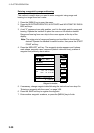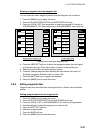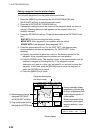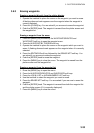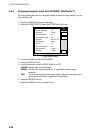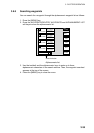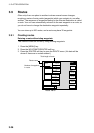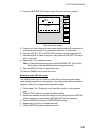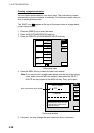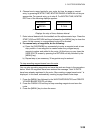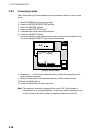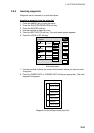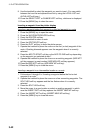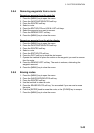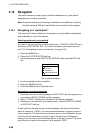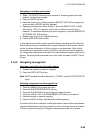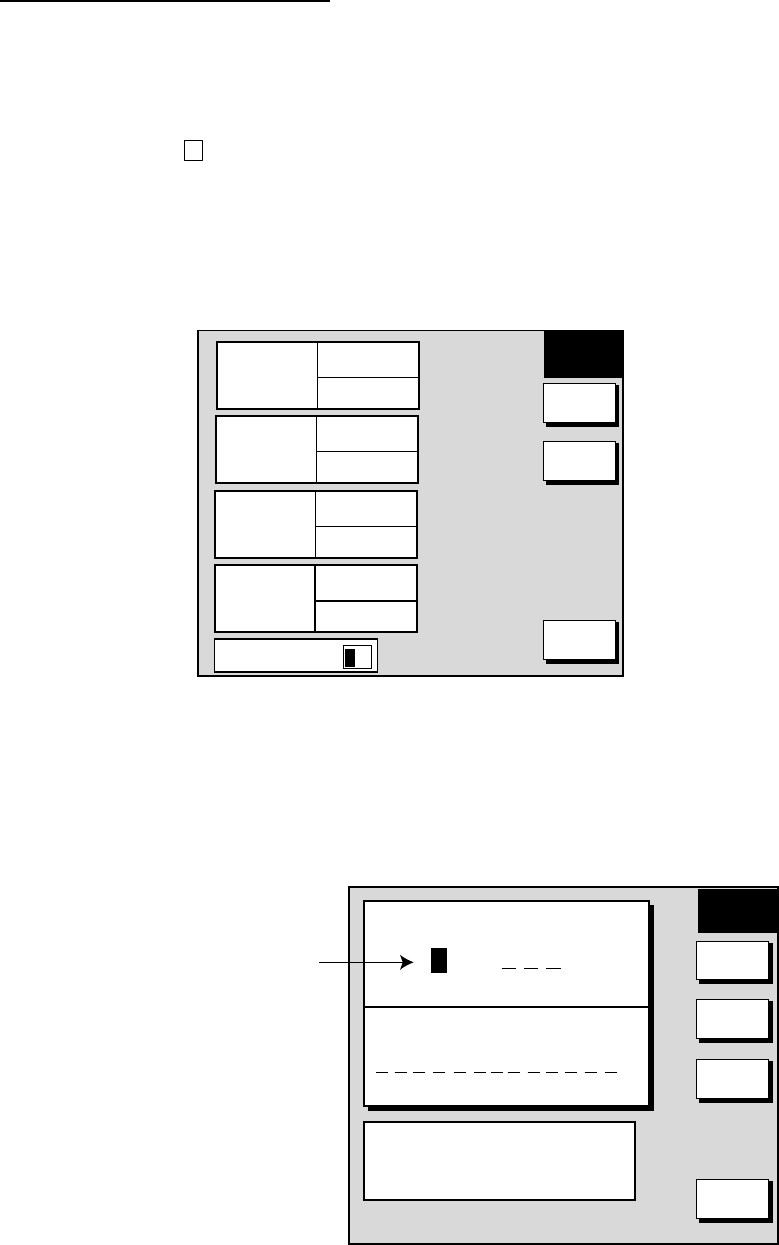
3. PLOTTER OPERATION
3-38
Creating voyage-based routes
You can create routes based on your ship’s track. The route can be created
automatically by time or distance, or manually. This feature is useful when you
wish to retrace previous track.
The “SAVE” icon (
S A
V E
) appears at the top of the screen when a voyage-based
route is being created.
1. Press the [MENU] key to open the menu.
2. Press the WAYPOINTS/ROUTES soft key.
3. Press the CREATE VOYAGE-BASED ROUTE soft key.
▲
001
WAYPOINTS
35
LENGTH
25.6 nm
002
WAYPOINTS
2
LENGTH
56.7 nm
003
WAYPOINTS
3
LENGTH
21.1 nm
004
WAYPOINTS
3
LENGTH
21.1 nm
SAVE
ROUTE
NEW
SELECT
ROUTE
RETURN
PUSH ENTER KNOB TO
SEARCH FOR
---
Save route menu
4. Press the NEW soft key to show the new route window.
Note: If you want to tack voyage-based points onto the end of an existing
route, select the route with the trackball, then press the SELECT
ROUTE soft key instead of the NEW soft key. Then, go to step 6.
SAVE
ROUTE
Next consecutive route number
BCKTRK
TIME
BCKTRK
DIST
MANUAL
CANCEL
ROUTE NAME
0 0 6
COMMENT
USE FURUNO BACK TRACK FUNCTION
TO AUTOMATICALLY CREATE ROUTE
BY TIME OR DISTANCE.
Save route window
5. If required, you may change the route name and enter a comment.