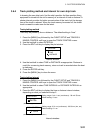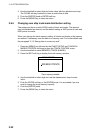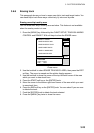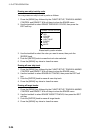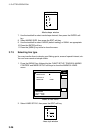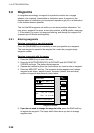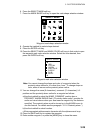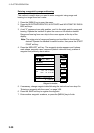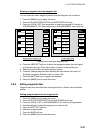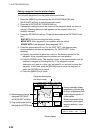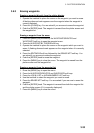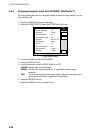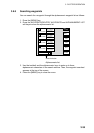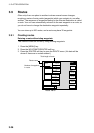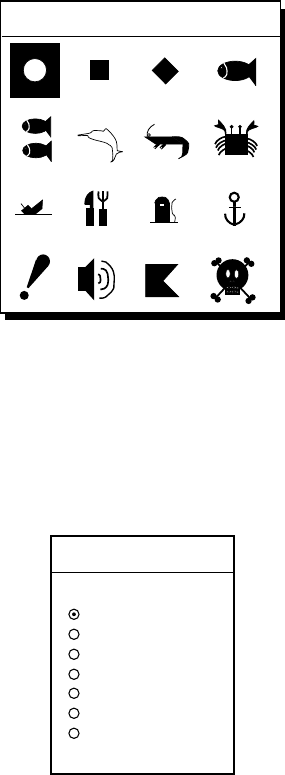
3. PLOTTER OPERATION
3-29
6. Press the SELECT MARK soft key.
7. Press the MARK SHAPE soft key to open the mark shape selection window.
SELECT MARK
Waypoint mark shape selection window
8. Operate the trackball to select shape desired.
9. Press the ENTER soft key.
10. Press the SELECT MARK and MARK COLOR soft keys in that order to open
the waypoint mark color selection window. Select the color desired, then
press the ENTER soft key.
SELECT COLOR
▲
RED
YELLOW
GREEN
LIGHT BLUE
PURPLE
BLUE
WHITE
▼
Waypoint mark color selection window
Note: You cannot change the shape and color of a waypoint when the
proximity alarm radius for it is other than “zero.” To change shape or
color, enter all zeroes as the proximity alarm radius.
11. You can change the name (6 characters), comment (13 characters), L/L
position and the proximity alarm radius for a waypoint as follows:
a) Use the trackball to select the NAME, COMMENT, position box or
PROXIMITY ALARM RADIUS field. (“Proximity alarm radius” provides for
audio and visual alarms when your boat nears a waypoint by the distance
specified. The proximity alarm must be turned on in the ALARM menu to
use this feature. For details see the paragraph “3.11.6 Proximity alarm.”)
b) Use the trackball to select location.
c) Enter appropriate alphanumeric character with the alphanumeric keys.
12. Press the SAVE soft key to register the waypoint.
13. Enter another waypoint, or press the [MENU] key to close the menu.