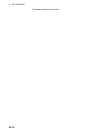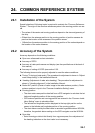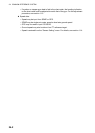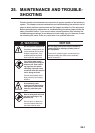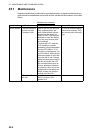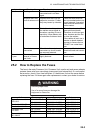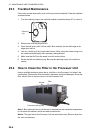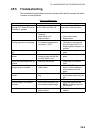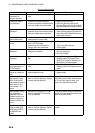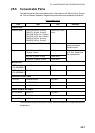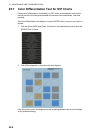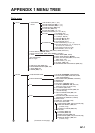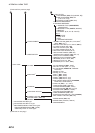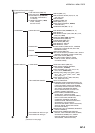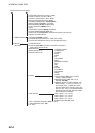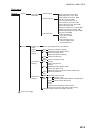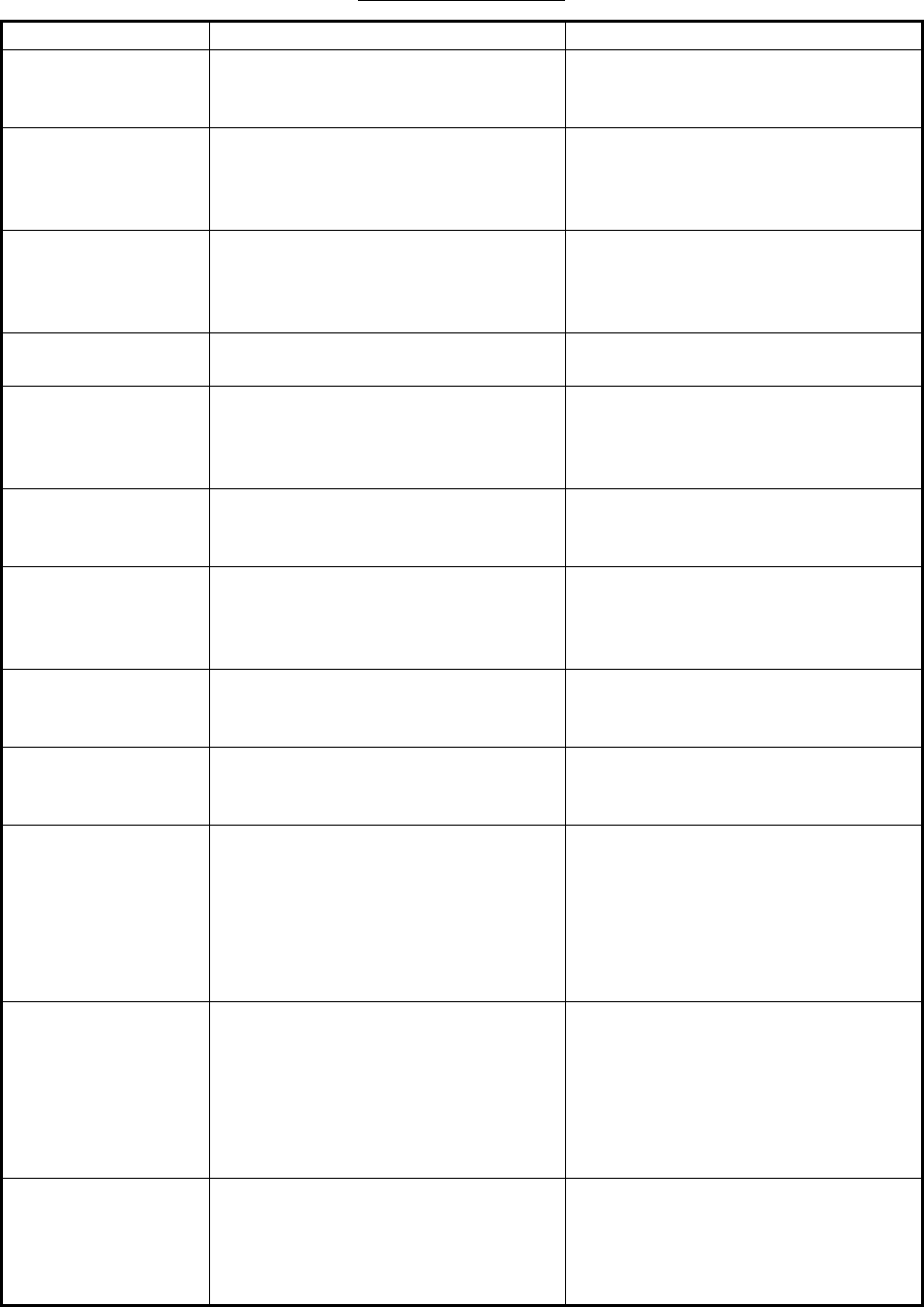
25. MAINTENANCE AND TROUBLESHOOTING
25-6
Chart troubleshooting
If… then… Remedy
the message "No
connection to
dongle" appears
• dongle is not connected to USB
port.
• Reinsert dongle.
monitored route is
not displayed
• route has not been selected.
• monitor route has not been select-
ed to be visible above the chart.
• Select route to monitor.
• Open the [Route] page of the
[Symbol Display] menu and check
the monitored route parts to show.
planned route is not
displayed
• route has not been selected.
• planned route has not been select-
ed to be visible above the chart.
• Select route as “planned”.
• Open [Route] page of [Symbol Dis-
play] menu and check the planned
route parts to show.
symbol of user chart
cannot be erased
• two or more symbols may be su-
perimposed on each other.
• Do the delete action several times.
position cannot be
found
• position sensor(s) is not selected
on the [POSN] page.
• position sensor is turned off.
• sensor cable has loosened.
• Check position sensor selections.
• Turn on position sensor.
• Check cable.
S57 chart cannot be
displayed
• No ENC chart for area.
• Dongle not inserted.
• Open S57 chart from [Manage
Charts] dialog box
• Connect dongle.
past track is not
displayed
• past track is not selected to be vis-
ible.
• Open [Tracking] page of [Symbol
Display] menu and select [Own
Ship Past Tracks] to [Primary] or
[Secondary] as appropriate.
monitored user chart
is not displayed on
ECDIS display
• user chart is not selected to be vis-
ible.
• Open [Mariner] page of [Symbol
Display] menu and select parts to
show.
user chart is not dis-
played on radar dis-
play
• user chart is not selected in Voy-
age navigation mode.
• Select user chart in Voyage navi-
gation mode.
the message "Near-
ing memory usage
limit. Click the Re-
start button to restart
the system to pre-
vent trouble." ap-
pears
• the memory usage limit for soft-
ware is close to capacity. Perfor-
mance may be affected.
If you need to save your work, click
the [Later] button then reset the pow-
er. If you don't need to save your
work, click the [Restart] button.
the message "Mem-
ory usage limit
reached. Click the
Restart button to re-
start the system to
prevent trouble." ap-
pears
• the memory usage limit for soft-
ware is reached. Performance
may be affected.
Cick the [Restart] button to reset the
power. No other operations are avail-
able other than restart.
both the operating
mode buttons [RA-
DAR] and [CHART
for RADAR] are
yellow
• the memory usage limit for soft-
ware is close to capacity. Perfor-
mance may be affected.
Stop all operations and reset the
power.