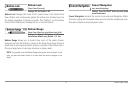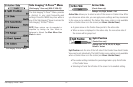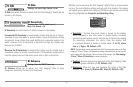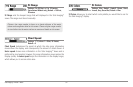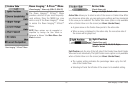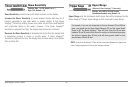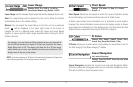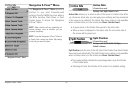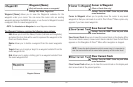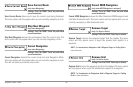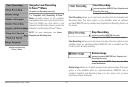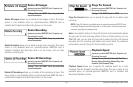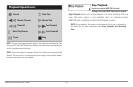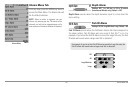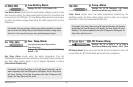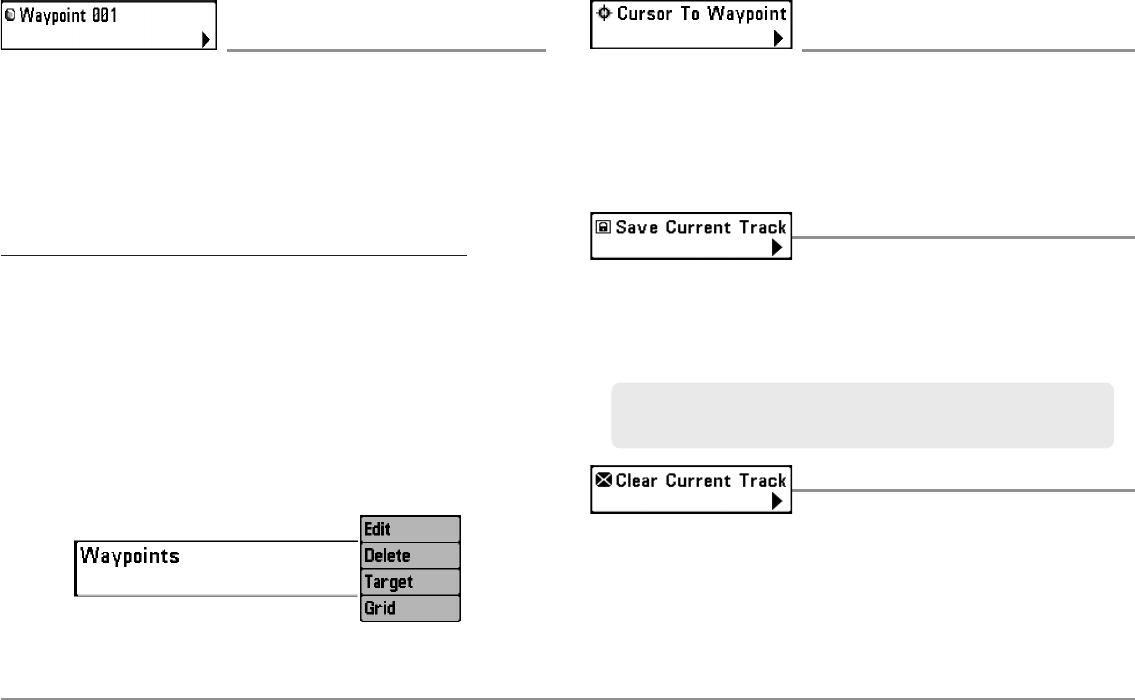
99
Navigation X-Press™ Menu
Waypoint [Name]
(Only with an active cursor on a waypoint)
Settings: Edit, Delete, Target, Grid
Waypoint [Name] allows you to view the Waypoints submenu for the
waypoint under your cursor. You can move the cursor onto an existing
waypoint and press the MENU key once, or use Cursor to Waypoint to select
a waypoint from the saved waypoints list.
NOTE: See Introduction to Navigation for more Waypoints information.
The Waypoint Submenu contains the following menu options:
Edit allows you to edit the Name, Position (Latitude and Longitude),
and select the Icon that will be used to represent the waypoint in the
Chart and Combo Views.
Delete allows you to delete a waypoint from the saved waypoints
list.
Target allows you to apply a target to a waypoint selected from the
saved waypoints list.
Grid allows you to apply a trolling grid to a waypoint selected from
the saved waypoints list.
Cursor to Waypoint
(Chart or Combo View only)
Settings: Press the RIGHT Cursor key and follow
screen instructions.
Cursor to Waypoint allows you to quickly move the cursor to any saved
waypoint so that you can locate it or edit it. This X-Press™ Menu option only
appears if you have saved waypoints.
Save Current Track
Settings: Press the RIGHT Cursor key and follow
screen instructions.
Save Current Track allows you to save the current track on the display. After
the current track is saved, a new current track is started. Save Current Track
appears on the Navigation X-Press™ Menu after navigation is stopped.
Clear Current Track
Settings: Press the RIGHT Cursor key and follow
screen instructions.
Clear Current Track allows you to clear the current track on the display and
start a new track at the present position.
NOTE: To save the depth information with the current track, it is important to
save the track and also edit the name before powering off the control head.
Waypoint Submenu