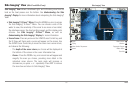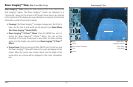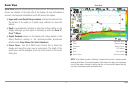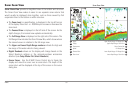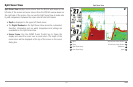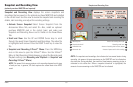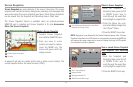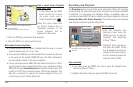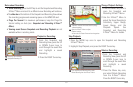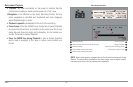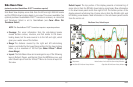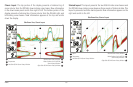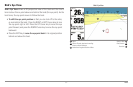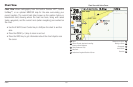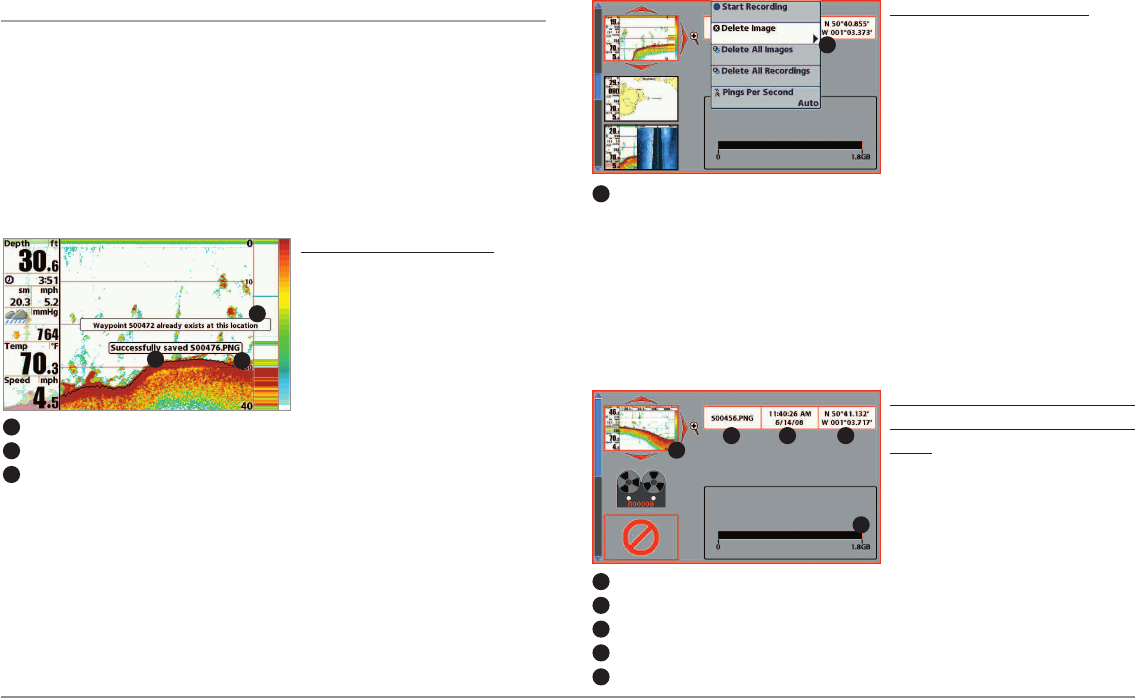
61
Views
Screen Snapshots
Screen Snapshots are saved pictures of the view on the screen. The screen
snapshot will include the menus, dialog boxes, warnings, and messages that
were active when the screen snapshot was taken. Saved Screen Snapshots
can be viewed from the Snapshot and Recording View or Chart View.
The Screen Snapshot feature is available when an optional-purchase
MMC/SD card is installed and Screen Snapshot is On (see Accessories
Menu Tab: Screen Snapshot).
Make a Screen Snapshot:
1. Activate Screen Snapshot
and install an MMC/SD card.
2. From any view or cursor
location you want to capture,
press the MARK key. The
screen will pause while the
image is saved.
A waypoint will also be created at the boat or active cursor location. The
screen snapshot shares the same file name (.PNG).
Delete a Screen Snapshot:
1. From the Snapshot and
Recording View, press the UP
or DOWN Cursor keys to
scroll through the saved files
and highlight a snapshot file.
2. Press the Menu key once,
and select Delete Image from
the X-Press™ Menu.
3. Press the RIGHT Cursor key.
NOTE: Navigation is not affected by the Screen Snapshot feature. Also, if Screen
Snapshot is enabled, but a GPS receiver is not connected, pressing the MARK key
will capture the screen image but an error will display that says a GPS position
fix is required to create a waypoint.
View a saved Screen Snapshot
from Snapshot and Recording
View:
1. From the Snapshot and
Recording View, press the UP
or DOWN Cursor keys to
scroll through the saved files
and highlight a snapshot file.
2. Press the RIGHT Cursor key.
Snapshot File Name
1
Time + Date of Snapshot
2
Waypoint Position
3
Highlighted Snapshot File
4
MMC/SD card available storage
5
1 2 3
5
4
From Snapshot and Recording View, select Delete
Image from the X-Press™ Menu.
1
1
Waypoint saved at Cursor Location
1
Screen Snapshot Confirmation
2
File Name
3
1
2
3