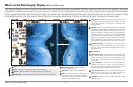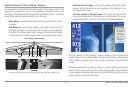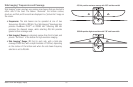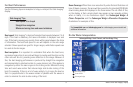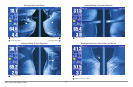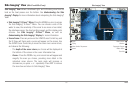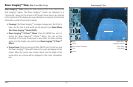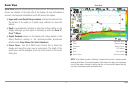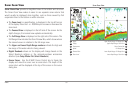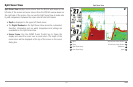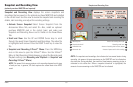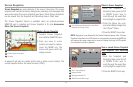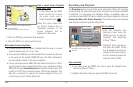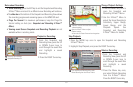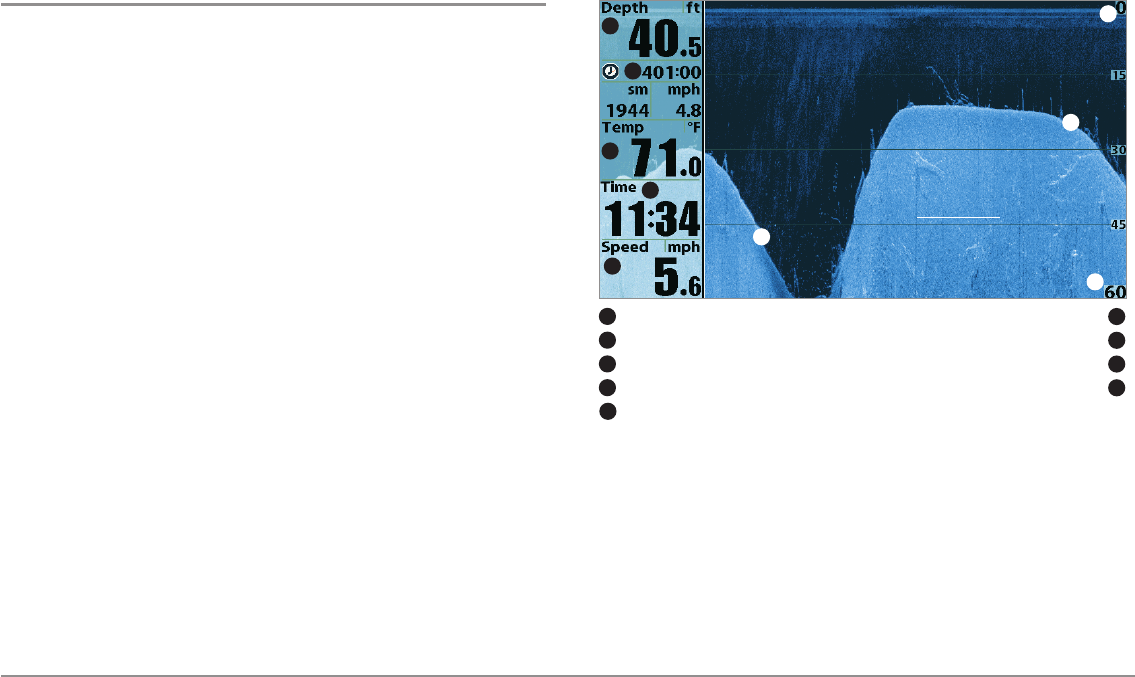
Views
56
Down Imaging™ View
(898c SI and 998c SI only)
Down Imaging™ View displays the down beam portion of the data from the
Side Imaging® beams. The Down Imaging™ results are displayed in a
“picture-like” image on the screen in 2D format. Sonar returns are charted
on the right side of the display. As new information is received, the historical
information scrolls left across the display.
• Coverage: The Down Imaging™ coverage is always very thin front to
back, and the side to side width can be adjusted (see Sonar Menu
Tab: Down Imaging™ Beam Width).
• Down Imaging™ X-Press™ Menu: Press the MENU key once to
access the Down Imaging™ X-Press™ Menu. You can set the
sensitivity of the sonar to see more or less detail, the chart scrolling
speed, and the display color palette (see Down Imaging™ X-Press™
Menu).
• Freeze Frame: Press any arrow on the 4-WAY Cursor Control key, and
the Down Imaging™ View will freeze and a cursor will appear on the
screen. Move the cursor over a sonar return, and the depth of the
sonar return you choose will be displayed in the cursor information
box.
Down Imaging™ View
Depth Bottom Return
1
6
Triplog Topography Changes
2
7
Water Surface Temperature Upper Range
3
8
Time Lower Range
4
9
6
7
1
2
3
4
8
5
9
Speed
5