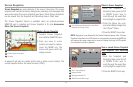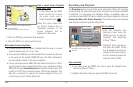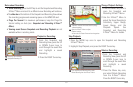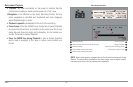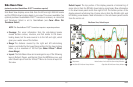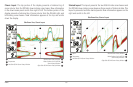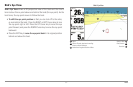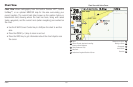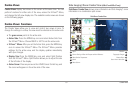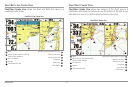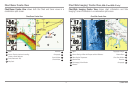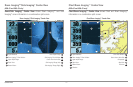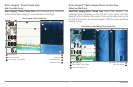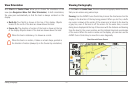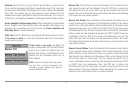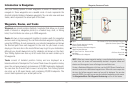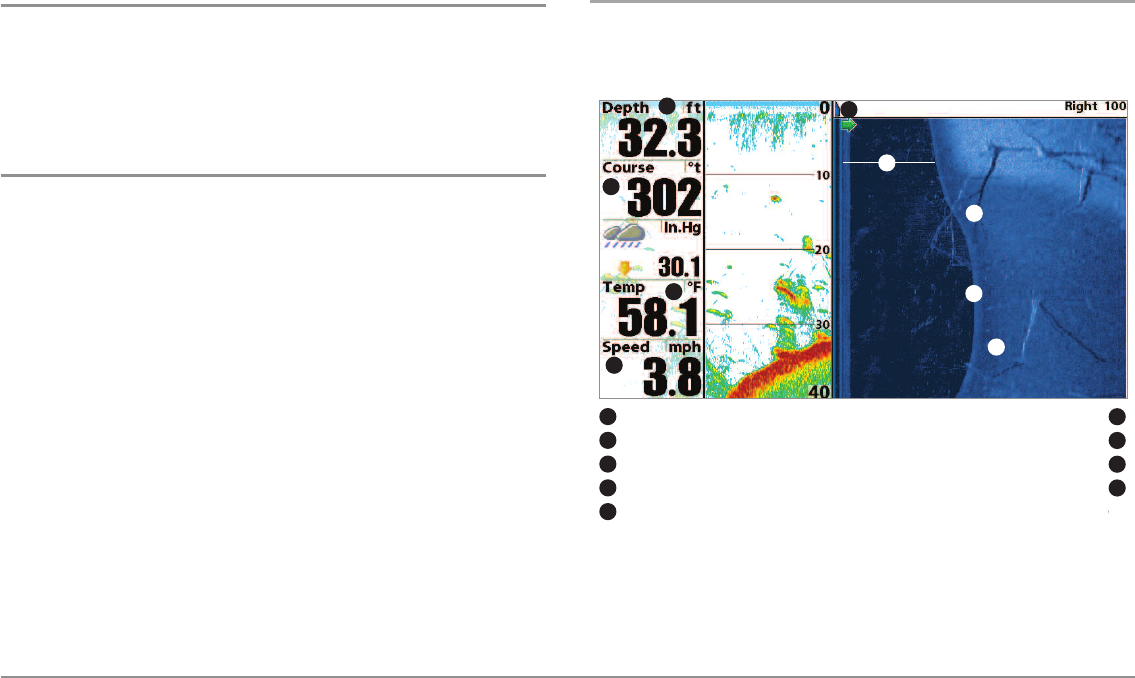
69
Combo Views
Combo Views
Combo Views display two views on the screen at the same time. You can
perform functions for either side of the view, access the X-Press™ Menu,
and change the left view display size. The available combo views are shown
on the following pages.
Combo Views: Functions
The Combo Views allow you to view and control two views at once. To
change the settings in a View, the view must be selected as the active side.
• The green arrow points to the active side.
• Active Side: Press the MENU key once and select Active Side from
the X-Press™ Menu. Choose RIGHT or LEFT to set the active side.
• X-Press™ Menu: After you set the Active Side, press the MENU key
once to access the X-Press™ Menu. The X-Press™ Menu provides
settings for the active view, and the display updates immediately
with your changes.
• Display Size: Press the MENU key once and select Split Position
from the X-Press™ Menu. Split Position allows you to adjust the size
of the left side of the display.
• Active Cursor: Press any arrow on the 4-WAY Cursor Control key, and
the cursor will appear on the active side of the view.
Side Imaging®/Sonar Combo View (898c SI and 998c SI only)
Side/Sonar Combo View shows sonar information and Side Imaging® sonar
information in a combination split screen.
Side/Sonar Combo View
Depth Shadows
1
6
Topography Changes
7
Water Surface Temperature Bottom Return
3
8
Speed Green Arrow: Active Side
4
9
Water Column
5
10
1
4
3
2
5
6
7
8
9
Course: Bearing of Boat with Respect to North Reference
2