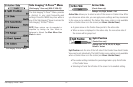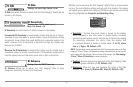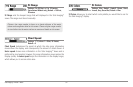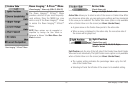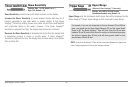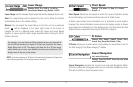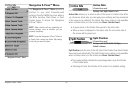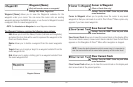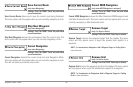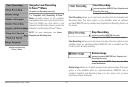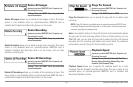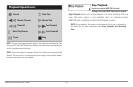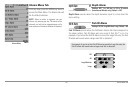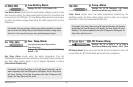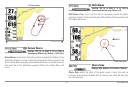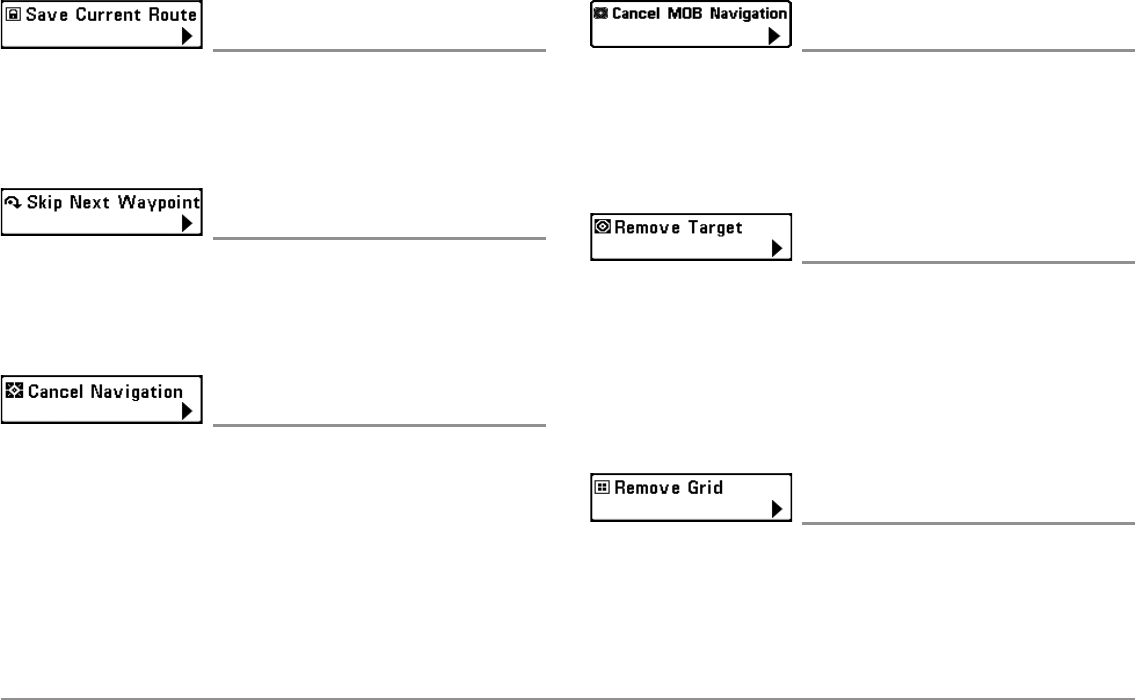
100
Navigation X-Press™ Menu
Save Current Route
(only when Navigating)
Settings: Press the RIGHT Cursor key and follow
screen instructions.
Save Current Route allows you to save the current route being displayed.
This menu option will only appear when you are currently navigating a route.
Skip Next Waypoint
(only when Navigating)
Settings: Press the RIGHT Cursor key and follow
screen instructions.
Skip Next Waypoint removes the next waypoint from the current route. This
menu option will only appear when you are currently navigating a route.
Cancel Navigation
(only when Navigating)
Settings: Press the RIGHT Cursor key and follow
screen instructions.
Cancel Navigation discards the current route and exits Navigation Mode.
This menu option will only appear when you are currently navigating a route.
This will not delete a previously-saved route.
Cancel MOB Navigation
(only when MOB Navigation is activated)
Settings: Press the RIGHT Cursor key and follow
screen instructions.
Cancel MOB Navigation removes the Man Overboard (MOB) waypoint and
exits Man Overboard mode. This menu option will only appear when you are
currently navigating in Man Overboard mode.
Remove Target
(only if a Target is Active)
Settings: Press the RIGHT Cursor key to activate.
Remove Target removes the waypoint target from the display. This menu
option will only appear when a target has already been applied to a
waypoint.
NOTE: See Introduction to Navigation: Add a Waypoint Target or Trolling Grid for
more information.
Remove Grid
(only if a Grid is Active)
Settings: Press the RIGHT Cursor key to activate.
Remove Grid removes the waypoint grid from the display. This menu option
will only appear when a grid has already been applied to a waypoint.
NOTE: See Introduction to Navigation: Add a Waypoint Target or Trolling
Grid for more information.