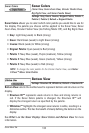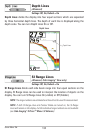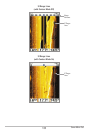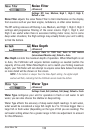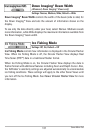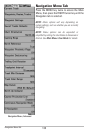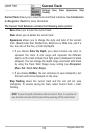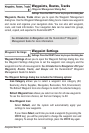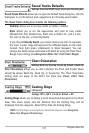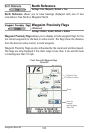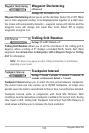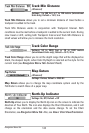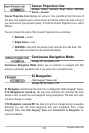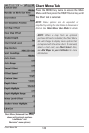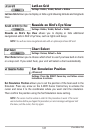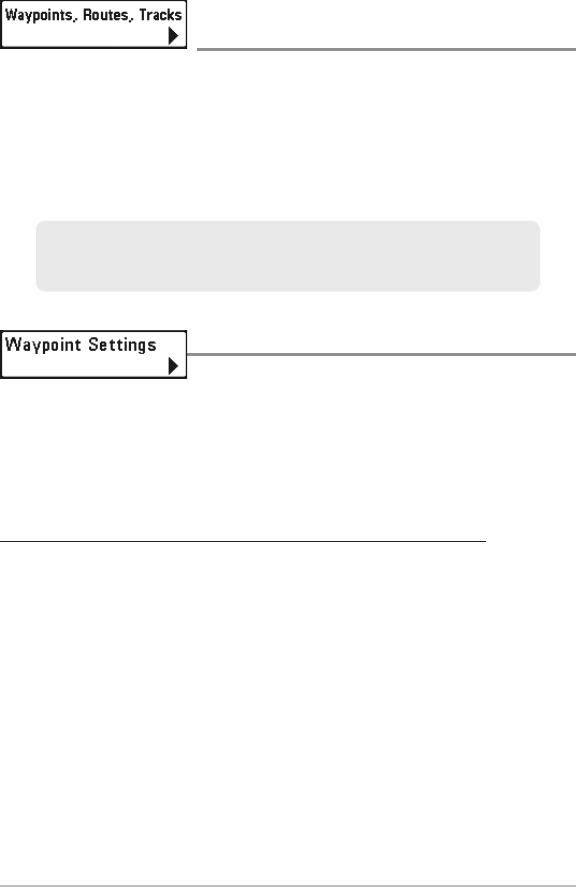
140
Waypoints, Routes, Tracks
(Waypoint Management Dialog Box)
Settings: Press the RIGHT Cursor key to open the dialog box.
Waypoints, Routes, Tracks allows you to open the Waypoint Management
dialog box. Use the Waypoint Management dialog box to create new waypoints
and routes and organize your navigation data. You can also edit waypoint,
route, and track information. Your navigation data can be saved into groups,
sorted, copied, and exported to HumminbirdPC™.
Waypoint Settings
Settings: Press the RIGHT Cursor key to open the dialog box.
Waypoint Settings allows you to open the Waypoint Settings dialog box. Use
the Waypoint Settings dialog box to set the waypoint icon category and the
waypoint icon for all new waypoints. See Introduction to Navigation: Edit your
Waypoints, Routes, Tracks, and Groups and the Humminbird® Waypoint
Management Guide for details.
The Waypoint Settings dialog box includes the following options:
Icon Category allows you to select a waypoint icon category (All,
Geometry, Alerts, Supplies, Navigation, Recreation, Fish, Environment).
The Default Waypoint Icon also changes to match the selected category.
Default Waypoint Icon allows you select an icon for all new waypoints.
To see the most icon choices, set the Icon Category to All.
New Waypoint Icon:
Select Default, and the system will automatically apply your
settings to new waypoints.
If you choose Select, each time you mark a waypoint (by pressing the
MARK key), you will be prompted to change the waypoint icon and
category. To accept the current settings, press the MARK key again.
See Introduction to Navigation and the Humminbird® Waypoint
Management Guide for more information.
Navigation Menu Tab