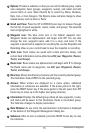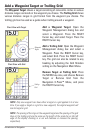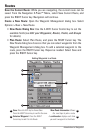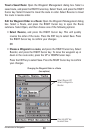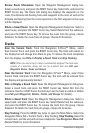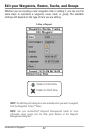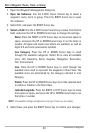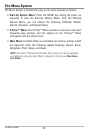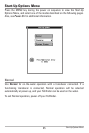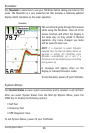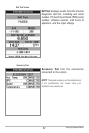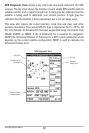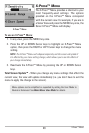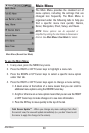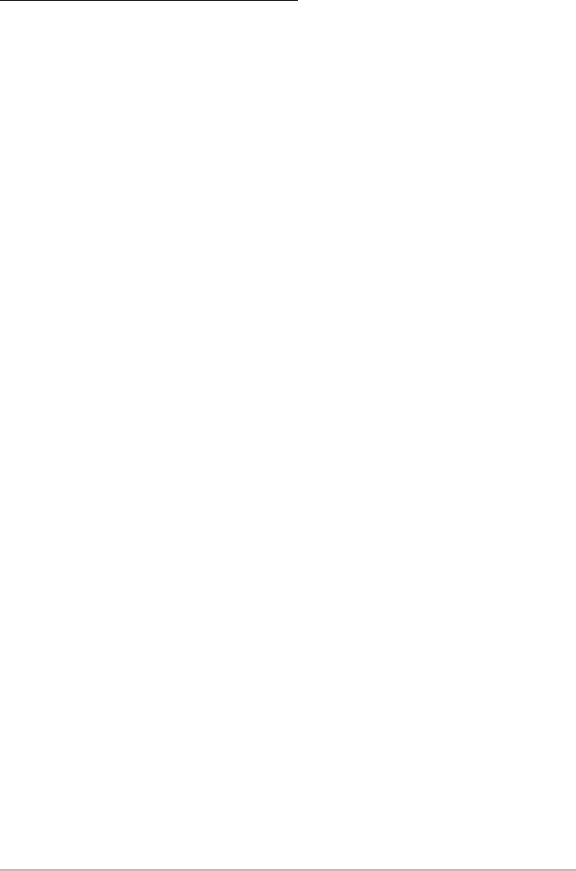
83
Edit a Waypoint, Route, Track, or Group
1. Open the Waypoint Management dialog box.
2. Open the Submenu: Use the 4-WAY Cursor Control key to select a
waypoint, route, track, or group. Press the RIGHT Cursor key to open
the submenu.
3. Select Edit, and press the RIGHT Cursor key.
4. Select a Field: Use the 4-WAY Cursor Control key to move from field to
field, and press the UP or DOWN Cursor keys to change the settings.
Name: Press the RIGHT or LEFT Cursor keys to move from space to
space, and press the UP or DOWN Cursor keys to set the letter or
number. All upper and lower case letters are available, as well as
digits 0-9 and some punctuation symbols.
Icon Category: Press the UP or DOWN Cursor keys to scroll
through the available categories. Select All to view all available
icons. (All, Geometry, Alerts, Supplies, Navigation, Recreation,
Fish, Environment)
Icon: Press the UP or DOWN Cursor keys to scroll through the
available icons used to represent the waypoint in Chart View. The
available icons are determined by the category selected in Icon
Category.
Visible: Press the UP or DOWN Cursor keys to set the selected item
to visible or hidden in the Chart View.
Latitude/Longitude: Press the RIGHT or LEFT Cursor keys to move
from space to space, and press the UP or DOWN Cursor keys to set
the letter or number.
NOTE: The available settings will depend on the type of item you are editing.
5. Select Save, and press the RIGHT Cursor key to confirm your changes.
Introduction to Navigation