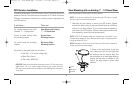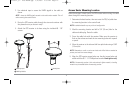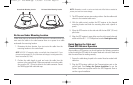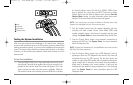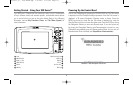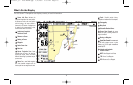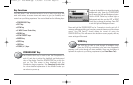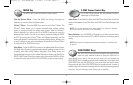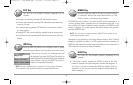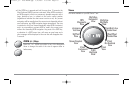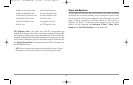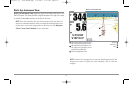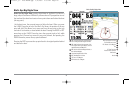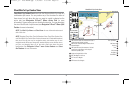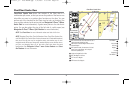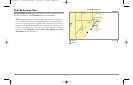EXIT Key
The EXIT key has multiple functions, depending on the
situation:
• If an alarm is sounding, pressing EXIT will cancel the alarm.
• If a menu tab is selected, pressing EXIT will exit the menu mode and
return to the view.
• If a menu is active, pressing EXIT will return to the previous level in
the menu system.
• Pressing EXIT will cycle through the available views in reverse order.
• If the Cursor is active, pressing EXIT will remove the cursor from the
display.
INFO Key
Press the INFO key while in any navigation view to display
information about objects that are nearest to an active cursor.
If the cursor is not active, the following menu will
be displayed. Use the 4-WAY Cursor Control key to
select Nearest Port, Nearest Tide Station or Nearest
Current Station, then use the RIGHT Cursor key to
display the requested information.
NOTE: The built-in UniMap™ does not contain Port, Tide or Current information.
This information is only available from optional purchase MMC/SD cards.
MARK Key
Press the MARK key while in any view to mark the position
of a waypoint, either at the current boat location, or, if the
Cursor is active, at the current Cursor location.
The MARK key only functions if you have the GPS receiver connected, or if
you have enabled Screen Snapshot from the Accessories menu tab. If you
have enabled the Screen Snapshot feature, pressing the MARK key still
creates a waypoint, but it also captures the screen image to the optional-
purchase MMC/SD card.
NOTE: You must have an optional-purchase MMC/SD card installed for the
screen snapshot feature to work.
Navigation is not affected by the Screen Snapshot feature. Also, if Screen
Snapshot is enabled but there is no GPS receiver connected, pressing the
MARK key will capture the screen image and display an error saying that a
GPS position fix is required to create a waypoint.
GOTO Key
The GOTO Key has multiple functions, depending on the
situation:
• If the Cursor is active, pressing the GOTO key while in any view
creates a waypoint and starts navigation towards that waypoint. If
the Cursor is not active, pressing the GOTO key displays the list of
waypoints, so that you can select the waypoint towards which you
want to navigate.
18
531569-1_B - 955c ManE.qxp 3/4/2007 5:03 PM Page 18