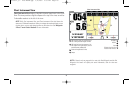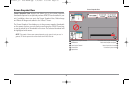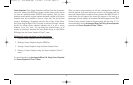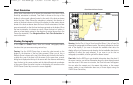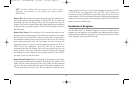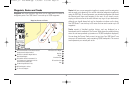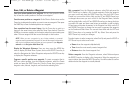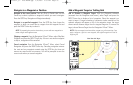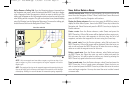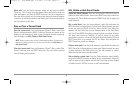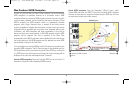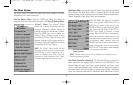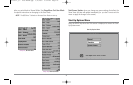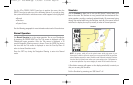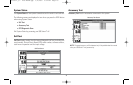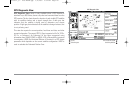Add or Remove a Trolling Grid: From the Waypoints submenu (accessed from
the Navigation main menu), select Grid and press the RIGHT Cursor key to display
a list of waypoints. Select the waypoint to which you want to add the grid. The
trolling grid will appear on all of the navigation views, and can be used as a guide
when trolling around a waypoint. The grid can be rotated to any desired heading
using Grid Rotation from the Navigation Main menu. To remove the trolling grid,
choose Remove Grid from the Navigation X-Press™ Menu.
NOTE: Only one waypoint can have either a target or a grid at one time. If you
apply a target or a grid to a new waypoint, the original waypoint will lose its
target or grid.
NOTE: The spacing of the rings on the waypoint target and the spacing of the grid
lines on the trolling grid is the same as the length of the scale bar on the left edge
of the display. Zooming in or out will decrease or increase the spacing, respectively.
Save, Edit or Delete a Route
Save the current route: While you are navigating, the current route can be
saved. From the Navigation X-Press™ Menu, select Save Current Route and
press the RIGHT Cursor key. Navigation will continue.
Display the Routes submenu: From any view, press the MENU key twice to
display the Main Menu System, then use the RIGHT Cursor key to select the
Navigation tab. Select Routes and press the RIGHT Cursor key to display the
Routes submenu.
Create a route: From the Routes submenu, select Create and press the
RIGHT Cursor key. A Route Edit screen will be displayed with an empty route.
You can name the route, add waypoints to the route from the list of all
waypoints, and order the waypoints in the route using the Cursor keys.
Edit a saved route: From the Routes submenu, select Edit and press the
RIGHT Cursor key. A Route Edit screen will be displayed. Select the route you
wish to edit and press the RIGHT Cursor key. Re-name the route or change,
delete or re-order the waypoints used in the route.
Delete a saved route: From the Routes submenu, select Delete and press
the RIGHT Cursor key. Select the route you wish to delete and press the
RIGHT Cursor key. You will be asked to confirm your choice by pressing the
RIGHT Cursor key again before the route is deleted.
Travel a saved route: From the Routes submenu, select Travel and press the
RIGHT Cursor key. A list of saved routes will appear. Select the route you
wish to travel and press the RIGHT Cursor key to make this route the current
route and begin navigation. You may also travel the route in either forward
or reverse order.
Chart View with Grid
Map Scale Waypoint Trolling Grid
1
2
1
2
37
531569-1_B - 955c ManE.qxp 3/4/2007 5:03 PM Page 37