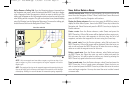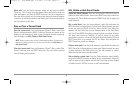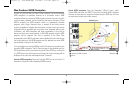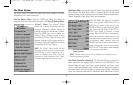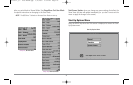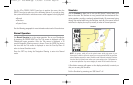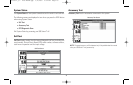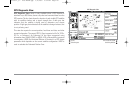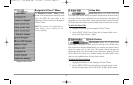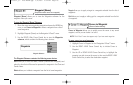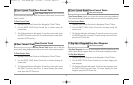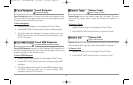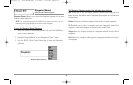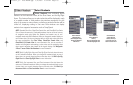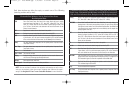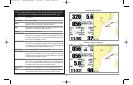Navigation X-Press™ Menu
The Navigation X-Press™ Menu provides
access to the settings most frequently used.
Press the MENU key once while in the
Navigation Views to access the Navigation
X-Press™ Menu.
NOTE: Menu choices will vary depending on
system settings, such as whether you are
currently navigating.
Active Side
Active Side allows you to select which side
of a Combo View will be active; key presses will only affect the active side of
the screen. When a menu is displayed, the non-active side of the screen will
be grayed out; at any other time, a green arrow will point to the active side.
The Active Side menu choice is only available when a Combo View is active.
T
o select the Active Side:
1. Highlight Active Side on the Navigation X-Press™ Menu.
2. Use the RIGHT 4-WAY Cursor Control key to change which side is
active. (Left, Right, Default = Right).
Split Position
Split Position allows you to adjust what
percentage of the screen is taken up by the left side of any Combo View;
each view may be adjusted independently; you must be in a specific view to
adjust the screen size for that view. The number setting indicates the
percentage taken up by the left side of the Combo View; selecting Left sets
the left side of the screen to its smallest setting. The Split Position menu
choice is only available when a Combo View is active.
T
o Adjust Split Screen Position
1. Highlight Split Position on the Navigation X-Press™ Menu.
2. Use the RIGHT 4-WAY Cursor Control key to change the size of the
left side of a split screen. (Left, 30, 40, 50, 60, 70, Right, Default varies)
Navigation X-Press™ Menu
45
531569-1_B - 955c ManE.qxp 3/4/2007 5:04 PM Page 45