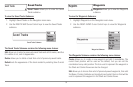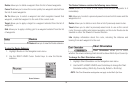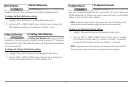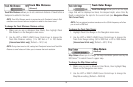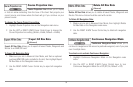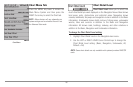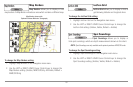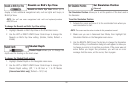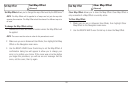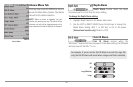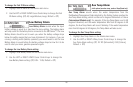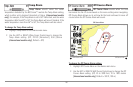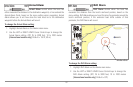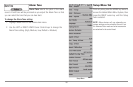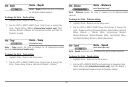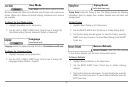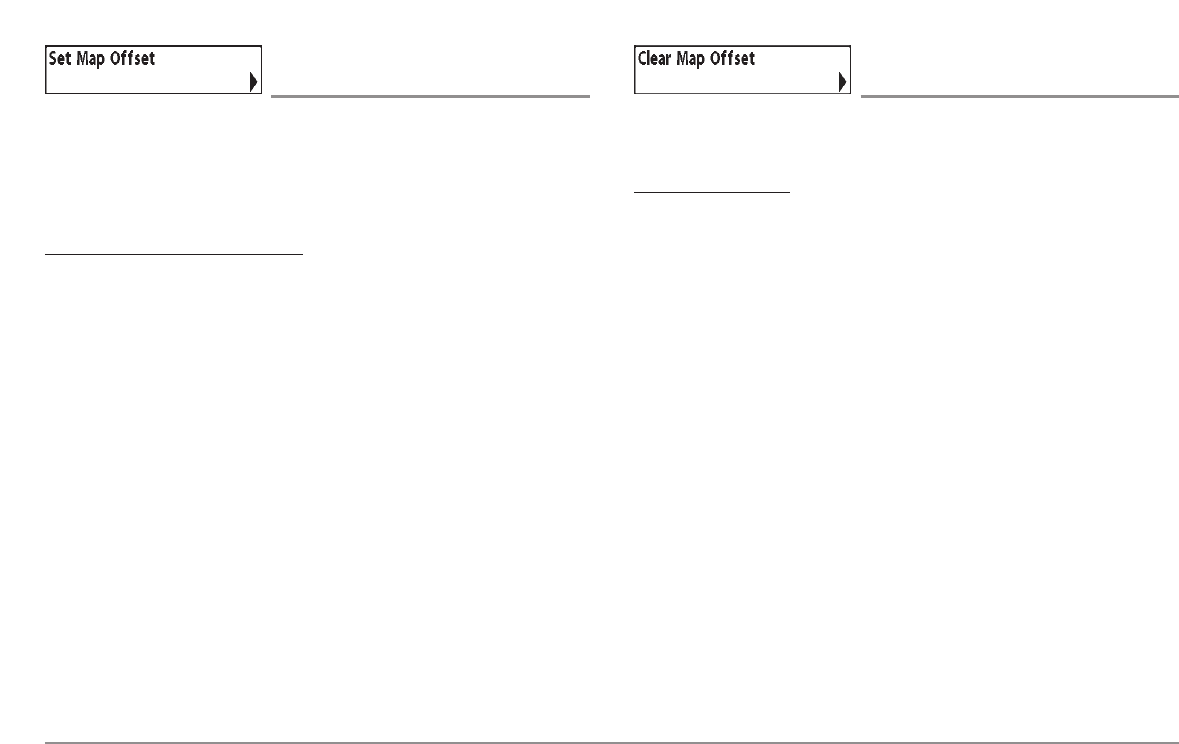
Set Map Offset
(Advanced)
Set Map Offset allows you to change the map offset used by the 900 Series™.
NOTE: The Map Offset will be applied to all maps and not just the map that
requires the correction. The Map Offset should be cleared if a different map is to
be used.
To change the Map Offset setting:
1. Activate the cursor and move it location where the Map Offset will
be applied.
NOTE: The cursor must be active in order for this procedure to work.
2. Make sure you are in Advanced User Mode, then highlight Set Map
Offset on the Navigation main menu.
3. Use the RIGHT 4-WAY Cursor Control key to set the Map Offset. A
confirmation dialog box will appear to allow you to change your
mind, or to confirm your choice. If the cursor was not active before
you began this procedure, you will see an error message. Exit the
menu, set the cursor, then try again.
Clear Map Offset
(Advanced)
Clear Map Offset allows you to clear the Map Offset. Clear Map Offset is
only accessible if a Map Offset is currently active.
T
o Clear Map Offset:
1. Make sure you are in Advanced User Mode, then highlight Clear
Map Offset on the Navigation main menu.
2. Use the RIGHT 4-WAY Cursor Control key to clear the Map Offset.
103