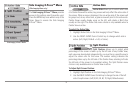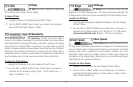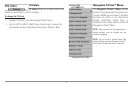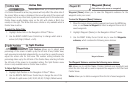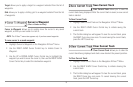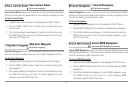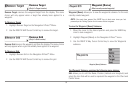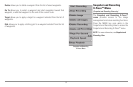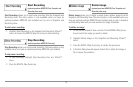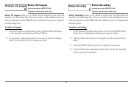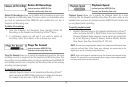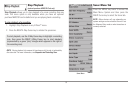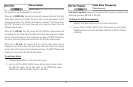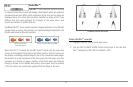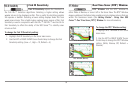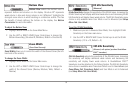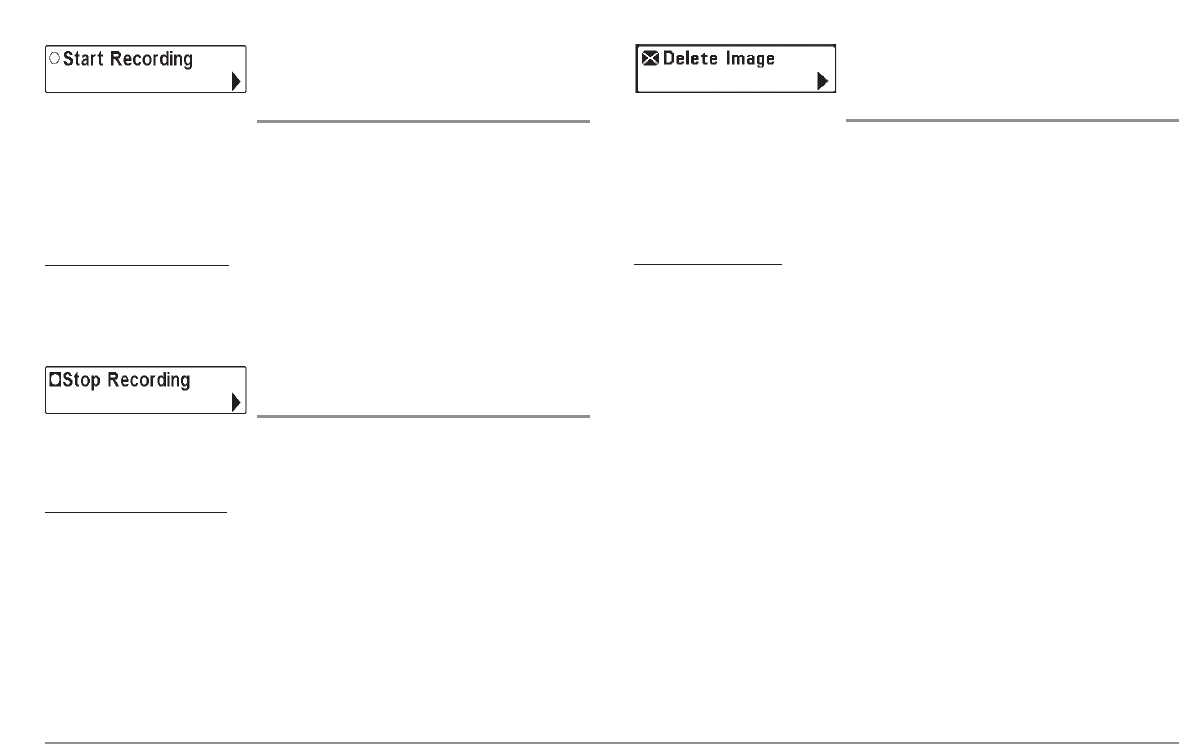
Start Recording
(optional-purchase MMC/SD Card, Snapshot and
Recording View only)
Start Recording allows you to start sonar recording from the Snapshot and
Recording View. This menu option is only available when you have an
optional-purchase MMC/SD card installed and you are in Snapshot and
Recording View.
T
o start sonar recor
ding:
1. Highlight Start Recording on the Snapshot and Recording X-Press™
menu, and press the RIGHT 4-Way Cursor key to start recording.
Stop Recording
(optional-purchase MMC/SD Card only)
Stop Recording allows you to stop sonar recording. This menu option is only
available when you have an optional-purchase MMC/SD card installed.
T
o stop sonar recording:
1. To stop recording, highlight Stop Recording from any X-Press™
menu.
2. Press the RIGHT 4-Way Cursor key.
Delete Image
(optional-purchase MMC/SD Card, Snapshot and
Recording View only)
Delete Image allows you to delete a single screen capture image from the
Snapshot and Recording View. This menu option is only available when you
have an optional-purchase MMC/SD card installed and you are in Snapshot
and Recording View and you have selected an image thumbnail.
T
o delete an image:
1. On the Screen Snapshot View, use the UP and DOWN 4-Way Cursor
keys to select the image you want to delete.
2. Highlight Delete Image on the Snapshot and Recording X-Press™
menu.
3. Press the RIGHT 4-Way Cursor key to initiate this procedure.
4. A Confirm Dialog box will appear. Select Yes to delete the image or
No to cancel the operation.
82