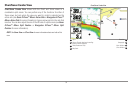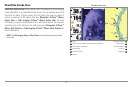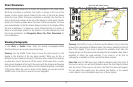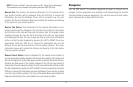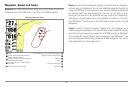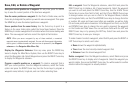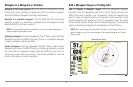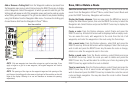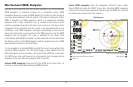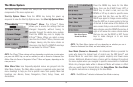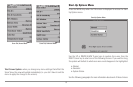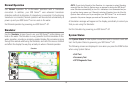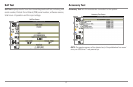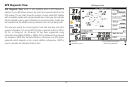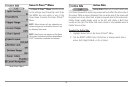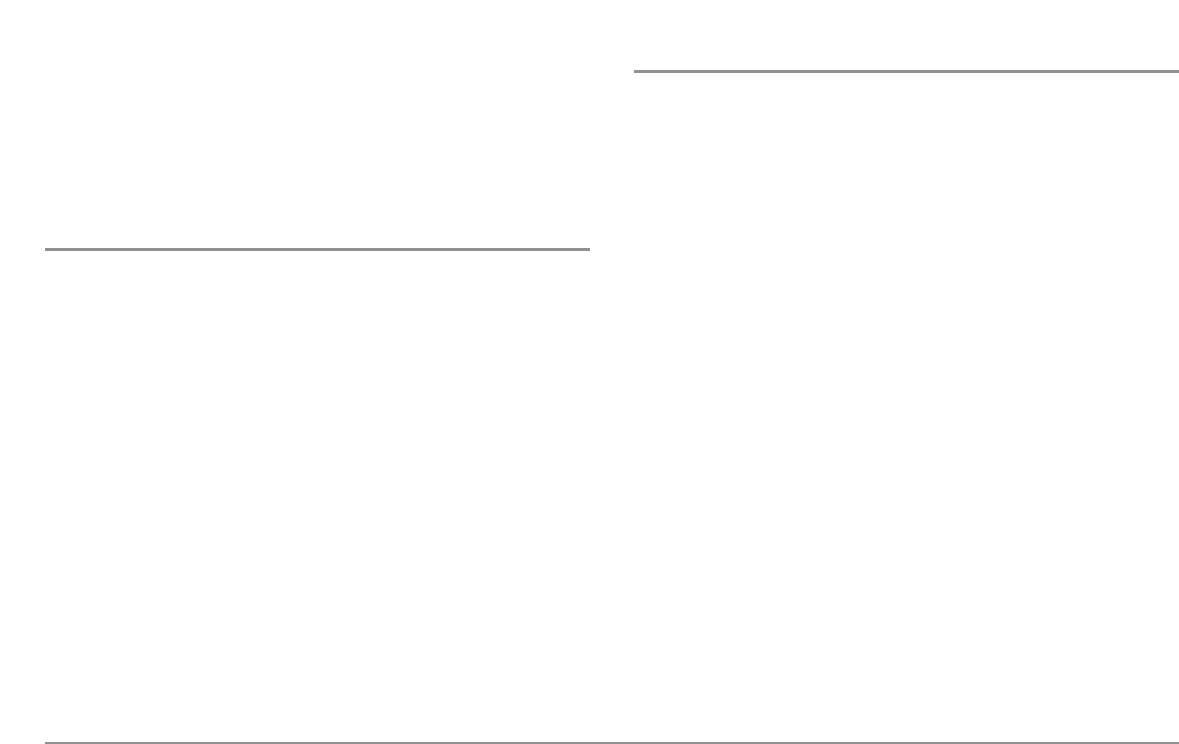
Route Info: From the Routes submenu, select Info and press the RIGHT
Cursor key. A list of saved routes will appear. Select the route for which you
want information, and press the RIGHT Cursor key. The list of waypoints in
the route will be shown, with the distance and bearing from each waypoint
to the next, as well as the distance and bearing from the current position to
the first waypoint in the route.
Save or Clear a Current Track
Save the current track: From the Navigation X-Press™ Menu, select Save
Current Track and press the RIGHT Cursor key. The track will remain on the
display, but will change from black to gray. To remove the track completely
from the display, see Edit, Delete or Hide Saved Tracks.
NOTE: When you save a track, a name is automatically assigned. The track name
consists of a date/time stamp, but can be re-named later (see Edit, Delete, or
Hide Saved Tracks).
Clear the current track: From the Navigation X-Press™ Menu, select Clear
Current Track and press the RIGHT Cursor key. The track will be removed
from the display and discarded.
Edit, Delete or Hide Saved Tracks
Display the Tracks Submenu: From any view, press the MENU key twice to
display the Main Menu System, then use the RIGHT Cursor key to select the
Navigation tab. Select Tracks and press the RIGHT Cursor key to display the
Tracks submenu.
Edit a saved track: From the Tracks submenu, select Edit and press the
RIGHT Cursor key to display the list of saved tracks. Select the track you want
to edit and press the RIGHT Cursor key. When the Edit Track dialog box
appears, use the Cursor keys to move between fields. In the Track Name
field, the UP and DOWN Cursor keys change the letter or number. All upper
and lower case letters are available, as well as digits 0-9 and some
punctuation characters. You can exit the Track Name field with the LEFT and
RIGHT Cursor keys or by pressing the EXIT key. Select Save and press the
RIGHT Cursor key to save your changes.
Delete a saved track: From the Tracks submenu, select Delete and press the
RIGHT Cursor key to display the list of saved tracks. Select the track you want
to delete and press the RIGHT Cursor key. You will be asked to confirm
deletion before the track is actually deleted.
Hide or display a saved track: From the Tracks submenu, select Visibility
and press the RIGHT Cursor key to display the list of saved tracks. Select the
track you want to hide or display and use the Cursor keys to select Hidden
or Visible. Press the EXIT key to return to the Tracks submenu.
62