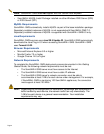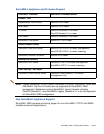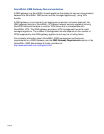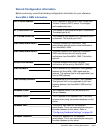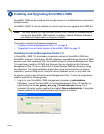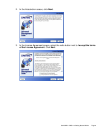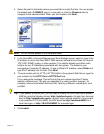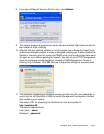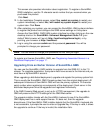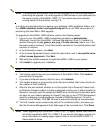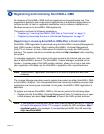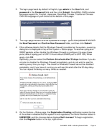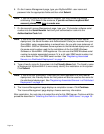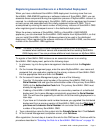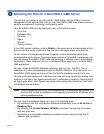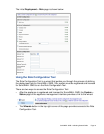Page 12
This screen also provides information about registration. To register a SonicWALL
GMS installation, use the 12-character serial number that you received when you
purchased this product.
Click Next.
12. In the Installation Complete screen, select Yes, restart my system to restart your
system immediately, or select No, I will restart my system myself to restart your
system later. Click Done.
13. After restarting your system, you can access the SonicWALL UMH system interface
to register the product and configure the GMS server settings on this system.
Access the SonicWALL GMS UMH system interface by either clicking on the new
desktop shortcut for SonicWALL Universal Management Suite 7.0 (your
default Web browser will launch http://localhost/appliance/login), or by
pointing your browser at http://localhost/.
14. Log in using the username admin and the password password. You will be
prompted to change your password.
Note: You are forced to change your password the first time you login.
To register and license SonicWALL GMS, see “Registering Associated Servers in a
Distributed Deployment” on page 17.
Upgrading From an Earlier Version of SonicWALL GMS
You can use the SonicWALL UMS installer to upgrade from the GMS 6.0 to the 7.0
release. To complete registration, the system must have access to the Internet and you
must have a MySonicWALL account.
When upgrading a distributed deployment, upgrade and register the primary system first.
This is usually the SonicWALL GMS Console system from the original deployment. All
subsequent instances of SonicWALL GMS will use the primary system’s 12 character
serial number when registering as components of the deployment. Each server in the
distributed deployment must be upgraded and registered individually.
If the GMS Console (Web server) is set up for HTTPS management, the upgrade to
GMS will preserve the HTTPS settings for the GMS Web server.
The upgrade installer checks with the SonicWALL backend to see if the SonicWALL
GMS deployment has a valid support license. If it does not, then the upgrade
discontinues. If the SonicWALL GMS installer detects that the SonicWALL backend site
is not accessible, it prompts the user to enter an Upgrade Key. If the key is valid, it allows
the upgrade to continue. If the key is invalid, the installation fails.