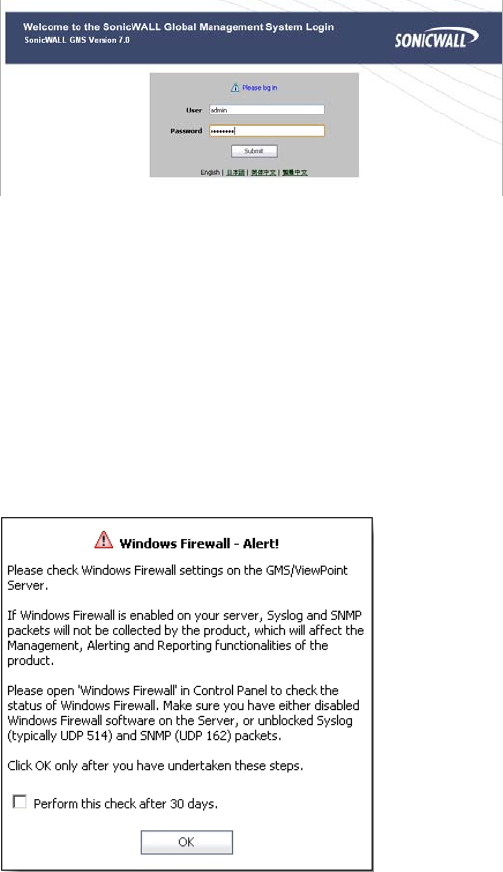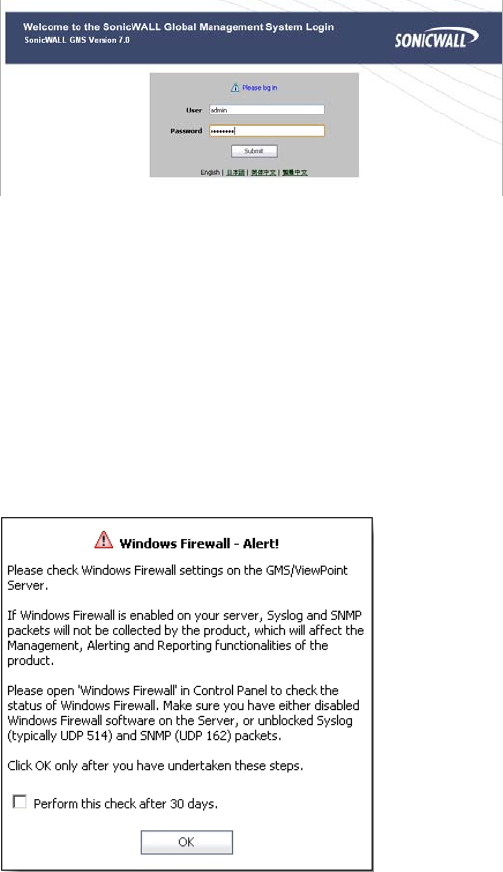
SonicWALL GMS 7.0 Getting Started Guide Page 15
2. The login page loads by default in English, type admin in the User field, and
password in the Password field and then click Submit. SonicWALL GMS includes
language support for English, Japanese, Simplified Chinese, Traditional Chinese.
Click the language of your choice at the bottom of this page.
3. The Login page reloads to force a password change. Type a new password into both
the New Password and Confirm New Password fields, and then click Submit.
4. If the software detects that the Windows Firewall is enabled on the system, a warning
dialog box is displayed on top of the System > Status page. To receive syslog and
SNMP packets, either disable the Windows Firewall or configure it to open these
ports (default syslog port is UDP 514 and default SNMP port is UDP 162). When
ready, click OK.
Optionally, you can select the Perform this check after 30 days checkbox if you do
not plan to disable the Windows Firewall immediately, and do not wish to see this
warning every time you login. The check for Windows Firewall cannot be disabled
completely, and if you leave it running you will see this alert after the 30-day delay.
You can repeat the delay as many times as needed.
5. On the System > Status page, the Registration Pending notification across the top
of the screen indicates that the system is not registered, the Serial Number status is
UNKNOWN, and the License status displays Not Licensed. To begin registration,
click the Register button in the top, right corner.