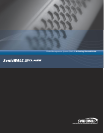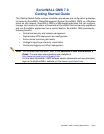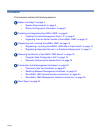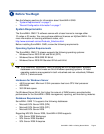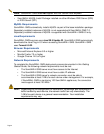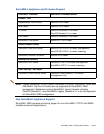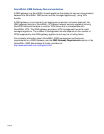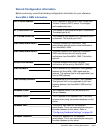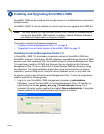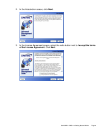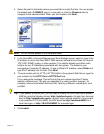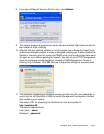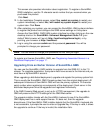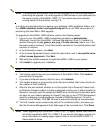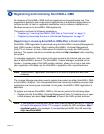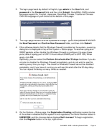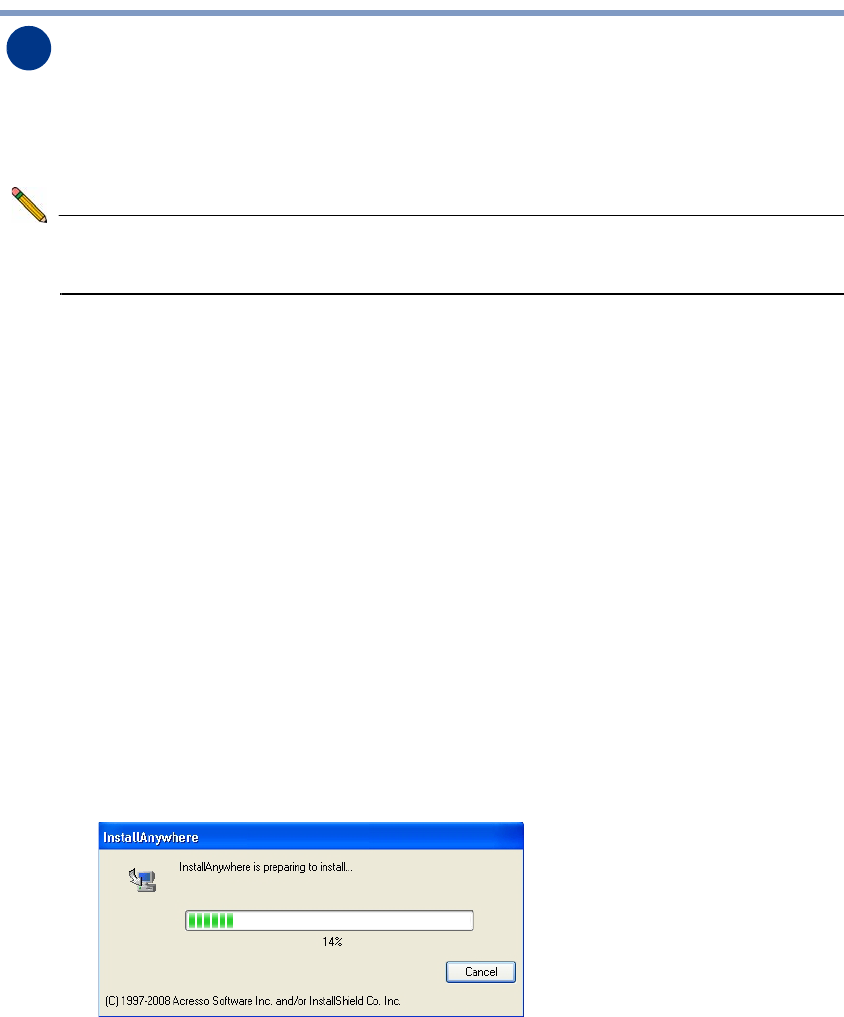
Page 8
Installing and Upgrading SonicWALL GMS
SonicWALL GMS can be configured for a single server or in a distributed environment on
multiple servers.
SonicWALL GMS 7.0 can be installed as a fresh install or as an upgrade from GMS 6.0.
Note: You must disable the User Account Control (UAC) feature on Windows before
running the SonicWALL GMS installer. In addition, disable Windows Firewall or
your personal firewall before running this installer.
This section contains the following subsections:
• “Installing Universal Management Suite 7.0” on page 8
• “Upgrading From an Earlier Version of SonicWALL GMS” on page 12
Installing Universal Management Suite 7.0
In SonicWALL GMS 7.0, all software components related to SonicWALL GMS and
SonicWALL Analyzer, including the MySQL database, executable binary files for all GMS
services, and other necessary files, are installed using the Universal Management Suite
7.0 single-binary installer. All GMS and Analyzer files are installed as the Universal
Management Suite 7.0, but no distinction is made between GMS and Analyzer during
the installation. The initial installation phase takes just a few minutes for any type of
installation, such as GMS server, Analyzer server, database server, or any other role.
To perform a fresh install of the Universal Management Suite 7.0 from the single binary
installer, perform the following steps:
1. Log on to your SonicWALL GMS management computer as administrator
(Windows). Launch the SonicWALL Universal Management Suite 7.0 installer, by
right-clicking the file sw_gmsvp_win_eng_7.0.xxxx.xxxx.exe (where “xxxx”
represent the exact version numbers) and select Run as administrator. It may take
several seconds for the InstallAnywhere self-extractor to initialize.
2