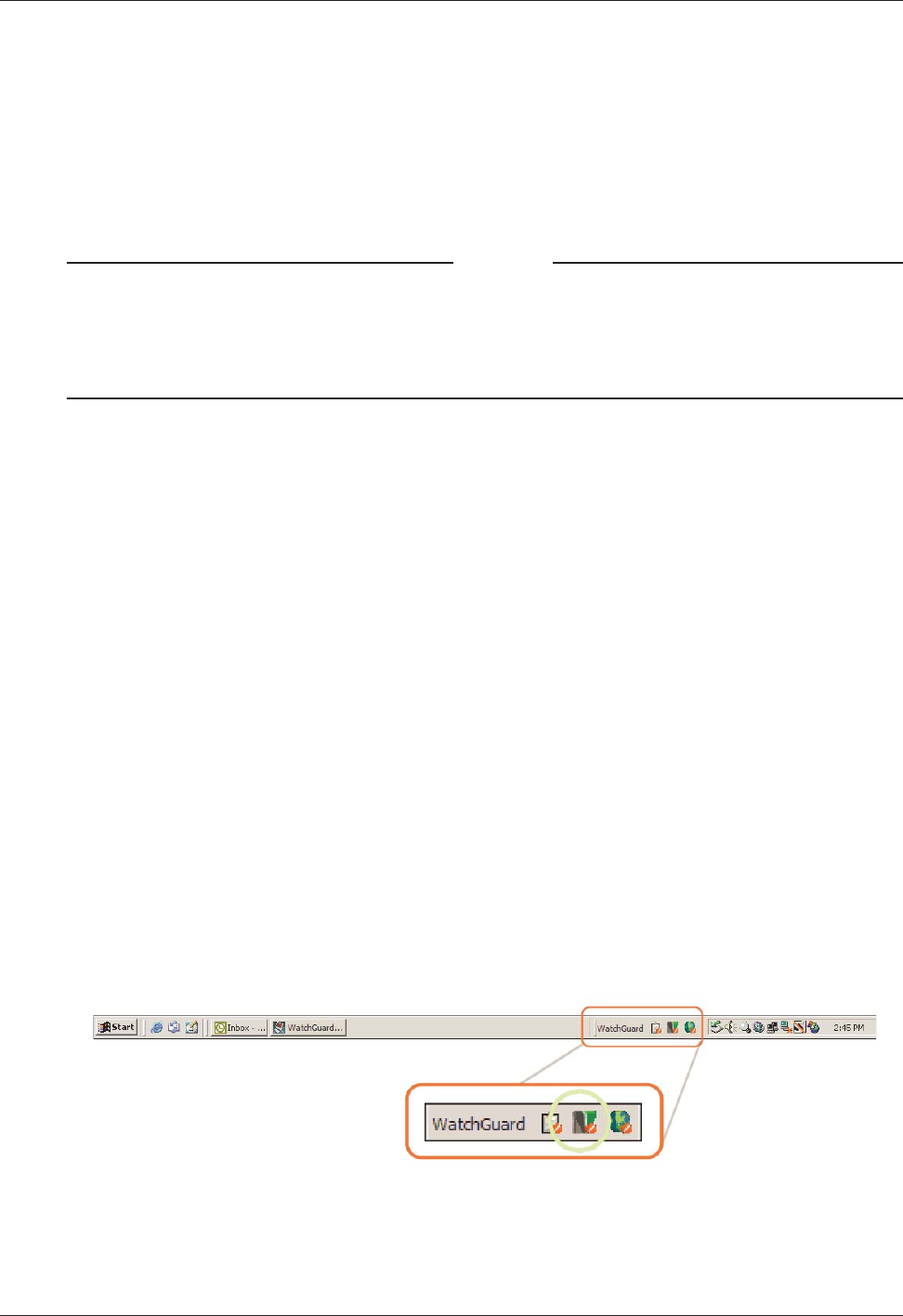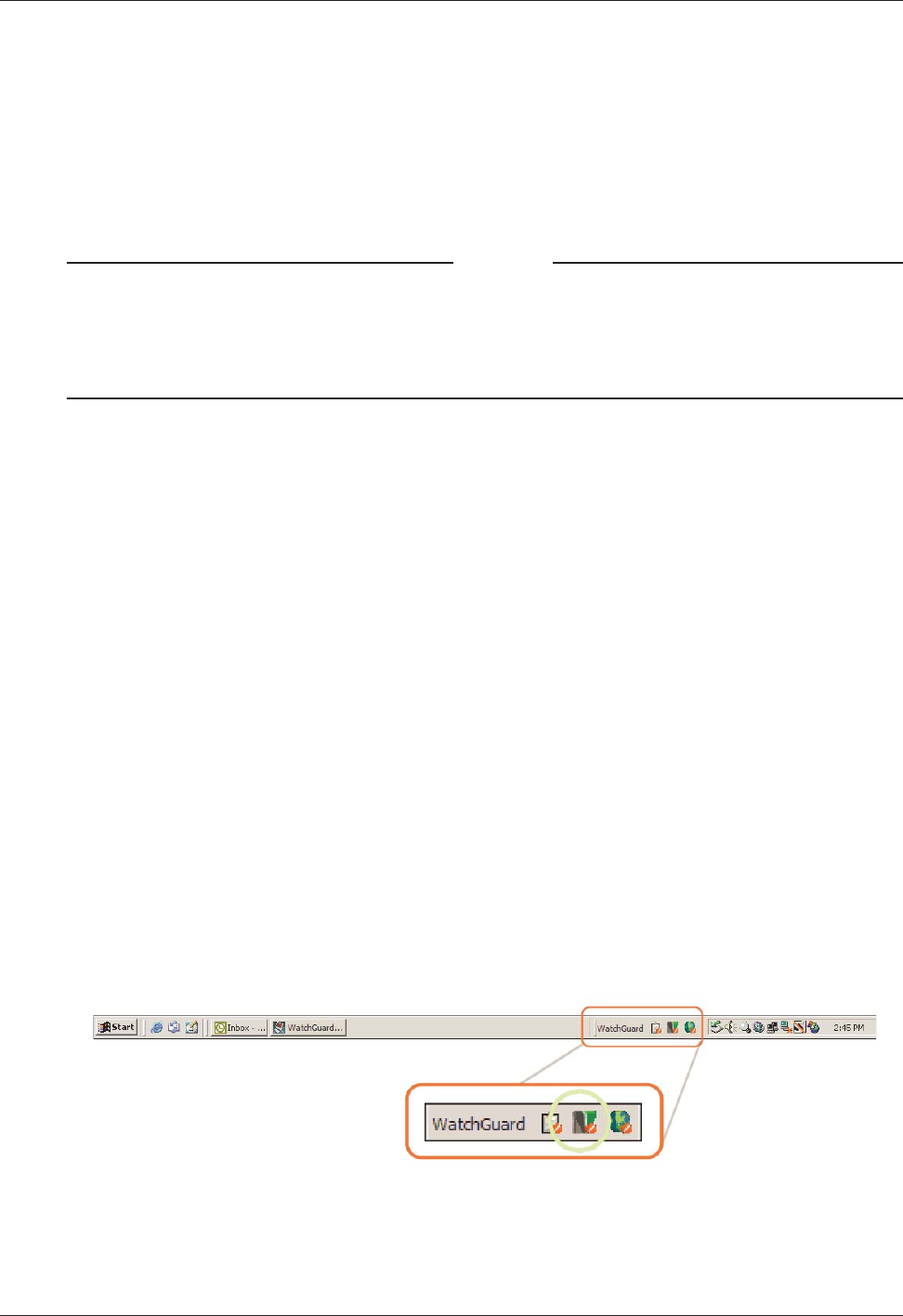
User Guide 7
Setting Up Your Management Server
• Set the CRL distribution point and publication period
• Set the client and root certificate lifetime
• Launch the CA Web GUI
For information on how to set up the other WatchGuard System Manager servers—Log Server and Web-
Blocker server, see the “Working with Log Files” chapter in this guide, and the
Configuration Guide
,
respectively.
Note
If you install the Management Server, Log Server, or WebBlocker Server on a computer with an
active desktop firewall other than Windows Firewall, you must open the ports necessary for the
servers to connect through the firewall. Windows Firewall users do not have to change their
configuration. See the section “Installing WatchGuard Servers on computers with desktop
firewalls” on page 8 for more information.
Management Server passwords
The WatchGuard Management Server uses passwords to protect sensitive information kept on disk or to
secure communications with client systems.
Master password
This password is used to protect all the passwords that are kept in the password file. You must use it when
you move the Management Server data to a new system or when you restore a lost or corrupt master key
file. Because you do not frequently use the master password, we recommend that you write it down and
lock it in a secure location.
The master password is not stored in the password file. An encryption key is derived from the master pass-
word and the key data is kept on disk. The default locations for the password file and encryption key are:
• C:\Documents and Settings\WatchGuard\wgauth\wgauth.ini
• C:\Documents and Settings\WatchGuard\wgauth\wgauth.key
Because these files are used by the Management Server software, you must never change them manually.
Admin password
The administrator uses the admin password frequently because it is necessary to use it to connect to the
Management Server using WatchGuard System Manager.
Using the Management Server Setup Wizard
1 Right-click the Management Server icon in the WatchGuard toolbar at the bottom of the screen.
2Select Start Service.
The Management Server setup wizard starts. The instructions in the wizard help you through the proce-
dure.