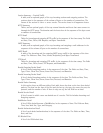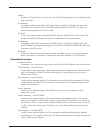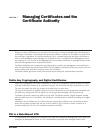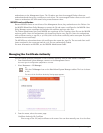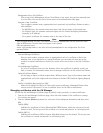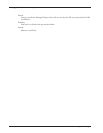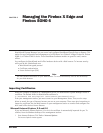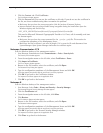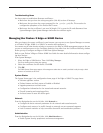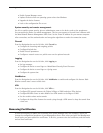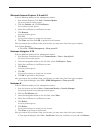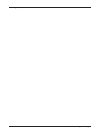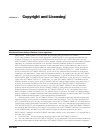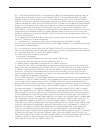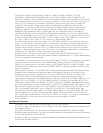Importing Certificates
64 WatchGuard System Manager
2 Click the Content tab. Click Certificates.
The Certificates window appears.
3 Click the Personal tab. You can see the certificate on this tab. If you do not see the certificate in
the list, use these troubleshooting ideas to examine the problem:
• Make sure that you have the strong encryption (128-bit) version of Internet Explorer
• Internet Explorer does not always enable strong encryption during the installation. Open the
Windows registry and find this key:
HKEY_LOCAL_MACHINE\Software\Microsoft\Cryptography\Defaults\Provides\001
This must be Microsoft Enhanced Cryptographic Provider v1.0. If not, edit it manually, and start
the browser again.
• Make sure that you have the correct password for the .p12 (or .pfx) file. This must be the
configuration passphrase of the Management Server.
• Make sure that the certificate is not zero (0) length. If it is, erase the file and disconnect from
System Manager. Open System Manager and make the certificate again.
Netscape Communicator 4.79
From the Windows desktop of the management station:
1 Start Netscape Communicator. Select Communicator > Tools > Security Info.
The Security Info window appears.
2 From the navigation menu on the left side, select Certificates > Yours.
3 Click Import a Certificate.
The File to Import window appears.
4 Browse to the file location, select the certificate, and click Open.
The Password Entry Dialog box appears.
5 Type the configuration passphrase of the Management Server and click OK.
A window appears that shows that the certificate is correctly imported.
6 Click OK to go back to the Certificates window.
The imported certificate appears in the applicable field.
7 Click OK to go back to the browser.
Netscape 6
From the Windows desktop of the management station:
1 Start Netscape. Select Tasks > Privacy and Security > Security Manager.
The Netscape Personal Security Manager window appears.
2 Click the Certificates tab.
3 From the navigation menu on the left side, click Mine.
4 Click Restore.
The File Name to Restore window appears.
5 Browse to the file location, select the certificate, and click Open.
The Password window appears.
6 Type the configuration passphrase of the Management Server and click OK.
A window appears that shows that the certificate is correctly put back.
7 Click OK to go back to the Personal Security Manager window.
The imported certificate appears in the applicable field.
8 Click Close to go back to the browser.