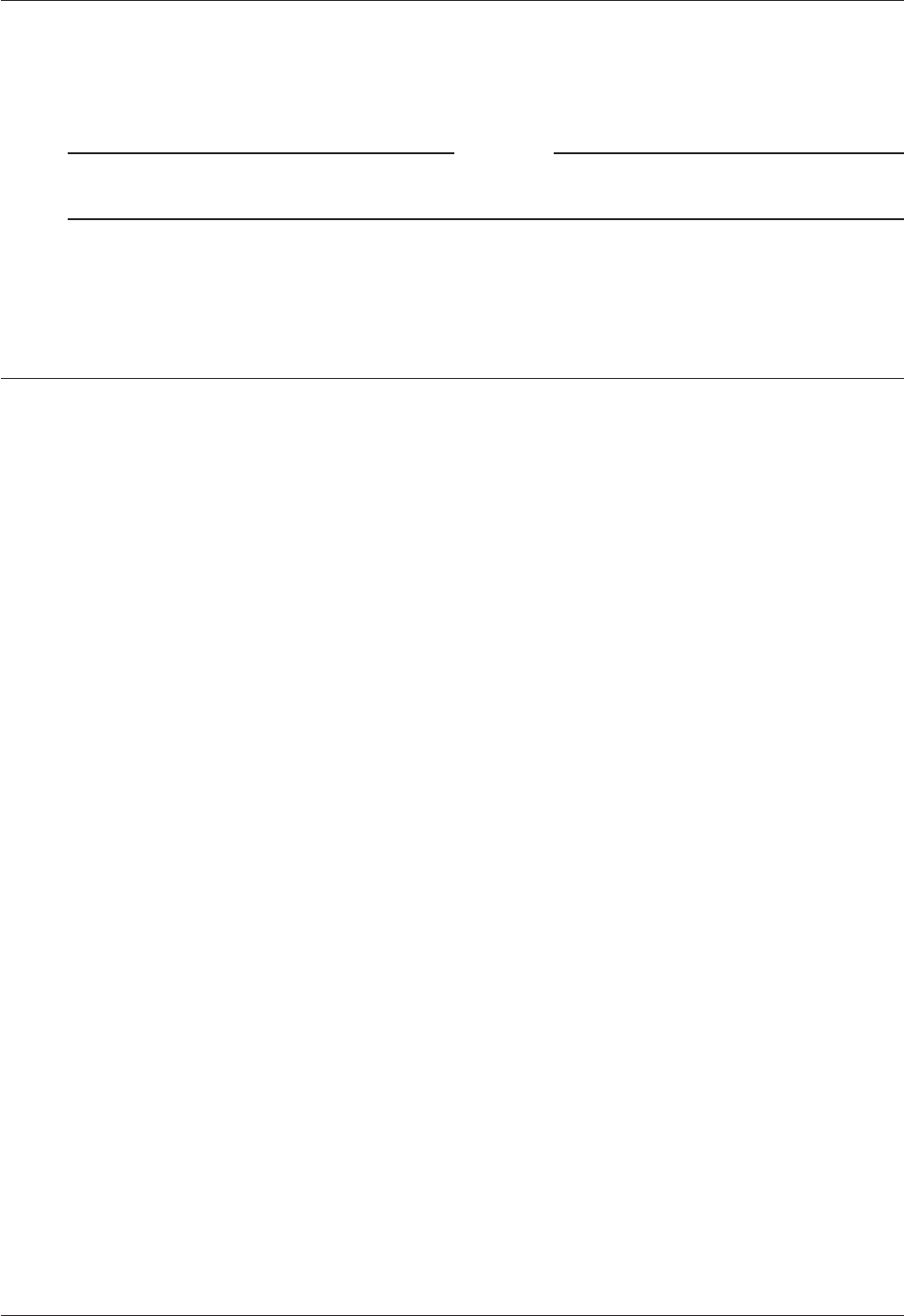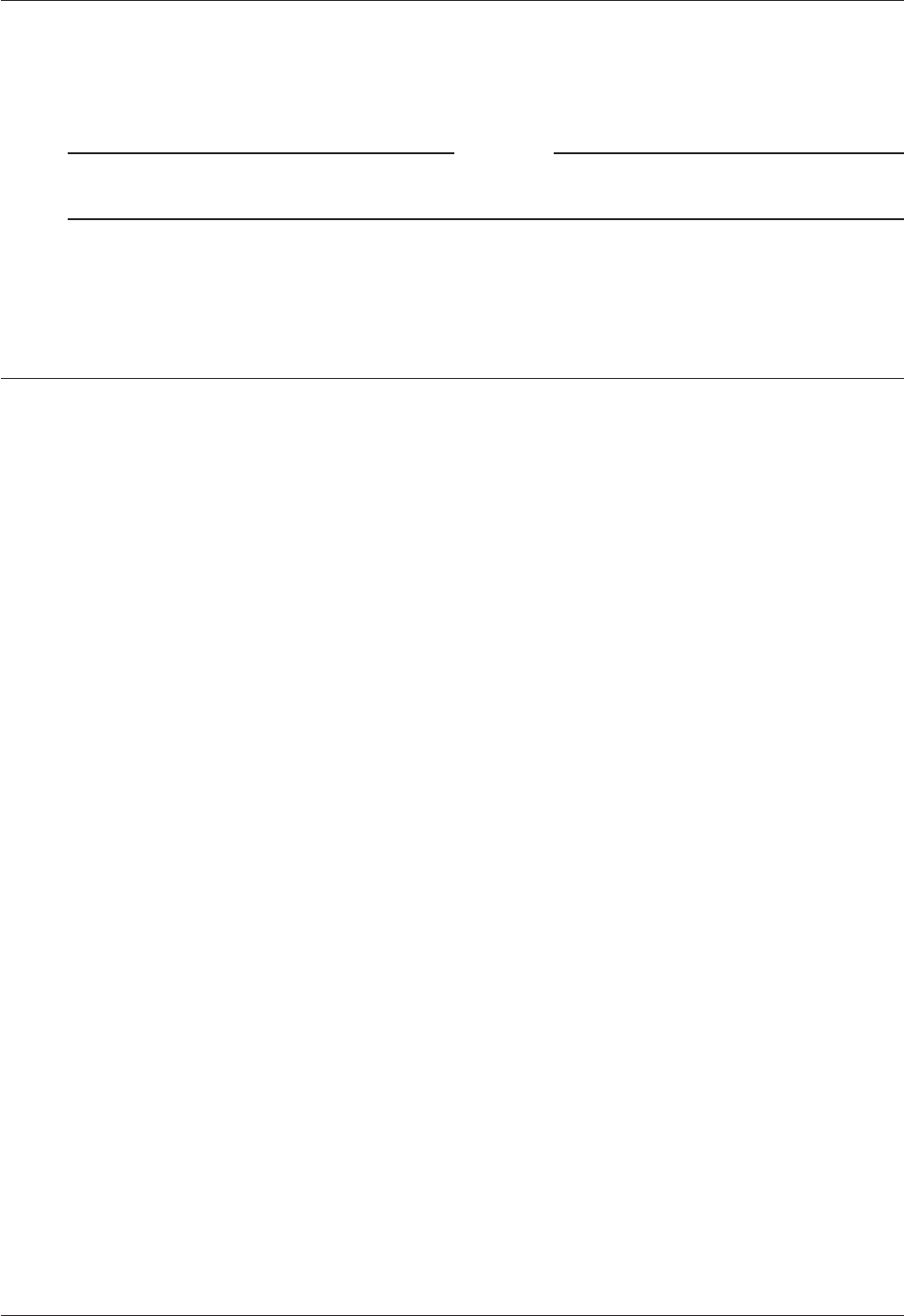
User Guide 53
Using Report Filters
torical Reports. To calculate Internet use report data, Historical Reports counts the number of HTTP pro-
tocol transactions. NetIQ calculates the number of URL requests.
Note
The WatchGuard HTTP proxy logging must be set to ON to supply NetIQ with the information that
is necessary.
You can find the report in:
My Documents\My WatchGuard\Shared WatchGuard\reports
Using Report Filters
A report includes data from the full log file unless you create and use report filters. You can use a report
filter to show only data about specified hosts, services, or users. A filter can be one of two types:
Include
To make a report that includes records with the properties set in the Host, the Service, or the
User Report Filters tabs.
Exclude
To make a report that does not include records with the properties set in the Host, the
Service, or the User Report Filters tabs.
You can set a filter to Include or Exclude data in a report with three properties:
Host
Host IP address
Port
Service name or port number
User
Authenticated user name
Creating a new report filter
Use Historical Reports to make a new report filter. You can find the filters in the WatchGuard® installa-
tion directory, in the subdirectory
report-defs with the file extension.ftr.
1 From Historical Reports, click Filters. Click Add.
2 Type the name of the filter. This name appears in the Filter drop-down list on the Report
Properties Setup tab.
3 Select the filter type.
As an example, if you have 45 hosts, graph the top 10 and list the remaining hosts as “other.” For a description of
include and exclude, see above.
4 Complete the Filter tabs.
To see the function of each item, right-click it, and then click What’s This?.