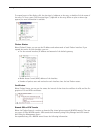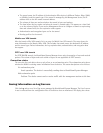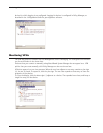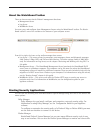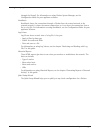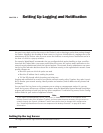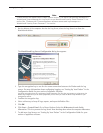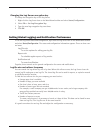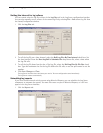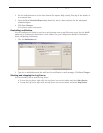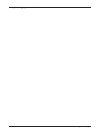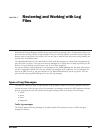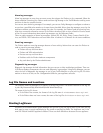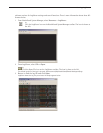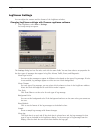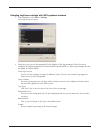Setting Global Logging and Notification Preferences
34 WatchGuard System Manager
Setting the interval for log rollover
You can control when the log files rollover in the Log Files tab in the Log Server configuration interface.
You can also manually start a rollover of the current log file by selecting File > Roll current log file from
the Status/Configuration window.
1 Click the Log Files tab.
2 To roll the log file on a time interval, select the Roll Log Files By Time Interval check box. Set
the time interval. From the Next Log Roll is Scheduled For drop-down list, select a date when
the log file rolls.
3 To roll the log file based on the size of the log file, select the Roll Log Files By File Size check
box. Type the maximum size for the log file before the file rolls, or use the spin control to set the
number.
4 Click Save Changes or Close.
The Log Server interface closes and saves your entries. The new configuration starts immediately.
The Log Server restarts automatically.
Scheduling log reports
If you have created network activity reports using Historical Reports, you can schedule the Log Server
component to automate the reports. You must first create a report in Historical Reports, or it will not
appear in the Log Server interface.
1 Click the Reports tab.