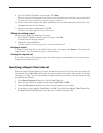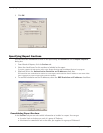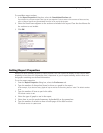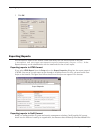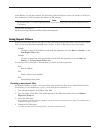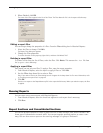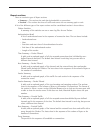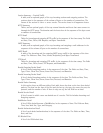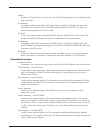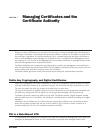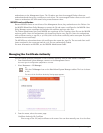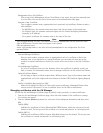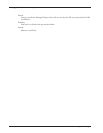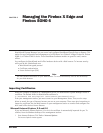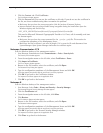User Guide 57
Report Sections and Consolidated Sections
Alarms
Available for Fireware Pro users only, this report lists all device alarms and the problem found
with each alarm.
AV Summary
A summary of Gateway AntiVirus for E-mail actions available for Fireware Pro users who
subscribe to the antivirus service. The fields include sender, virus detail, if the virus was
cleaned, and attachment size of the e-mail.
AV Detail
A list of the source, sender, and virus detail for Gateway AntiVirus for E-mail actions. This
section is available for Fireware Pro users who subscribe to the antivirus service.
IPS Summary
A summary of Intrusion Protection Service (IPS) actions, showing percentage traffic type,
source IP address, and signature category. This section is available for Fireware Pro users who
subscribe to the IPS service.
IPS Detail
A list of all Intrusion Protection Service actions, including source, protocol, and signature
detail. This section is available for Fireware Pro users who subscribe to the IPS service.
Consolidated sections
Network Statistics
A summary of the statistics on one or more log files for all the Fireboxes that are monitored.
Time Summary — Packet Filtered
A table, and an optional graph, of all accepted connections divided by user-defined intervals
and in the sequence of time. The default time interval is each day, but you can select a
different time interval.
Host Summary — Packet Filtered
A table, and an optional graph, of the internal and external hosts that send packet-filtered
traffic through the Firebox. The hosts show in the sequence of the volume of bytes or the
number of connections.
Service Summary
A table, and an optional graph, of the traffic for all services in the sequence of the
connection count.
Session Summary — Packet Filtered
A table, and an optional graph, of the top incoming and outgoing sessions. The sessions
show in the sequence of the volume of bytes or the number of connections. The format of
the session is: client -> server: service. Historical Reports tries to look up the server port with
a table to show the service name. If this does not work, Historical Reports shows the port
number.
Time Summary — Proxied Traffic
A table, and an optional graph, of all the accepted connections divided by user-defined
intervals and in the sequence of the time. The default time interval is each day, but you can
select a different time interval.